Cartographer's Annual Vol. 12 (2018), why do some symbols have a magenta colored artifact?
Hi All,
I picked up Cartographer's Annual Vol. 12 (2018) because I wanted the Japanese/Asian symbols for a map I am putting together for an RPG session.
I have attached a screenshot of what I am seeing. I don't know if this is an error (telling me I am using it wrong), bad image in the set, or something else. Not all symbols do this.
I have mostly done overland maps and this is my first attempt at a serious city map.
I have tried:
Redraw
Closing and opening the map back up
Restarting CC3+
Creating a new map (this is the second one). I just have a terrain background, sea contour, and the symbols.
Best Answers
-
 Chuckrman
Newcomer
Chuckrman
Newcomer
This is current edition of my working file. I am not sure on the template as I am using the Asian town as my default (I think).
-
 Loopysue
ProFantasy 🖼️ 41 images Cartographer
Loopysue
ProFantasy 🖼️ 41 images Cartographer
Try hiding the STRUCTURES(COLORS) layer and see if that makes them go away.


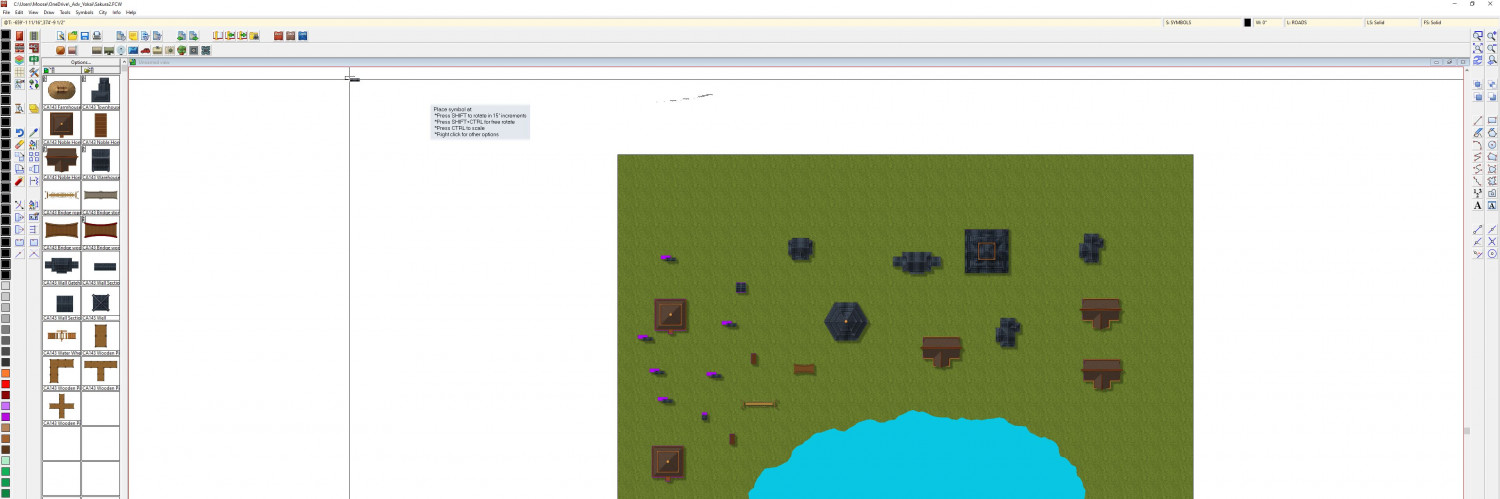
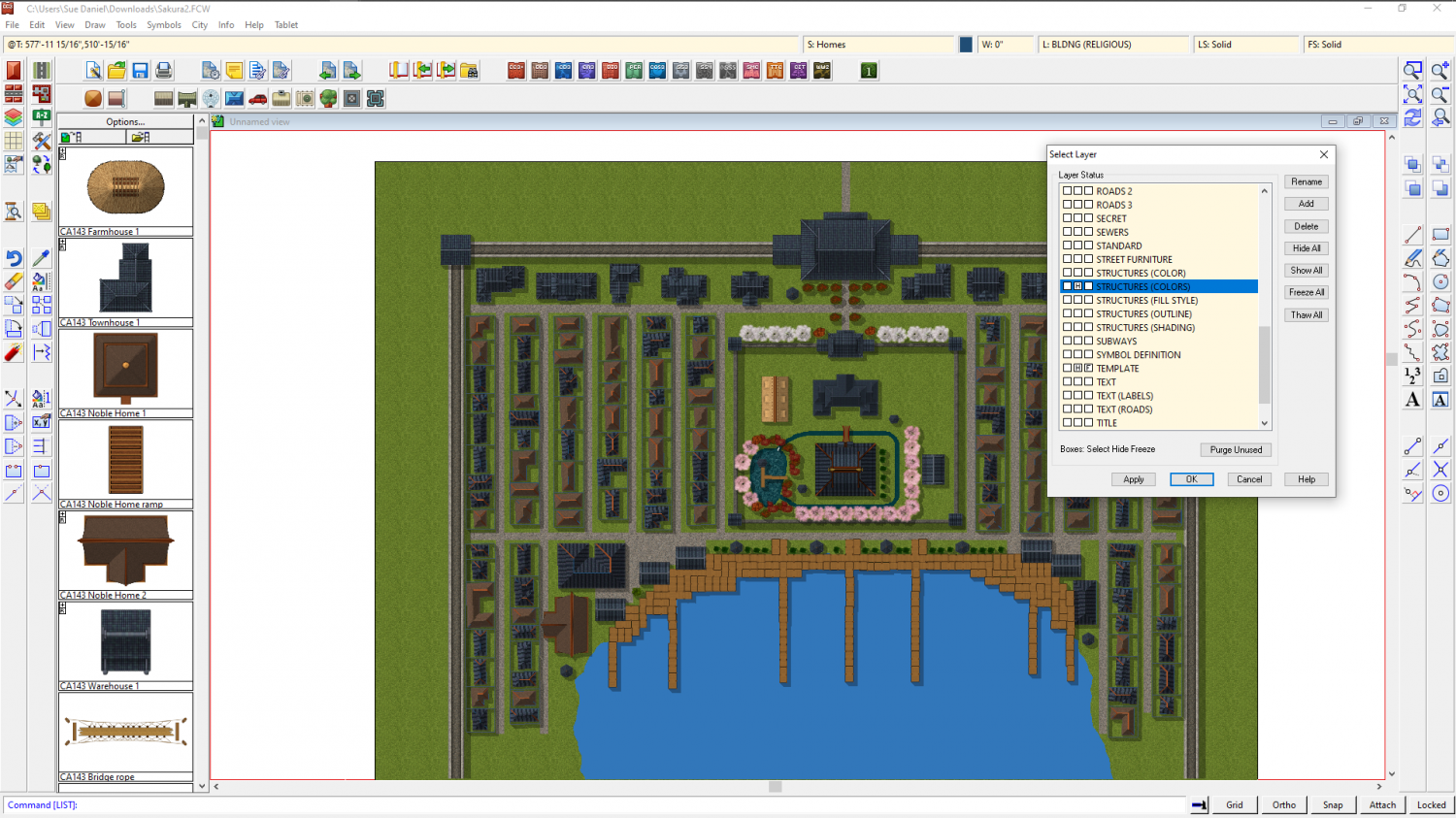
Answers
I can't see which ones they are. Can you zoom in a bit please?
Is this better? I was trying to capture broader list of symbols showing how some artifact and some don't. The long wall section (left side middle) is more obvious than the piece I am using to represent a tower (upper right, magenta on right edge). I suspect it is a rendering issue with the original graphic. If it matters I am using a Sapphire Radeon 6900XT graphics card. Latest drivers installed.
It looks almost like part of the symbol that should be hidden by the image has slipped out from under it somehow. I haven't come across that before. Are you using the metric or imperial template? I would like to try and duplicate the problem myself and see what's going on.
I will be joining the Live Mapping session in an hour's time, so there may be a delay.
Even though I am not a tech, I think it is fairly safe to say that it isn't your PC.
This is current edition of my working file. I am not sure on the template as I am using the Asian town as my default (I think).
Try hiding the STRUCTURES(COLORS) layer and see if that makes them go away.
Beautiful, thank you very much for you help! That did the trick.
You're welcome :)