How do you remove the outline of imported symbols?
Hi! I'm still very new to Campaign Cartographer and I'm still wrapping my head around it; I wanted to reach out and see if anyone can help me.
I'm currently creating a castle dungeon using Dungeon Designer, and I have been using some other symbols/PNG's that I have found; I have imported these/dragged and dropped them onto the map. I wanted to send a progress update to some people, however, all of my imported symbols have an outline, based on the colour palette selection when I imported them. Example below.
Is there a way to remove this? Currently, when I have my floor sheet visible, there are boxes around everything I've imported. Any help is appreciated!
Best Answer
-
 Monsen
Administrator 🖼️ 82 images Cartographer
Monsen
Administrator 🖼️ 82 images Cartographer
Dragging and dropping an image into CC3+ is the equivalent of doing a Draw -> insert image, but it skips the dialog box. Unfortunately, this also means it skips the dialog where you can turn off the border, and uses the default which is applying a border to inserted images.
You can turn this off by using on the images, and turn on the hide outline option. Unfortunately, this can only be used on one image at a time (Don't worry about the purple selection rectangle this operation seems to leave behind, that goes away the next time you select something else)
The better way to insert symbols to avoid this in the first place is to do as Raiko suggested, and use the button and browse for your folder. This will show all the images in that folder in the symbol catalog window, and you can insert them the same way as regular symbols.
If this is symbols you are going to use often, the even better option is to make proper CC3+ symbol catalogs for them. This allows you to set up scaling and things correctly in the symbols themselves, so you don't have to re-scale every image inserted, among other things.


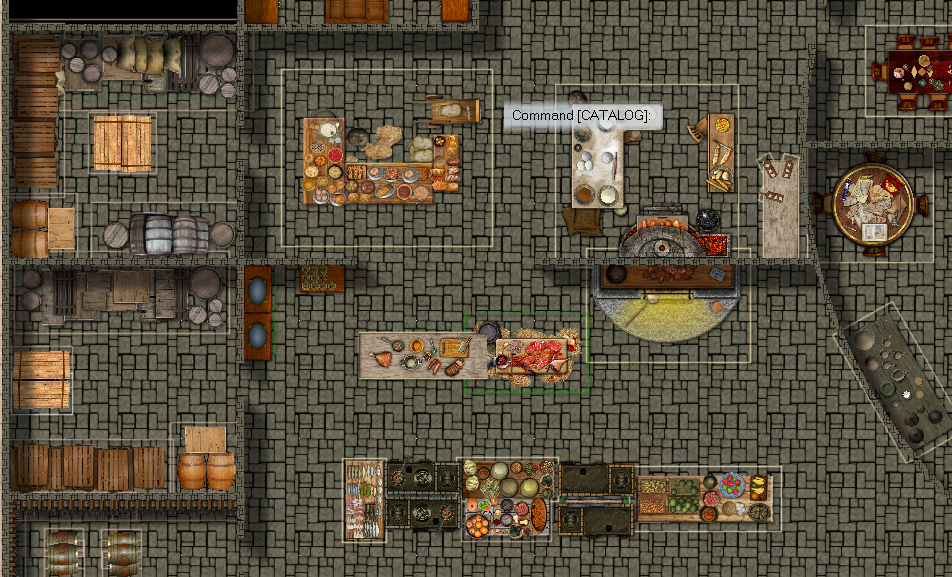

Answers
Are the outlines on the images themselves?
Normally, if I import a symbol that is not already in a symbol catalogue, I click the "open folder" style icon above the images of the existing catalogue on the left of the screen and then navigate to the folder where the image is stored.
Clicking any image in that folder opens the whole folder as if it were a symbol catalogue.
Then you can pick the item from this pseudo-catalogue.
I think that when creating a symbol catalogue there is an option to put a border around the items, so perhaps that's been enabled by default for your drag and dropped images.
You can probably turn it off from the symbol manager for the images already in your map,and also switch off the default somewhere.
I'm away from my PC at the moment sorry, so I can't have a proper look to help.
Could this be frames are on ?
Dragging and dropping an image into CC3+ is the equivalent of doing a Draw -> insert image, but it skips the dialog box. Unfortunately, this also means it skips the dialog where you can turn off the border, and uses the default which is applying a border to inserted images.
You can turn this off by using Numeric Edit on the images, and turn on the hide outline option. Unfortunately, this can only be used on one image at a time (Don't worry about the purple selection rectangle this operation seems to leave behind, that goes away the next time you select something else)
on the images, and turn on the hide outline option. Unfortunately, this can only be used on one image at a time (Don't worry about the purple selection rectangle this operation seems to leave behind, that goes away the next time you select something else)
The better way to insert symbols to avoid this in the first place is to do as Raiko suggested, and use the Open Symbol Catalog button and browse for your folder. This will show all the images in that folder in the symbol catalog window, and you can insert them the same way as regular symbols.
button and browse for your folder. This will show all the images in that folder in the symbol catalog window, and you can insert them the same way as regular symbols.
If this is symbols you are going to use often, the even better option is to make proper CC3+ symbol catalogs for them. This allows you to set up scaling and things correctly in the symbols themselves, so you don't have to re-scale every image inserted, among other things.
Ctrl-F to toggle frames, but Monsen has the correct answer for this one.
Thank you for all the quick responses! This has definitely ended hours of confusion.
This is gonna take a while to do (256 entities to edit), but lesson learned! I'll do some reading on symbol catalogues so it doesn't happen again!