Trim problems in navigation lines
 Ricko
🖼️ 107 images Mapmaker
Ricko
🖼️ 107 images Mapmaker
Hello all!
Im currently trying to insert navigation lines according with Sue Daniel Tutorial on https://rpgmaps.profantasy.com/shore-and-ocean-effects-for-overland-maps-part-3-roses-and-rhumb-lines/
im experiencing some issue:
1 I draw the lines to make the *. (fs set to hollow)
2 after i draw the circle (fs set to hollow)
3 then edit>Trims>trim to entity
4 Select Circle First (turn to pink) and start to select the radial lines outside the circle.
4.1 this is when my issue starts, cause i cant select all outside lines, as my cc3+ select all the line from inside the circle right to the end in other side (also outside the circle) and dont let me select an "already selected line".
glad with someone can share knowledge,
Cheers


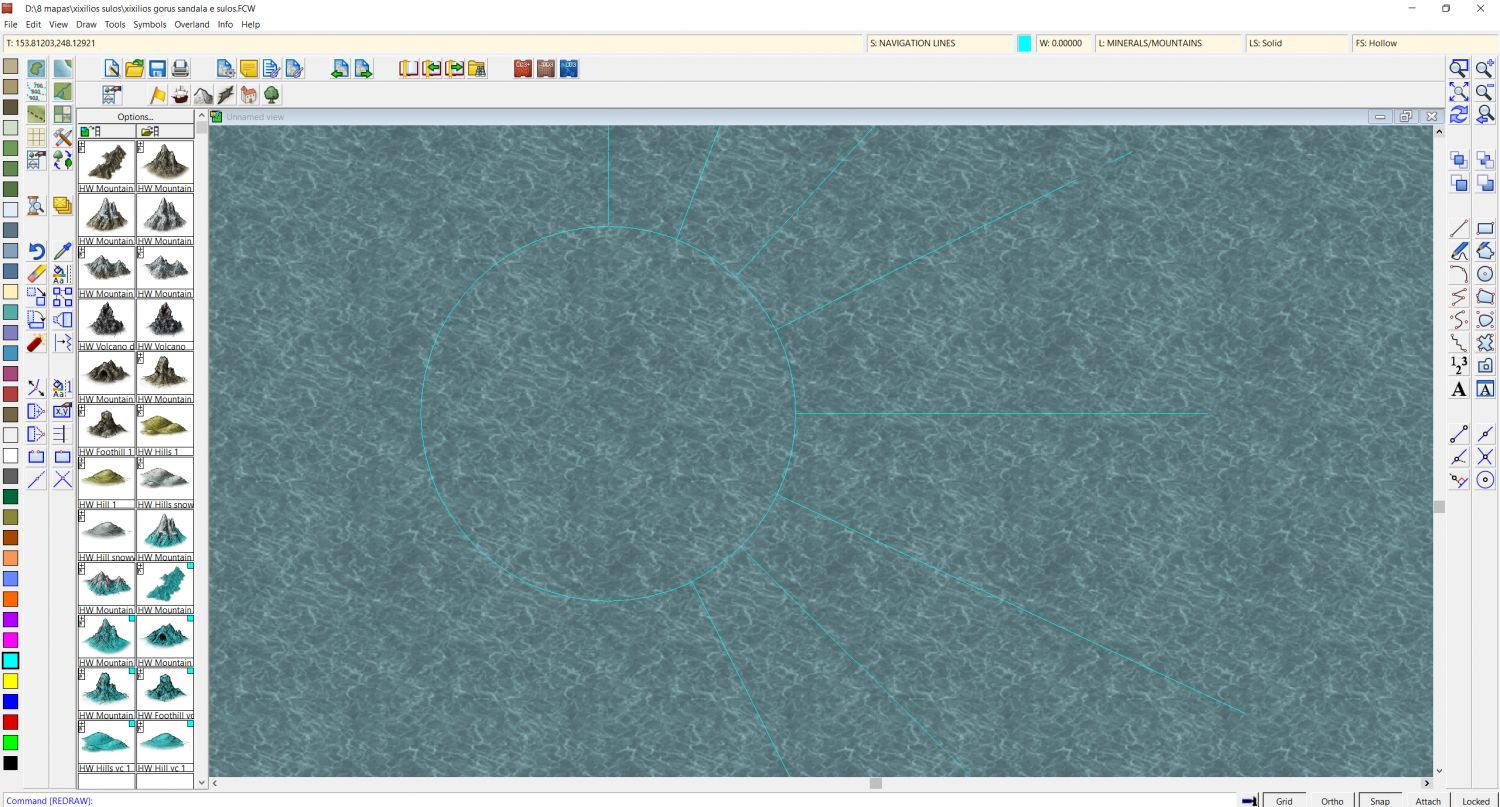
Comments
The instruction is:
"Pick the circle first. This will highlight it pink. Then click each of the radial lines outside the circle. This will cause them to be trimmed up to the circle. Right click once when you have finished and click refresh."
You aren't clicking the lines to select them. The circle is the only thing being selected as the entity to trim to. When you click each of the lines after that you are trimming them, not selecting them.
I hope that helps.
hey loopy thanks for help.
i do as instruction says.
in this photo you can see the pink circle then i click first outside line (this example i took first the 12.00 north line), automatic transform all his reamain line (include outside the circle, in white color).
Then i continue clicking/trimming in clock wise, untill i reach 6 hour line (oposite from my first one) and i cant continue from there. the square mouse icon when trimming disapear.
.
in the other hand, if i select pink the circle - trim to entity and then start to select the inside of the circles line, just outside of clicked line turns white and not "all the line" like when i do same process but just outside.
You seem to have made a mistake when you drew your lines. If you followed Sue's tutorial, all your lines should end in that point in the middle of the circle, but it looks like you have drawn them so each line goes through the center and out the other side.
So, when trimming them, you are not just removing the part inside the circle, but the part that sticks out the other side. So when you get halfway round the circle, you don't have any more lines to trim (there is just a white remainder there that will go away on the next screen refresh).
You need to ensure that your lines end in the middle. You can do that with the Split command, but it is probably easier to just redrawing them, after all with the circular array, that's just a few seconds.
command, but it is probably easier to just redrawing them, after all with the circular array, that's just a few seconds.
Here is how to make the circular array in a bit more detail than I wrote in the blog.
Start with the circle, and a single vertical line from the centre outwards.
Then right click the copy tool on the right Copy and pick Circular Array from the dropdown menu.
and pick Circular Array from the dropdown menu.
You will have a small square on your cursor. Pick the vertical line with that square and then press D for do it, and read what it says in the command line at the bottom of the screen, where it is asking you for the Number of spokes. I want 12, so I type 12 and press Enter. Then the command line asks you for Number of rings. The default is 1, so just press enter, since we only want one ring of spokes.
The command line should now be asking you for the Array centre, whic is the centre of the circle, so click at the centre of the circle. Since you have SNAP turned on your click will automatically be accurate as long as you are reasonably close to the grid point at the centre of the circle.
Then you will be asked for the Copy Origin, which is again the centre of the circle, so click there a second time.
Finally, the Command line will check the angle you want between the lines of the array. Just press enter, and the array will be drawn atuomatically for you.
The drawing above shows the resulting circle with 12 equally spaced lines at 30 degrees from each other that all end in the centre of the cricle.
When you use the Trim to command as described in the blog you should be able to trim all 12 to the outside of the circle as described, because they are separate lines that end in the circle, and not only 6 lines that cross the centre.
thank you so much for the wisdom <3
I ran into the same issue doing a Galaxy Map heh. I couldn't figure it out until I stumbled on the proper way as described by Remy and Ms. Sue. 😁
Cal