Help with Symbol Management
 Calibre
🖼️ 39 images Mapmaker
Calibre
🖼️ 39 images Mapmaker
Hey all,
I thought altering settings like scale and so on were constrained to the current map, not the style as a whole. Alas, I had to really alter scaling on my last map and it appears as if those settings persist even on to new maps. Please take note of the following screenies:
I am trying to use the tool at top left and right on the symbol catalog (vegetation). And, as you can see, it's coming out really wonky: spread out trees. I tried altering the scale in symbol manager and Symbols in Area to no avail.
Just reload the annual to restore?
thanks
Cal


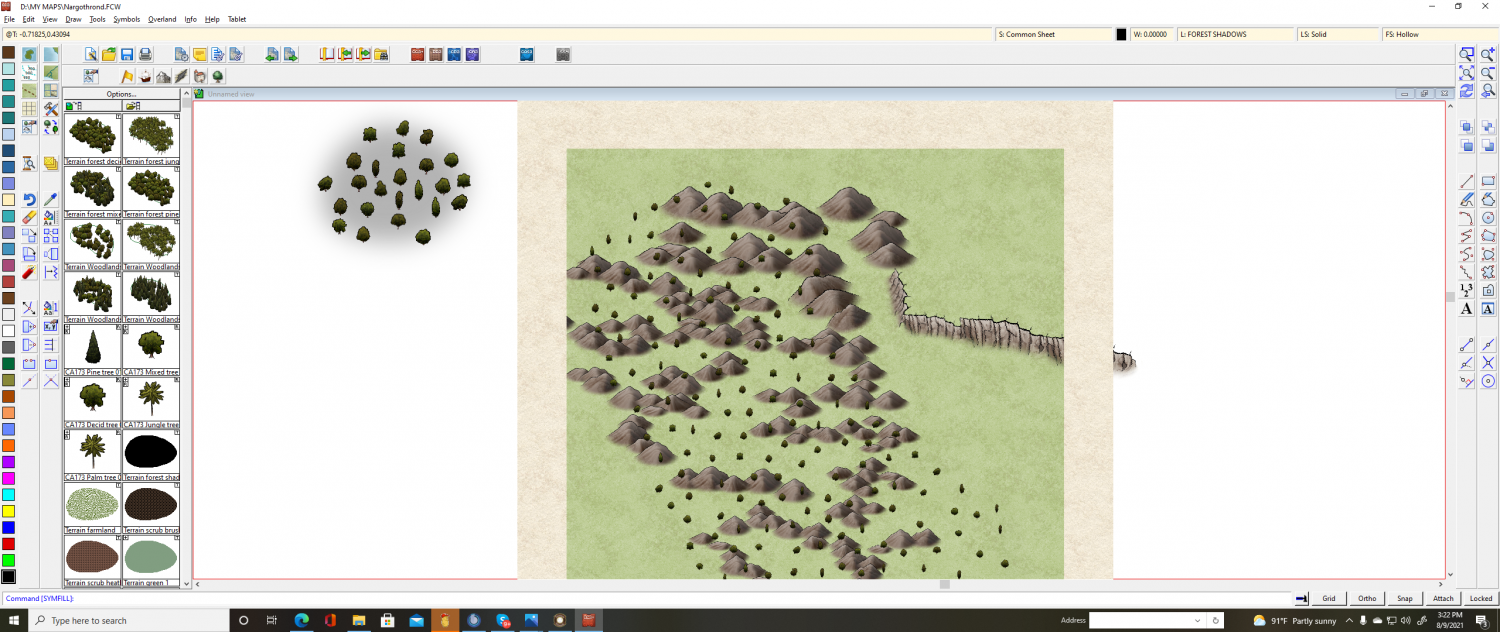
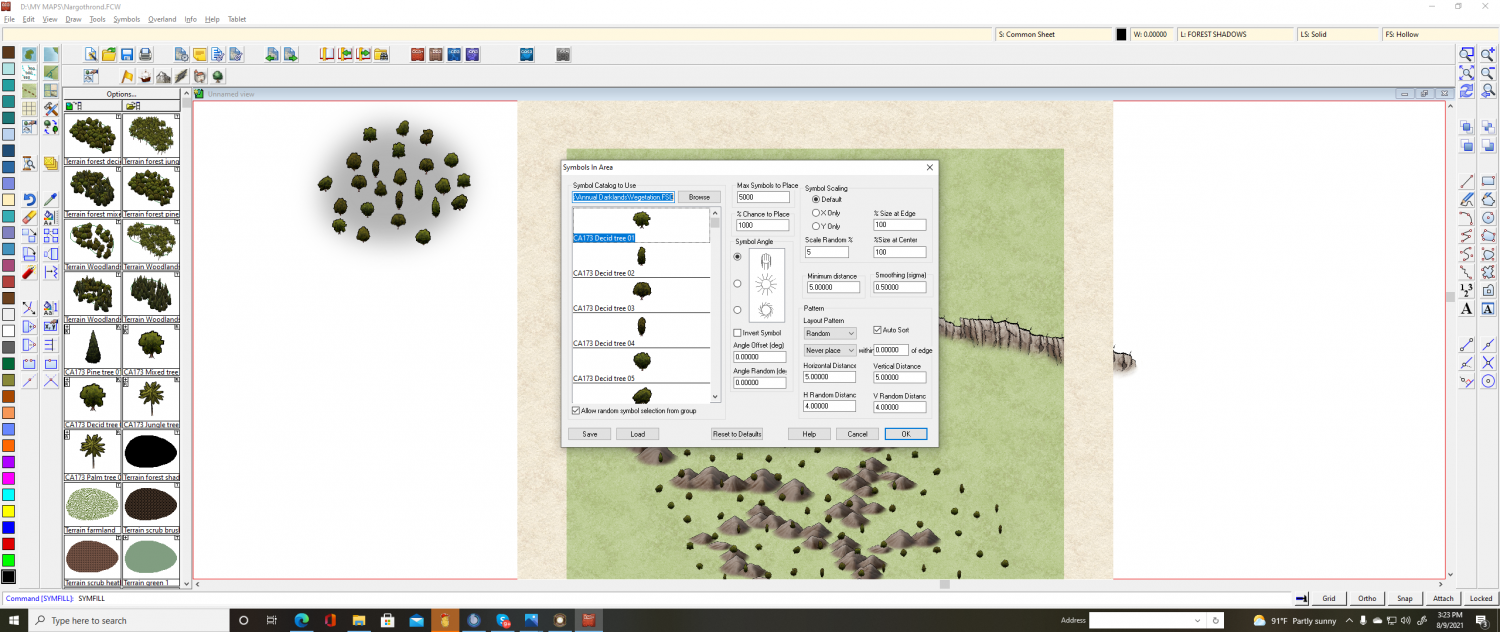
Comments
The symbols in area and symbols along are usually controlled by temporarily altering the the default scale set in the Drawing Properties/Drawing Presets dialog while you are drawing trees (for example) smaller than the default style size.
However, if you have scaled them using the Symbol Manager my knowledge and understanding is a lot weaker about how that affects them. I'm not sure if you would need to re-install the annual if you did. I always thought that Symbol Manager scaling only affected the current map.
How did you scale them?
Thanks, Sue
But you see something is wrong, right?
I used the scaling in both Symbols in Area and the Symbol Manager. Reinstalling annual had no effect. Man, this is a hassle. I need this map for game tomorrow.
thanks
Cal
Pick up a symbol, right click the mouse, then click on 'Set Normal'. The symbol will size for that map.
For some maps, I have deliberately chosen a small or larger size.
Is the scale still wonky in a new map?
Also, if you can remember how you scaled it down you should be able to reverse it. If you scaled them down to 0.5, then you would need to scale them up by 2.
The one thing that looks a little wrong in the definition is the 1000% chance to place things, but that shouldn't affect anything. The others look reasonable. I tried that SYMFILL (the command for the Symbols In Area menu item is SYMFILL) setting on my machine here and wasn't able to replicate the results, but I don't have that annual installed so I can't test it in the correct context.
The spacing between elements looks correct, so adjusting the scale might be good enough. The simplest way is probably to edit the SYMFILL definition you showed above to have a %Size (both at edge and at center) of 200% instead of 100% and try Symbols In Area again.
Edit: I can never find things on the first try. Also look at the PRESETS command (drawing presets - I don't know what the menu equivalent is) and verify that the Default Symbol Scale box is checked.
Yes, Sue...still wrong.
and @jslayton the size of the symbols is not the issue, it's the fill. Usually, this tool fills the poly with packed full with trees. It does so on every other style and it did on this one until I messed with the settings.
I'm going to load in schley to test..and show that.
thanks
Cal
Here we go:
Notice the mass of trees using the very same tool on Schley style.
Darklands tool used to do the very same until I altered it. Re-install of the annual did not fix. I was told the settings only held for the specific map, but it appears the error is carrying over to every map I start....all new maps. Can help?
Cal
Well, the only thing I can think of is that you need to exactly reverse the steps you took to make them smaller in the first place. You say you used the Symbol Manager to scale them. If you can't remember by how much, then use the List tool in the Info menu to obtain the exact scale that they are right now. Then reverse the process by scaling them by 1/x, where x is the scale they are right now.
So if they are 1.5 scale, then you need to scale them by 1/1.5 = 0.6667
Well, thanks Sue.
I did that already. That just alters the scale each symbol, not the spacing and the number placed. sigh
Cal
Here is just a wild guess, but I've been wondering why the horizontal distance and vertical distance is 5. I suppose you have tried altering them already, but I'm just curious if they affect it at all if you put them down to, say, 1?
Well, that's on symbols in area.
I didn't alter anything, knowingly, on the tool itself. It doesn't appear to allow it heh. I'll try tho
Cal
Would you mind starting a Darklands map and use any one of your forest tools on it and see the results?
Cal
I've just looked at my version of the drawing tool and it is 5 in each of those boxes. I should have checked first I guess.
And, if you use your tool on a new Darklands map...any of the forest tools, what do you get please?
thanks
Cal
There are some differences in other boxes, though, compared to what you showed. Maybe if you set it up exactly like mine it would behave the same way.
We are talking about 2 different things..
symbols in area
forest tool
I'll admit the symbols in area is also messed up; but the forest tool should function normally, and it isn't. May I ask, when you use any of your forest tools, what is the result, please?
Cal
I'm getting confused about which of the styles you are using! Sorry.
I apologize. I misunderstood that you were trying to get the same result that you showed off to the side, which looks to have the same inter-symbol spacing but different sizing.
If it's spacing that you're concerned about with Random placement, then the most likely cause of too-large spacing is the Minimum Distance value. No symbols will be placed closer together than the distance specified (it's a radius around each cell that prevents others from being placed there). Set the value to zero if you don't mind things overlapping, or roughly the symbol size to get symbols to jump close together.
The total number of symbols placed is (Width of Selected Entities / Horizontal Distance) * (Height of Selected Entities / Vertical Distance), subject to a maximum number of Max Symbols To Place. Max Symbols To Place is there because I accidentally used too-small values for Horizontal Distance and Vertical Distance several times, which then caused SYMFILL to try to place millions of symbols and I got tired of waiting for the system to run out of memory.
SIA fixed.Forest tool, not
dark tree mass above = SIA
weird shadowy spacey trees below=forest tool (any)
Thanks, Sue, that fixed SIA.
Now, your forest tools from the symbol catalog...is still broken.
J? None of the parameters can be altered (well, that I know of) on the forest tools. Apparently, I did it somehow. How would I restore that to 'out of the box' functionality please, sir.
thankee
Cal
I don't understand. The drawing tools use the symfill, so if the symfill is working ok then so should they.
Unless... did you save your own settings over the original ones? And have you saved them again now they are working right, and then closed and reopened CC3?
Sue, I am using Darklands Style Terrain Forest <blah> meaning ANY of the Terrain Forest deciduous, mixed, pine etc. All of these are not functioning correctly. Your fix for SIA worked awesomely. Thanks indeed. Weird point: I never altered any of those settings other than random vs rectangular. My bad.
thanks
Cal
I don't have that annual handy, but I would say that it uses the SYMFILL command as its macro operation. Use DRAWTOOLSD to open the draw tools dialog, pick the tool name, and click on the "Command to Execute". It should probably say something like "SYMFILLLOAD" and a file name. I would guess that file name is what you saved by accident.
A way to fix it might be:
Alas, we've reached the limits of my ability and memory. I cannot recall the steps I took nor do I know how to do what J is asking me to do heh. Well, some of it I can manage. How do I make a backup of SYMFILLOAD? How do I overwrite the file name I saw in drawing tool command?
I had hoped simply reinstalling the annual would fix. Apparently not. But Sue, J...thanks Maybe I can get a new file to download like Ralf does sometimes heh.
Cal
The file referenced in the SYMFILLLOAD command in the drawing tool is what you're after. If you use the Save option on SYMFILL, it should give you a file open dialog, where you can pick the "{name}.symfill" file, then copy and paste it right there to get a "{name} - Copy.symfill" file as a backup.
I had issues with symbols in area and people suggested some other ways to approach it, but most of them made my eyes roll up in my head (meaning I didn't understand them and decided not to pursue it) and just applied BFI (Brute Force and Ignorence) to the problem and put them in my hand.
Thanks, @mike robel
Somehow, that worked!
Both areas were done using the Terrain tools! Yay, all is restored 😁
I'm glad to hear that you got the problem sorted out!
@Calibre You're welcome. Whatever it was I did, I'm glad I could help. :)