Railroads
 mike robel
🖼️ 15 images Surveyor
mike robel
🖼️ 15 images Surveyor
I am trying to add the railroad. I typically do it with a line and choose a verticle, left, or right slant so that it looks like railroad ties. I decided to try and do a rail road the way it is shown in Modern Cities from the 2011 Annual.
This is the result I get:
I would like the railroad to look like this:
For that matter, I would like to be able to draw the red/white road like that as well.
I guess sometimes the machine is just too smart for me? What to do?


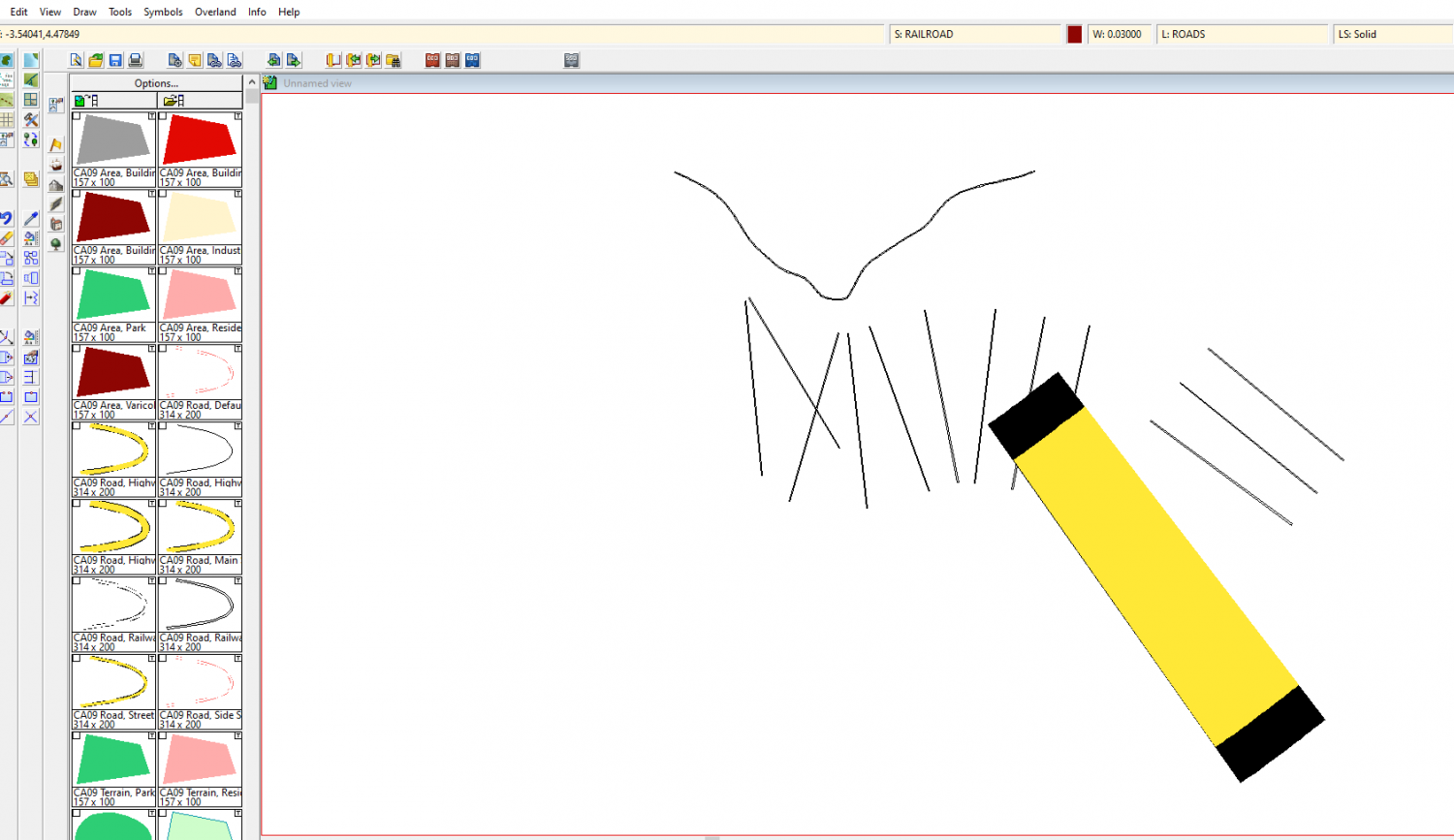
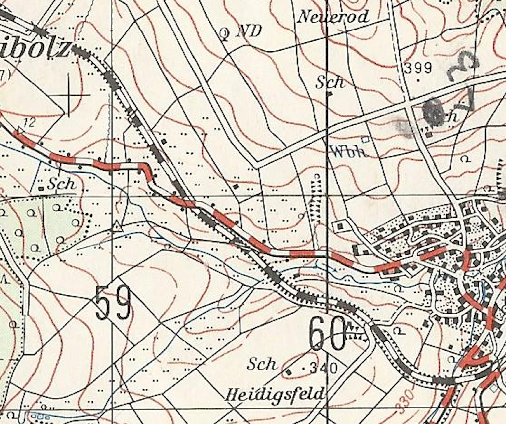
Comments
The drawing tool for the railroads in that annual draws 2 lines on 2 separate sheets. There is a 12 unit wide line of black drawn by the main part of the drawing tool on a sheet called RAILWAY BACKGROUND*, and an 8 unit wide line of white on top of it on a sheet called RAILWAY*, which is added using the Extra entity of the Outline properties of the tool.
Drawing tool:
Outline - Extra entity:
If you create a new drawing tool with the same properties and outline as this, and create the two sheets you will need for the railway, you should be on the right track :)
EDIT: Oh sorry - I forgot to say that you would need to alter the line style in the Outline Extra entity settings to be some kind of a dashed line rather than a solid one. This would work well for the black and white version of the tool, but for the red and white version with the black outline you would need to do something slightly differently. In that case the main drawing tool would have to draw both red and white lines the same width and you would need a sheet effect on the sheet with the solid line of the two to give it an Outer Glow of black. I recommend Outer Glow in this instance because you can adjust the settings on that effect to mimic an actual black line down each side.
I don't get it Sue.
I think what your are driving at then is that if the tool is used properly I would get an effect like this:
|---|
|---|
|---|
But the first line I drew drew with lone \\ // \\ // lines all over the place and the second line was in some funny shape or in the illustration above because I just drew a line with two points I got a | | with the lines being the black portion and the space between a yellow fill.
So instead of setting the width of the line in the box up top (0.03) I have to go into the tool box and set the width individually for each portion?
Do I have to draw two lines, or is the tool supposed to draw both lines at the same time?
Finally when I choose a line fill pattern such as - - - - - it never comes out like that. I get stuff like - ---- - -- --- with different sizes and gaps, especially when the line curves. So I usually just give up and shoose a fill style like |\\| |//| |--|or | || | depending on the lines orientation to mimic the appearance of railroad ties looking more or less perpendicular to the outside line.
Thanks!
I think I'm probably not understanding what you really want. For instance I don't know what diagonal lines has to do with the railroad.
We seem to be discussing this on two different planes...
What I described should result in a perfect copy of the dashed lines with the black outline shown on the map.
OK.
First things first. I started a new map and loaded the Modern City volumne. Then I drew two lines, one with black and one with red. This is what I got. So that much works. I think it is too big for my purposes.
When I make a new Modern Political Map and import the Modern City FSC into it, this is what I get
Not the same as above, but at least it looks like Railroad tracks.
When I open the tool in my map in progress, this is what I get. The top one is when I click on what I guess is the combined tool and the bottom one is just the part that produces the tracks. I can see now that the top one is trying to do what I want. I guess this means I need to somehow reduce the width of the road (since my map is much smaller than the default map in terms of the numbers one types in when starting a new map with different dimensions.)
Here is what I mean by my crude depiction of what I was doing by just varying the fill of a line of a given width, in this case 0.03 or so.
Hopefully, this corrects my poor attempt at communication.
Kind regards
Mike
I think we've done this different plane type of discusion before - neither one of us wrong or poor, but neither understanding the other for a few turns ;)
You could get close enough to that stripey one just by decreasing the scale of the dashed line you used in the first image of the post above this one. Notice which line style the drawing tool is using, duplicate that line style so you can work on it without harming the original, and then drastically reduce the scale of the line. That will give you lines instead of dashes, but you will need to update your drawing tools to use the new line you just made instead of the original. Again - better if you create a new drawing tool based on the original so you don't harm that one.
Alas, Sue. I will probably fare no better at creating a drawing tool than I would at creating my own symbol catalog. Nevertheless, I will give it a go sometime in the [near] future.
Ok.
You start by opening the drawing tools. Click the Advanced button at the bottom...
...and then highlight the tool you wish to copy and modify. I'm guessing this will be the Road, Railway, so I will use that one in this example.
Now click the New button and give your new custom made tool a name, like Road, Railway (mike) or Sue in my case.
Click the Properties button above the thumbnail image, and you will see the settings for the main unbroken black line that underlies the white dashed one.
Leave this as you find it, since it is the background colour of your railway. Click OK and then click the Outline button next to the Properties button.
Initially this calls up a much smaller dialog with the options set to Extra entity. This extra entity is the second dashed line of white drawn on top of the black line on it's own sheet.
You can see the properties of this extra entity by clicking the Properties button in this much smaller dialog.
This is the only really confusing bit of the process, because this properties box looks just like the first one at first glance, though it contains the properties of the extra entity, and not the properties of the main part of the drawing tool (the black line). If you compare the two of them you will see the differences. This one has a Use color: set to white instead of black, a width of 8 map units, and a Line style has been set to Railway instead of solid.
Change that Line style to the shortest dash line you can find. I picked ecw-3
Then ok, ok, and save the drawing tool, then try it out. I'm working on something completely different here, so please excuse the background.
If you need to make both the lines thinner now is the time to do it. Go to both the properties dialogs I showed you above and alter the line width accordingly. I will leave mine super-large so you can see what I do next a bit better.
To make the dashes into lines instead of dashes all we need to do is alter the scale of the line style.
Click the LS: box at the top and find ecw-3.
Then edit the line style and reduce the scale of the line in the bottom text box.
This might take a few tries, but you should be able to set it to something short enough that the result looks something like this.
Super helpful, Sue. I will give it a shot. I am hopeful from what it did in the Cities Annual that it would do the red and white road, too. :)
You're welcome :)
Don't forget that you can modify the line widths of both entities to suit your map. It doesn't have to be 12 and 8. It could be 4 and 3, or 6 and 5. You get the idea.
For the red version you only need to duplicate the tool you made for the black railway and change the Use color: property of the main drawing tool to red instead of black. By duplicate I mean make a second new drawing tool based on the first one.
That change is a little funny because in the frame above, I just changed the color to Red in the color selection pallette and it changed to Red/White. I didn't do anything else. But it would be soooooo spiffy to have those available.
It may be that the Use current color setting is checked, in which case you could get away with one tool.