I can't change the thickness of my walls?
Hi, I am new to Campaign Cartographer v3 and this community as a whole, but I feel that I am learning pretty well. Sometimes I hit a roadblock, but I am able to find the solution eventually.
With this, I have no idea, and I am sure the solution is very simple. I am making a maze, but for some reason, I cannot decrease the width of my walls. They are permanently stuck in the same dimensions.
Any change I make to the width literally nothing happens. I'm not sure what I'm doing wrong. I would really appreciate the help, and I hope this doesn't seem like too stupid of a question >_<



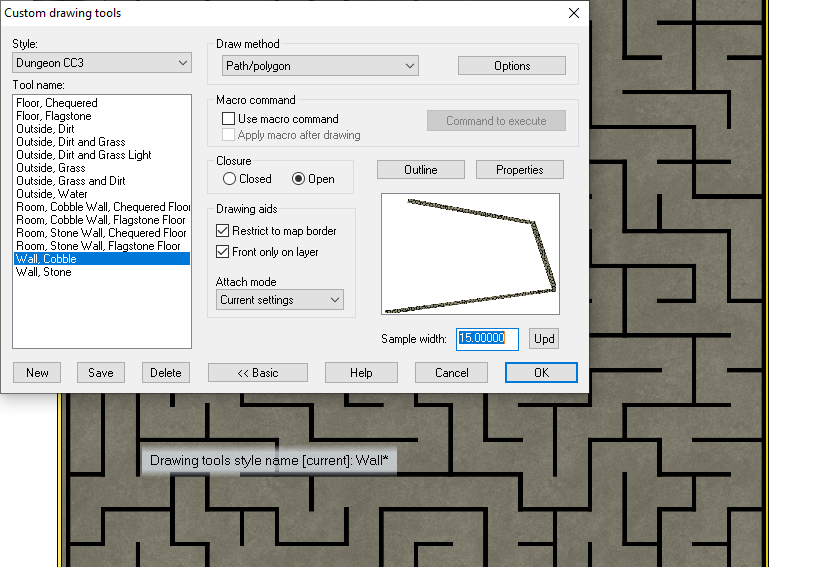
Answers
Not stupid. Don't worry.
First, by the look of the drawing it may be way too small. A map unit in a dungeon map represents 1 foot, so you may need to scale up that maze you are tracing before you go much further, so that there is a nice 5ft pathway, rather than one that looks more like about 1 or 2 foot. That will also help when you come to place symbols in the maze later on, since all the symbols at their default scale are set up to be the right size - as long as you have observed the 1 map unit per foot rule with the rest of the map.
Then, if you want walls that will fit nicely between the 5ft pathways without taking up a huge amount of room themselves I suggest clicking the New button in that dialog, making yourself a new Wall, Cobble, 0.5 drawing tool and then clicking the Properties button and setting the line width to 0.5. Ok and save your way out of that, and you should have a decent wall drawing tool to suit the purpose.
If you are unsure how to scale your trace image up to fit the scale of 1 map unit = 1 foot just shout, and we will explain.
Thank you!
Yes, I am sort of confused as to how CC3 scales its canvases and how to go about that. Do I need to use something like Photoshop to fit the scale or is there a function in CC3? If there is a tutorial or maybe a previous forum post that explains this you can link that so I don't waste your time.
The canvas in CC3+ can be scaled by using the Resize Drawing Area command from the File menu. Entities in the map can be scaled using Scale .
.
If you should bother scaling this up properly really depends on your plan with it. If you just want to trace over the walls and basically just replicate that maze, I wouldn't bother with it, just make the new tool Sue suggested instead. If you are going to kit it out as a proper dungeon, using symbols and such, and using it as a battlemap, it is worth fixing the scale.
Note that the width value you where changing in the screenshot isn't the width of the line, it is the width of that sample window in the dialog. Changing the with basically lets you zoom in in the sample window to better see it, but it doesn't change the tool.
You aren't wasting my time. I enjoy helping people :)
Looking at the first image you want to make a maze that is 100ft square?
Assuming this is what you want you can either rescale the image you have there (you can rescale things in CC3 relatively easily), or even more simple than that just delete that one and re-import the same image, but this time instead of clicking to define the extent type 0,0 in response to the first corner request in the command prompt, and hit enter. Then in response to the second corner prompt type 100,100 on your keyboard and hit the Enter key. That will give you the image pasted at exactly the right scale with the bottom left corner placed exactly at the origin.
Having done it this way it should be much easier to place the walls themselves using the snap grid and your new wall drawing tool. the snap grid can be turned on by clicking the SNAP button at the bottom right of the window.