[WIP] Cliff City B&W
I like the Orde of the Rock map. I tried to learn how to do it in color and then try doing it in B&W line style. I failed on learning how to do it in color, but noticed that I could use the Par Lindstrom map style that includes cliffs. I could also just use the Schley inks as well. I decided against using Schley because it did not seem to look good with north (top) cliff. The style doesn't really have any, so I stuck with the Lindstrom style.
So far, I am finding it a bit meh. What I am wanting it to be is a bunch of elevated cliffs connected by bridges that form the town. To make it seem like it is high, I have done multiple layers of cliffs. I am wondering if this is really the best approach or if it would have been better with just a single layer. I am also thinking that maybe having space between the layers is also making it look meh to me. Perhaps having each layer up to the edge would better replicate the feel of the Orde of the Rock. It looks too much like tree rings to me right now.


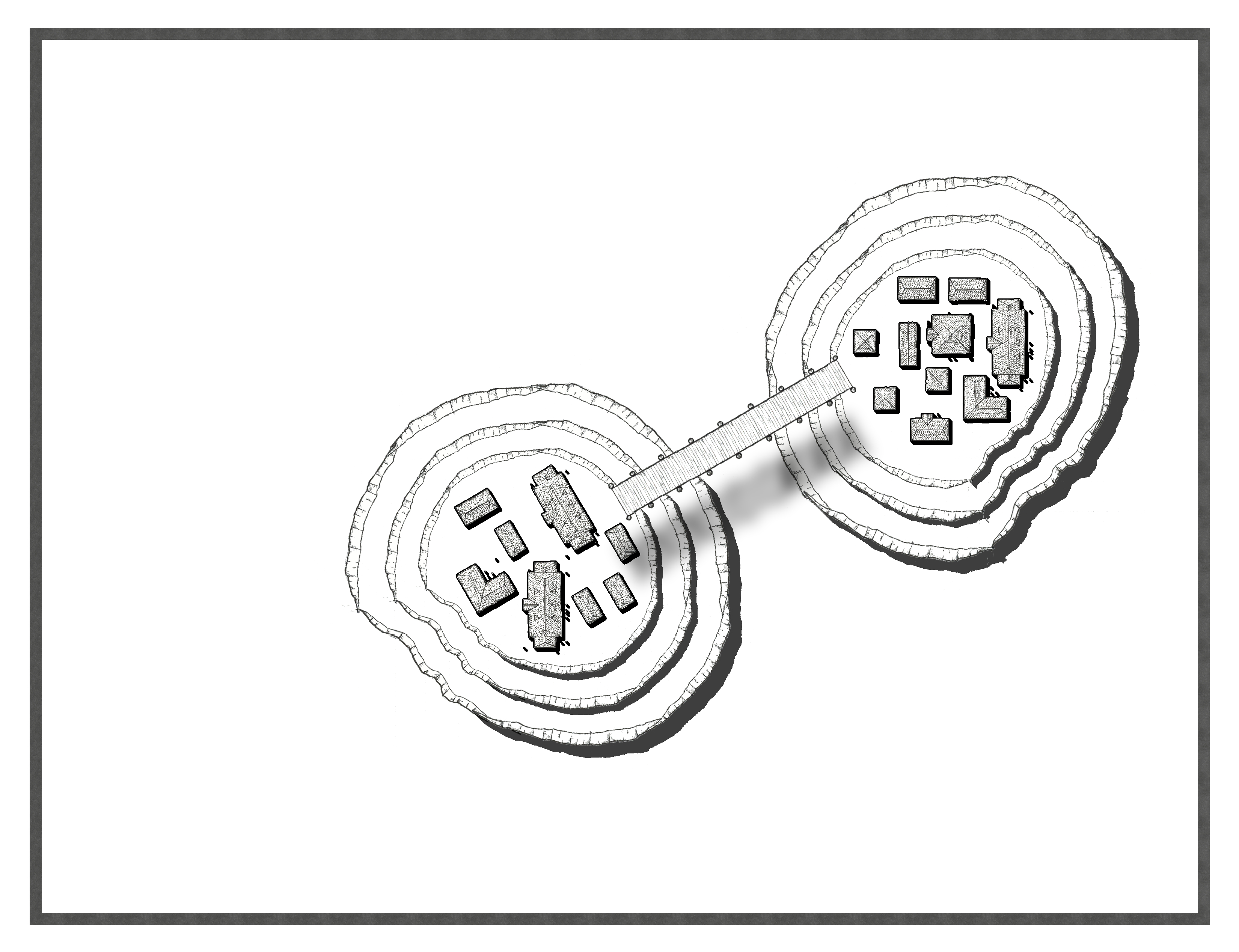
Comments
I think it looks pretty good.
Unless you want to add buildings on the terraces you could reduce the gap between the cliffs a bit to make it feel more like one cliff.
Then if you add the rest of the map in the background and maybe increase the length of the cliff shadows so that they are very obviously much much taller than the buildings you might start to see it yourself.
I also immediately knew that these were cliffs, myself.
Did you know Sue did an analysis of how she did the cliffs on that map? https://rpgmaps.profantasy.com/orde-on-the-rock-map-analysis/
Is there a command to decrease/increase the size of the selection by a specified amount? Currently, I am just using control key and it is difficult to see the size/where things will match up that way.
I tried following those. I even downloaded the file. I got lost. Then I read a part where something took a couple of hours and decided to try and find another way.
So I moved the upper walls closer to the edge and increased the shadow. I also added some other cliffs on the edge of the map. I added "desert" for the ground from the landform map style. It is just a bunch of dots. Not sure about that. I have no idea what the buildings are nearly black. In CC3 they are much lighter and I make no change to the sheet the buildings are on. Any other suggestions to improve the look of the map?
That looks better.
The new cliffs seem to be needing some kind of cap to them, like the rocks the city is on, to stop the shadows showing where they should not. I would treat them just the same as the rocks the city is on in all respects.
I redid the top cliffs. I overlapped the symbols to give a more solid look and reduce shadows. I am not sure about how the top left looks. I added some bushes and rocks as well. I am undecided as to if these would look better with shadows or left as if. I figure if I add shadows to these, I should add them to the buildings as well.
I feel like the entire cliff at the top of the map is floating above the rest of the map where the shadow is only coming from the base of the cliff up there, while the isolated cliffs the city is built on has shadow all the way up the face of the cliff away from the sun.
Try putting the base cliff in the north on the same sheet as the base of the city cliffs, and the second cliff level on the same sheet as the second level of the city cliffs, the third level on the same sheet as the third level of city cliffs. They should then look the same and have shadow all up the side facing away from the sun - just like the city cliffs.
I see what you mean by floating. I am not sure moving sheets helped. For the isolated cliffs, I have 6 layers. Basically the north facing ones do not have the shadow effect and the south facing ones do. Here is what it looks like with the top cliffs moved to the same layers as in the inside ones.
I'm not quite sure what I'm looking at there. Why has it affected the top of the city cliffs like that?
Are you using different sheets for the different sets of cliffs? That might cause a few unnecessary complications here.
You can put all the cliffs of one level on one sheet (whether they be the bottom city level or the bottom northern cliff level), and then the cliffs for the second level on the next sheet, and so on.
If you like I can have a look at the FCW.
Each layer of the cliffs, whether inside or up top, are on different sheets for each layer. Instead of going through each layer, it will probably be faster to just show you the files.
The original file has 3 layers for the top cliffs and 6 for the center. The 6 in the center have some with shadows and some without. The top ones all have shadows.
The second file is where I moved the top cliffs to the corresponding shadow layers of the center ones.
Thanks :)
I had a look at all the sheets you made to get the effect right, and where I've jumped in at the end of it all I decided it was probably easier if I did a fresh setup for myself, but making use of the symbols you pasted. So this is your map as you drew it, but with adjusted sheets and effects settings.
I'm hoping this was the effect you were after?
What I did to it is summed up by saying that I moved all the cliff symbols for the base of all the cliffs onto one sheet called CLIFF LEVEL 1, and drew a white polygon to cap the top of that level and stop the shadows showing on the inside of the cliffs on the same sheet. I then moved all the cliff symbols from all the map that represented the second level of the cliffs to a new sheet called CLIFF LEVEL 2, and drew a white polygon cap for that level too. Same for all the level 3 cliff symbols.
I moved the 3 new sheets down to the bottom of the map so that everything else appears on top of them and adjusted the shadow effects so that they blended better with each other (more blur). There are a couple of tree symbols I guess you wanted to put on the cliff itself, but which now appear to be floating because they are no longer under the shadow of the cliff 'above' them, but you can make a new SYMBOLS LEVEL X sheet (where X is the level number of the cliff they are supposed to be sat on), and move them there if you prefer.
I hope this has helped. You were nearly there. Things will get easier with sheets and effects as you go on.
Thanks. I took a look at what you did and then played around with my own settings. How does this look?
Looks much better - no floating cliffs.
I am glad they do not look like they are floating anymore. The problem is, I always see floating cliffs now so I am not sure if it look bad or if it is in my head. I know I need to fix a little on the shadows here, but it looks like the left cliffs are floating to me.
Unfortunately Julian, I think you're right. To my eye, ALL these shadowed areas look like they're floating. In addition, the cliff-lines that aren't shadowed, especially those by the lower and right-hand edges look like they're multiple images superimposed on one another, as if out of focus, and that's very distracting too.
For the shadows, I'd suggest reducing their intensity, so they're not as dark, and simplifying them so there's only one shadow per cliff-group. It may be worth changing their length too, though that would need experimentation to be sure.
It might help to add a small, dark Outer Glow at the base of ALL the cliffs, with a smaller Outer Glow at the edge of the stacked cliff-lines that are on top of one another. Sometimes this helps trick the eye into fastening objects down onto the surface more. Again though, this would need some trial and error to see if it helps. Sometimes just a tiny change can make all the difference - it's finding what that is that takes the time though.
So I had a chance to play around with your advice. The outer glow I think crisps things up. I used the glow and then outer option. I am not sure it it needs to be stronger or a bit weaker.
For the shadows, I did reduce the length and intensity. That helped, but they still seemed floating. I tried just one shadow and if it was in the middle and not the base or top it looked ok. What I ended up doing was making bottom cliff shadow drawn as a drop shadow and made it dark. I then left the other two as normal for wall shadow directional.
So what do you think? Do any of them still seem like their are floating? Is the outer glow set correctly?
This looks right to me.
It looks quite complicated.
If you aren't happy with it yet, consider working on one level at a time. Start with the base level and get that right first, and then move up a level and get that right.
Drop shadows are not ideal in this situation, since the shadow can end up detached from the cliff. It is better to use a fairly light shadow with a reasonable blur at each level of the cliff. Don't forget to cap each level with a white polygon to cover the inside, like putting the lid on that level, or the shadows will show inside the cliff as well as outside it.
Note that most of what I have to say below is a bit redundant with other posts, but I'm putting this here in case it helps someone else later on.
A Drop Shadow is a black copy of the image moved over (and maybe blurred). Drop Shadows are, by design, intended to show that something is hovering above a surface.
A Wall Shadow is a black copy of the image smeared along from the original position to the desired shadow position. Wall Shadows are, by design, intended to show something is firmly rooted to its foundation. In CC3+, the "Wall Shadow" filter always assumes that the light is from the upper left. The "Wall Shadow, Directional" filter has more options, including control over the direction of the shadow.
Stacking things and making them look right is tough to do. The below image shows how it looks using three sheets and basic polygons as Sue had suggested above. I used a Bevel, Lighted for the cliff faces because it was cheap and easy to do, not because it would look particularly good (you seem to have that part well under control and I don't have the cliff symbol set installed at the moment). For each sheet, I applied a Wall Shadow, Directional effect, with sheets containing higher items in the stack having a longer and blurrier shadow to simulate atmospheric effects. In this case, the lowest sheet has a Wall Shadow, Directional with a length of 5 map units and a blur of 2 map units; middle is length 10, blur 5; and the topmost sheet is length 20, blur 10. Increasing the blur for each level gives the effect of the skydome lighting dissipating the shadow.
It's not a super-clean result, but I hope it helps.
The problem is that once I see something one way, it is hard for me not to see it that way. Originally, nothing seemed to float. Then it was pointed out that it looked floating. So now I see it floating everywhere. The latest version does not seem to float to me most of the time. The big issue for me at the moment is that the shadows don't aid in them looking like tall cliffs. I think darker shading at the base is what gives the illusion of height. But, it also seems to be what makes them looking like they are floating.
The other issue was to do with that to do in the areas where two cliff parts do not meet?
The "seeing them always float" problem is quite common, unfortunately. I often find this looking at crater images from other planets, where they seem to be domes above the surface, not holes sunken into it. Sometimes if I concentrate enough, the "up" and "down" will simply flip to look correct again.
When I'm struggling to get a Sheet Effect, or combination of Effects, to look right, I turn them all off and identify why that makes things look worse, and then try adding the Effects again one at a time, adjusting each one to see exactly what it's doing. This may mean adding different Effects, and deleting the ones that don't help.
Something that might be worth considering is to stop trying to get the shadow Effects to work at all, and simply try drawing some grey polygons for where the shadows should be, on a separate Sheet of their own, above the cliff lines (so they'll shadow the cliffs correctly), but below the cliff top polygons (so you'll get a sharp cutoff at the top of the cliff edge). This has the disadvantage that if you want to change the lighting angle, you'll have to redraw the lot again, however, and you'll need to keep track of exactly what the lighting angle will be, with some construction lines across the map.
I suggest this because what I'm seeing on your most recent drawing is that the shadows aren't coming from the cliff edges in the right places. Many seem to be coming from a point much higher up the cliffs, so are looking too much like a drop shadow, even when they aren't. I think this is because you're relying on the clifftop polygons to produce the shadow, but because the lower cliffs aren't in the same place as that (further away from its line), they're looking wrong and "floaty".
I have been working on each sheet level seeing what different changes do. One thing I noticed is that in one place on the map, the upper cliffs are creating a gap in the shadow on the bottom layer. If I hide the upper cliffs, then the shadow is complete. If I add the upper cliff (without any shadow of its own) then there is suddenly a white gap. I am confused as to how/why this is happening. Why would a symbol without any effects that is placed back a little from the bottom cliff create a giant white gap in the shadow?
My guess is that the symbol for some reason has a white spot on it far outside the symbol. I guess I can load up the image and check.
After playing around with things, what I have determined, at least for my eyes, is that the wall shadow, directional draws from the walls itself. The longer this is, the more of a lift that it gives. This leads to the floating effect. The drop shadow offsets it from the wall making it be perceived as a shadow. However, this creates a gap, which would not be here. This is good for creating a shadow away from the object, but not up against the object.
Next, you really want it to be dark around the base to give the effect of height. However, the darker it is, the more of a floating effect there seems to be.
So the task seems to be how to balance these factors to make it seem tall and a shadow from the cliff without it appearing as though the shadow is going from below the cliff giving it a floating appearance. What I did so far was cut down the shadow lengths substantially and reduce the blur. I also made the bottom layer much darker, but with a very short length. Here is the current version:
This is looking much better for the "mesas" in the central area. The long cliff line at the northern edge shows one problem, in that the cliff lines on that aren't shaded at all, which really detracts from losing that "floating" impression.
There seem to be a number of pale grey polygons in places, which are rather distracting now. If these are needed (I have the impression a couple may be being used to conceal unwanted parts of the shadows in places), I'd suggest changing them to match the background colour.
The "white gap" event may be due to some of the Sheet Effects interfering with one another. If it persists, and you can't find the cause, you could try uploading the FCW file here for one of our more technical experts to examine, as I'm sure they could find a solution to that sort of problem if necessary. It may be there's something else on that upper cliffs Sheet that shouldn't be there (a white polygon, perhaps), and that's all that needs resolving.
Shorter shadows just mean a higher Sun, so hopefully this won't be too much of a problem in terms of still giving a useful impression of height for you.
The top cliffs was that I did not have all the sheet effects turned on. I have fixed that. As for the gray polygons, that is likely from me not covering things up. I redid some of that to try and make sure there is no gray showing up.
I think you are right in that it was a sheet effect interfering. I found a duplicate symbol on a sheet that should not have been there. I deleted it. Here is the latest version with all of the corrections.
I am still not sure what to do to fill in the symbol gaps between some of the cliffs. Assuming the shadows look good now and that the gray spots are fixed, that should be the final thing to learn how to handle.
That's much better!
Still seeing some patches of pale grey in places, but that too might be a Sheet Effect. I have found that if you have a stack of objects on different Sheets above or very near one another, that can start to cause all kinds of weird problems, as the Effects seem to start interacting in completely unexpected ways - inexplicable, very often. Even two different Effects on the same Sheet can create oddities which then go away if you simply move one Effect above the other (sometimes)!
Symbol gaps can be tricky to overcome in these cliffs. You may resolve some by simply adding a few short hand-drawn lines of suitable colour and thickness in the appropriate places. Where you have sets of lines forming a "V" shape, you could add either hand-drawn lines or extra, more broken, cliff-lines, to suggest hanging valleys on the cliff-tops, perhaps.
So I tried to plug up most of the gaps between cliff symbols. I edited some of the symbols to make new ones and used them for gaps. I also used some lines in areas. Finally, I tried to create a distraction by adding some rocks.
@DaltonSpence Thanks for the suggestions. The town is going to on on the center cliffs. They are going to be connected via bridges. I might have a crane lowering ropes down. I was thinking of keeping this as desert without any water, but maybe having a stream going through would make it look better.
So about those gray spot . . . funny story.
On my computer, I do not see them. It may have to do with the blue light reduction the monitor has (although I do not think I have that turned on.) It looks the same color as the background. However, when looking at the forum last night on the tablet, I saw giant gray blobs. Which is odd, because I changed that all to white.
So instead of relying on them being white by picking a predetermined color, I made a custom color and set the RGB value to 255 for each. I then changed the properties to that. I no longer see the gray on the tablet so I am assuming it is not fixed. Of course I will need to investigate my monitor properties at some point to make sure things are displaying properly. I have a giant monitor with high end HDR color and other things so it needs to be displaying properly.