New here: Cave walls
 Ugumagre
Newcomer
Ugumagre
Newcomer
Hi everybody,
I have been checking tutorials in youtube and trying also to find the answer to this in the forums, but I still don´t know:
Let´s say I want to do a very basic dungeon. So I open CC3+, I choose Dungeons and I choose DD3 Dungeon.
Everything is fine until I make a cave. In the youtube tutorial, the person is using SS4 Sheley. So, when he draws a cave, automatically the cave gets a wall.
When I draw a cave, it comes without walls. So when I apply shadows, it looks shitty.
I see that when choosing Dwarven Dungeon, the caves comes with a wall.
My question: when using the default cave from DD3 Dungeon, I have then to painstakingly draw the wall around the irregular forms?
Thanks a lot in advance.
Best Answers
-
 Lillhans
🖼️ 7 images Surveyor
Lillhans
🖼️ 7 images Surveyor
Sounds like a job for the TRACE command, which allows you to do just that; tracing along the edge of a pre-existing element.
-
 Monsen
Administrator 🖼️ 82 images Cartographer
Monsen
Administrator 🖼️ 82 images Cartographer
Have you changed the effects? When I start a new DD3 map and draw a cave using the cave tools, I get the result as you can see in the image below. The glow serves to make the illusion that the cave is cut into the background.
From your image, it looks more like you have an edge fade effect on the FLOORS sheet instead of a glow effect.
Note that if you do want walls for your caves instead of this effect, and if it is for more than a on-off occasion, remember that you can edit the cave drawing tools by clicking Advanced in the drawing tools dialog. From here, you can select a tool, then hit the new button to clone it, and an then you can use the outline option for your new copy to have the tool draw a wall for you as well as a floor, just set the outline option to draw an extra entity, and set it up with the properties you want. (SHEET and LAYER should be WALLS)


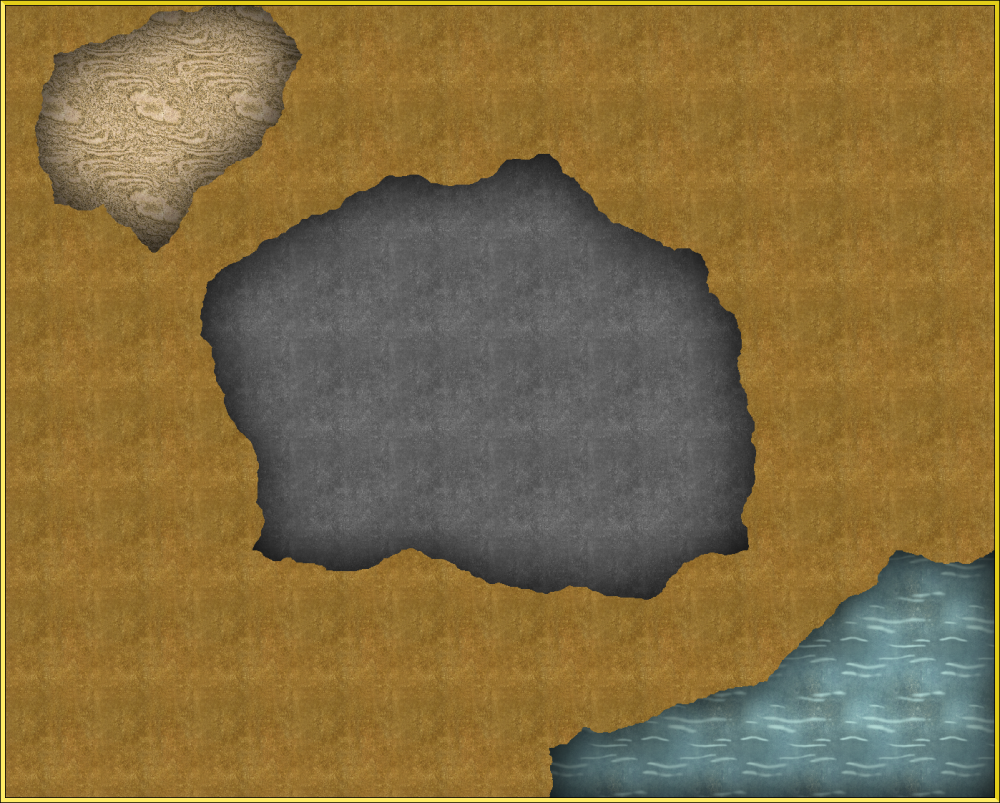

Answers
Sounds like a job for the TRACE command, which allows you to do just that; tracing along the edge of a pre-existing element.
Thanks a lot!
I see now how that works, still some mishaps but I will experiment a bit.
DD3 uses a different style here, if you turn on effects, it uses a glow effect to outline the edges and give an illusion of depth. After all, caves doesn't relay have walls, the walls are just the edge of the masses around the cave.
But if you really want separate walls, the easiest way to do it is to copy the floor polygon to the walls sheet, then use Change Properties on that copy, and in the dialog change the layer to WALLS, change the line width to the desired with of your wall and change the fill style to your desired fill.
on that copy, and in the dialog change the layer to WALLS, change the line width to the desired with of your wall and change the fill style to your desired fill.
"DD3 uses a different style here, if you turn on effects, it uses a glow effect to outline the edges and give an illusion of depth. After all, caves doesn't relay have walls, the walls are just the edge of the masses around the cave"
Not sure what you say. If I make a cave with DD3 and turn on the effects, without making an extra wall, it looks just like this (see the grey patch)
Thanks again for your patience!
The one with the lava walls and the inside, I made by making a personalized one from Dwarven, and choosing the filling (sand)
(edited for showing the cave)
Okay, I didn´t see some explanation above, somehow I missed it.
So, after aplying glow instead of donowhat edge, it works perfectly
Have you changed the effects? When I start a new DD3 map and draw a cave using the cave tools, I get the result as you can see in the image below. The glow serves to make the illusion that the cave is cut into the background.
From your image, it looks more like you have an edge fade effect on the FLOORS sheet instead of a glow effect.
Note that if you do want walls for your caves instead of this effect, and if it is for more than a on-off occasion, remember that you can edit the cave drawing tools by clicking Advanced in the drawing tools dialog. From here, you can select a tool, then hit the new button to clone it, and an then you can use the outline option for your new copy to have the tool draw a wall for you as well as a floor, just set the outline option to draw an extra entity, and set it up with the properties you want. (SHEET and LAYER should be WALLS)
Thanks a lot to all!
Case closed!