Help with T (trace) needed
 Dak
🖼️ 37 images Surveyor
Dak
🖼️ 37 images Surveyor
Hi Everyone,
I'm having trouble making the T (trace tool) work on a certain map. I've had this problem before and I am unable to solve it.
I was wondering if anyone else has had this problem, and how it can be resolved short of doing the trace by hand.
When I try to place a wall around the cave tunnel it doesn't trace the outline but produces straight lines in the general area of the cave tunnel. I've put the map below to show what is happening.
Any help would be appreciated as I'm fed up of having to do it by hand.
Thanks
Dak


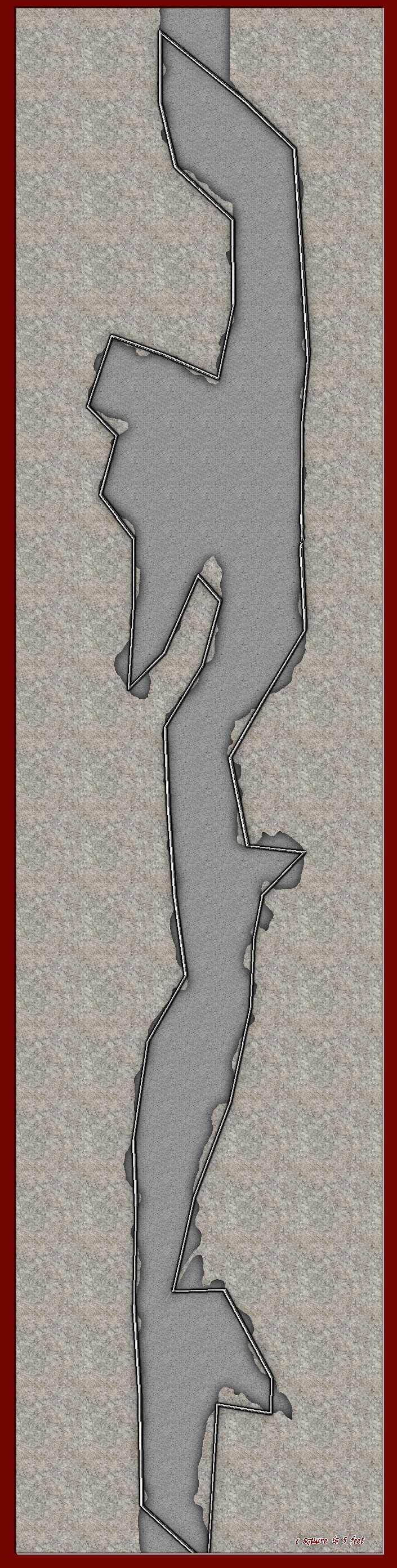
Comments
It looks to me that the wall has been turned into a smooth poly? Trace do have problem following smooth polys because the actual shape of a smooth poly is calculated from the nodes, and not actually going through the nodes. It does some attempt at a simple approximation of the main shape, but that rarely works out for complex entities.
Hi Monsen,
Could it be that I drew the tunnel as a smooth poly, and this is the problem?
If I redrew the tunnel as a fractal poly would that help with this problem?
Also, The background and area has already been used for another tunnel map, I just copied that map, and then deleted all the features so I was left with the same area to work in and the border. Would doing that potentially cause problems for the map I am currently trying to complete?
Thanks
Dak
Doesn't look like it was drawn as a smooth poly, looks more like a fractal poly that has been turned smooth. But anyway, you can just do as Sue says above, use smooth to straight on it. You can then try to make both entites back to smooth after you are done, and they'll probably match rather closely, although not perfectly.
Ah!
Sorry Remy! I deleted my comment because it was more or less identical to yours. I couldn't see yours before I added it, left the thread, and then came back to it.
But yes - Dak, you can find the Smooth to Straight option in the Fractalize right click menu. Similarly, when you are done with tracing you can use Straight to Smooth in the same menu if you prefer that finish.
Sorry Sue and Monsen but I haven't a clue what you mean. I can't find the Fractalize right click menu anywhere.
Also, if I did turn a fractal poly into a smooth one that was a complete accident and I have no idea what I did to make that happen.
Seriously though, I made this map with no problem, and as far as I know I'm just trying to duplicate what I did here on the new map and it won't work.
Thanks for your help. I'm going to have to leave this though as my frustration levels are going through the roof, so if I don't reply for a few days it's just because of that.
Dak
Fractalise is found in the left-hand tool bar.
is found in the left-hand tool bar.
Also note that if you need a complete copy of an existing polygon like it seems like you are trying to do here, just Copy it instead of tracing it.
it instead of tracing it.
"I can't find the Fractalize right click menu anywhere"
Just to make clear, you'll right click on the FRACTALISE icon that Remy (Monsen) posted above. When you Rt Click on it a menu window will pop up.
Hi Guys,
Thanks so much for the info' and I apologise for leaving it so long to reply but my life was recently turned upside down and I'm still trying to sort things out.
Dak
No worries, Dak :)
I hope you are all sorted out now and ok.