Cosmographer Deckplan issues
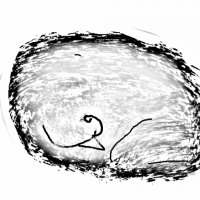 HelenAA
🖼️ 19 images Mapmaker
HelenAA
🖼️ 19 images Mapmaker
I'm having huge problems with Cosm Deckplans when 'choosing myself' -- I've always have had, but this takes the biscuit!
I can't draw the outline of the ship - old news - but now I can't even put a symbol on the drawing area/map. Everything gets stuck on the edge of the drawing area/map.
I can use the template for the Deckplans but just suppose I wanted to create a really gigantic ship I couldn't do it as one map.
I'm attaching a .fcw file in the hopes someone can take the file apart to find what is affecting it.
Many thanks in advance,
Helen


Comments
It's the snap setting. Snap and Cursor snap is on, but for some reason, no grid is selected. This basically causes everything to snap to 0,0 and nowhere else.
Right click the snap button in the lower right, and click on one of the existing snap grids in the list (or create a new one)
Thanks Remy, it's comforting to know I'm not going mad!
Why can't a ship have its nose pointing up or down?
The tools are all set up with a mirror line of 0 degrees as default which results in the ship being mirrored along the X-axis
If you wish to draw a ship withe the nose pointing up, right click Draw Hull , look for the tool to use, note the name mentally, then hit the Advanced button and select the tool you wanted in the list to the left.
, look for the tool to use, note the name mentally, then hit the Advanced button and select the tool you wanted in the list to the left.
Now, hit the Options button, and set the mirror line angle to 90 degrees. (Obviosuly, this is only possible for tools that have Mirrored Polygon as the draw method)
Hit OK, and then Hit OK again to start drawing. Say no when it asks you to save your changes, otherwise the tool will be permanently modified.
Then just draw your hull.
Thanks - think i'll wait til i am more experienced!
My sudden thought is, you can draw it horizontally, export as png or jpg, import into Irfanview, then rotate it in Irfanview and save.
If that doesn't help, my apologies.
I had this very same issue not too long ago. Is there any way we could get the snap issue fixed in an update?
Along that line, in the meantime, is there something we mortal users can do to fix it in our installations so that it doesn't plague us again until an update fixes it for good?
These things are on a per template basis, which means you can always fix it manually by just open up the template in question for editing, fix it there, and save the template again. I recommend always making a backup of the file before you modify it though.
I've got a problem with snaps along the lines of the OP, but this time, Snap isn't snapping at all. As a person who hasn't got any fine motor control at all I need all the help I can get when drawing around another shape. I can't use a mouse so clicking on corners is well nigh impossible even when Snap is working.
Here are the steps from a blank drawing area to the attached file:
1 I checked the snap as per above instruction. There wasn't a grid snap, so I selected one from the list.
2 Going to the deck fills I chose one and drew the deck. This was when I felt the lack of the snap for the first time.
3 Then I drew around the deck. This was harder than usual because of not having the snap. This is when I inadvertently didn't complete the bulkhead, I tried to fix that but don't know why I failed.
Why did the snap not work? Before I checked the snap in step 1, I had selected a bulkhead line but I couldn't move past 0,0.
DISCLAIMER
I sometimes find that drawing around a shape easier than filling a shape in and today was one of these days.
Snap seems to work for me, but the snap grid is really tiny compared to the drawing. The height of the drawing is 400 map units, and the snap grid is set to 5 units with two divisions, meaning the height of the map is divided into 160 snapping point. When the grid is as fine as this, it might be very easy to feel like it doesn't snap at all.
Try this one, Monsen, its 800x600 and the shape doesn’t have straight lines because I had to do things with the snaps.
I am going to have to go back to using the templates
It is the same problem with this map.
Each of your grid squares (in your visible grid) are 50 map units square. Your snap grid is set up with a 5 unit grid, with 10 divisions. That means that each grid square in your map have 100 snap points in each direction. With all those snap points, it is almost like working without snap.
Try setting up your snap grid with a 50 unit grid (same as your actual map grid) and 4 divisions, and you'll have a much more sensible grid for your map which should feel easier to work with.
You may instead prefer a grid with 10 spacing and 1 snap division, as this gives a rounder number, 10 map units between snaps instead of 12.5
clearly I don't understand grids - I know the theory well enough, but putting it into practice is another matter! I really appreciate your time and patience, you always calm me down when I want to throw my laptop out of the window. <pulling my hair out> Wish the laptop had a larger screen or I had the cash to buy the softtware to run CC3+ on my Mac