Small white dots on buildings when exporting city maps to PNG
Hello there, I need help when exporting a map into PNG file. I always get small white dots on some of my buildings. I can work it out in GIMP to fix that but it is very non convenient.
I noticed that the white dots appear on customized house styles... I use a pretty standard functionality to customize my house styles, so I don't see why it would create any problems. I click the house tool, go to Settings and change parameters like the roof pitch or the roof texture and then save it as a new house style.
Any ideas what is wrong? See picture below.


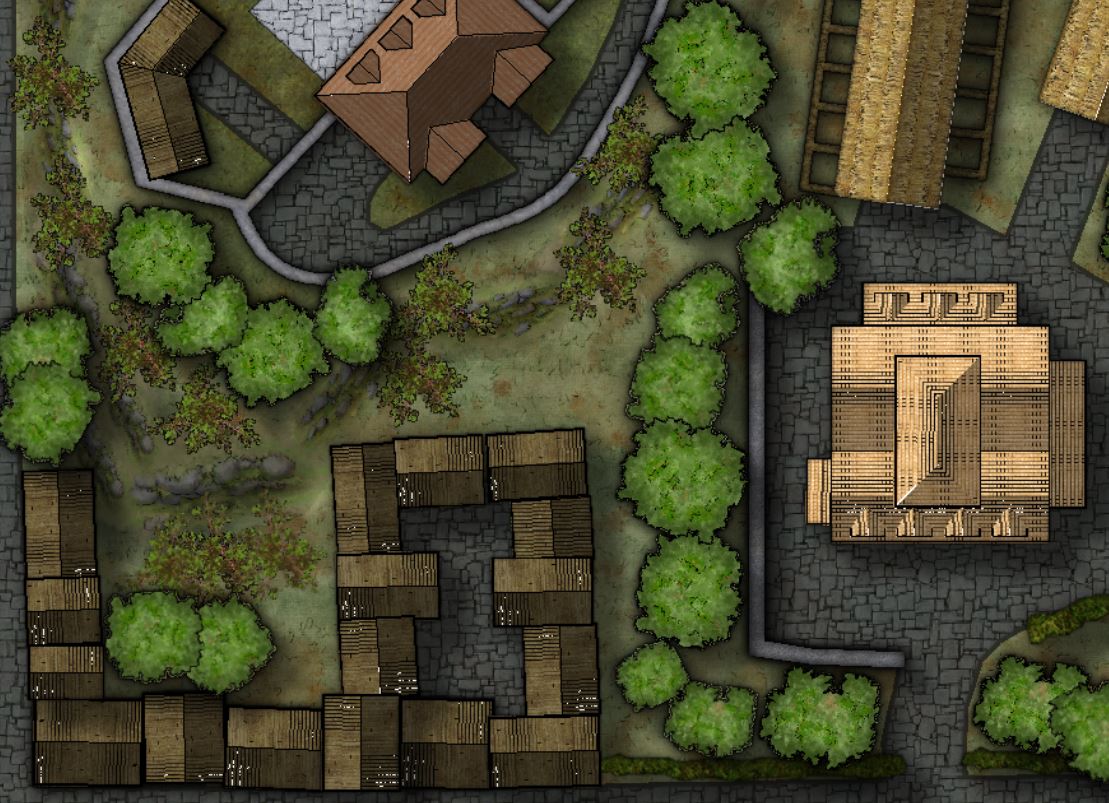
Comments
This is just a wild guess, but it may be that the black on those houses is interacting with the underlying sheet effects in a strange way. I have noticed before how this can happen if you get two perfectly black pixels in alignment, or the sum of an effect and an overlying pixel is actually trying to go even blacker than black.
What does it look like without any sheet effects turned on?
If it looks ok, try adjusting all the dark sheet effects under the symbols sheet, and any that are on the symbols sheet, to be some dark colour or the darkest grey instead of black.
When I am making symbols myself these days for maps other than overland (which don't really have dark effects like city or dungeon maps do) I always do the output levels on the finished image part of the symbol (not the map file) to bring them 10 points up from black and 10 points down from white. It doesn't make any noticeable difference to the appearance of the symbol because the adjustment is too small for the human eye to see, but it certainly makes everything work a lot more nicely in CC3 if people really do want to use nothing but black in their glows and shadows.
Thanks Sue for your comments. I just tried without the effects and same results. See below.
BTW when I zoom in or out, the white dots jump to different locations but always on the buildings. But depending on the zoom level, they are not at the same place. Weird.... I tried changing the black color to dark grey in the buildings glow effects or wall shadows and I don't see any difference.
Just as an experiment, please can you try adding a sheet underneath the one the buildings are on and place a polygon of colour 227 on it?
That's a deep purple colour, and its used as a mask between fills that are interfering with each other on different sheets. I'm just wondering if that's the problem instead.
There looks to be something going on because of the Sheet Effects as well, because there are some odd grey dots in the glow around the trees on the first image, which have vanished on the Effects-off second image.
It's interesting the rooftop dot-groups seem to favour one of just a few identical, if sometimes rotated, patterns. Might that be a rendering issue @Loopysue?
With a color 227 polygon on a layer just under the buildings this is what I got... :( Still white dots.
Make sure city demographics colors are off:
City menu -> Layers -> All BLDNGs with shading
If that doesn't help, can you post the .fcw file so we can take a look at it?
@Monsen and @Loopysue : There is the file! Thanks in advance for your help!
I think it is the demographics colours as Remy suggested. I got as far as hiding all the various layers involved and tried to select them (they are largely white) to change them to black like the others, but for some reason CC3 crashed as soon as I hit Do It.
Selecting them all did take some time because there are other things on that layer that shouldn't be changed, so I might have to leave the actual doing of it to someone else, where I'm trying to get something else finished right now.
I hope that helps a little.
I reopened it and managed to convert a tiny patch of them here like this. Note how I have the Locked button depressed at the bottom right. I believe this is why it crashed the first time I tried. I forgot to unlock the groups.
Unless Remy (Monsen) knows a much better way of doing this, this is how I do it when I forget to change the colour to black when I'm generating buildings.
First you need to hide these layers.
Then change the properties of the white polys marking the extent of the houses.
Then show the layers you just hid again.
OMG it works! Thank you!!!! Leason learned : pick black when you create buildings. :)
You can also just hide these by opening up the layers dialog and hide all layers called BLDNG (SOMETHING) and leave them hidden (unless you want demographics coloring).
LOL! I think Remy's solution may be a lot quicker.
Thank you @Monsen ! Is it also quicker for rendering if those layers are off?
Well, there are a few less entities, so it would be marginally faster, but in practice, nothing you would notice.