Watabou Medieval Fantasy City generator
I thought I would put my thoughts and tips to using this great generator and annual issue.
I can now go from generating a map, downloading it to SVG, converting it to dxf, and then produce something like this in 22 minutes.
Here is what I mean:
I did 10 of the small towns last night. Fleshing them out is a later and longer task.
There are a few drawing tools I have added which I found very helpful (they are my creation, but do feel free to use).
Note that the roof colours are light brown, darker shaded are reserved for 2nd or 3rd floos (either round or polygonal).
I also bypass the whole drawing fields around furrows, and use a drawing tool I made which adds furrows to the various coloured fields (here I used the brown, green and default settings for fields that comes with Watabou annual). This also means I can draw fields wherever I like, using the drawtool (which I have done here) and bypass the step of dealing with translating the dxf fields into something. To make the tool (Fields with Furrows - green, brown or yellow), I had to make a hatch pattern for the furrows. I don't know if anyone is interested in this.
What I do is to draw the fields using the draw tool over the lines (which are still on the Import sheet, ) layer). Then when all the map is translated (except for the fields) I delete the Import sheet, hide all layers except 0, and delete whatever is on that layer. Then delete 0.
I also have a drawtool for the Legend background. All this is in my own template which has the same name as the official one, with QW added at the end.
I also have new drawtools for a gatehouse, and tools for 2nd and 3rd levels of buildings. You will also note a drawtool for the rivers with a darker centre, indicating deeper water.
Finally, I have finessed drawing the towers a bit - I leave the tower markings on the Import sheet (ie, don't convert them) and use them as guides for my towers. To keep towers the same, I do one in the correct position, then copy from the centre to all the other positions. With the square towers, which are a little trickier, I do one for each set of gates, copying one side tower to the other and line them up parallel to each other.
Finally, you can go to this site, which allows you to enter your own parameters in the URL, such as size (midget to humungous) and number of gates and roads leading from the city.
http://fantasycities.watabou.ru/
Set all the other options as you would like. Here is an example:
http://fantasycities.watabou.ru/?size=200&hub=1&random=0&citadel=1&plaza=1&temple=1&walls=1&shantytown=1&river=1&coast=1&gates=7 (a humungous city) and
http://fantasycities.watabou.ru/?size=10&hub=1&random=0&citadel=1&plaza=1&temple=1&walls=0&shantytown=1&river=0&coast=1&gates=2 ( a midget village).
The sad thing is that if you want to set the number of gates (which also sets the number of roads leading from the city) you must manually add &gates=[number of gates desired] each time you reroll.
If you press the space bar and hold it down, in the generator, you will get the total number of buildings at the left top corner, which can help work out your population (I get lazy and use 4 pop/building except for large cities, when I use 6/building).
As for what setting you need to have in the downloaded png and svg, you MUST have the following.
a. Palette: Colour only - turn everything else off.
b. Annotations: Scale bar only - turn everything else off - believe me, you don't want to have text in the dxf.
c. Hatching off
d. Thin Lines on
e. Buildings: Have No stroke off for separate buildings, and on for blocks only (which I use to do simple sewer lines), and either tight or not (close buildings or separated), No Triangles on, and Improved lots on - this last is a new feature and gives much better shaped buildings. I have complex turned on, but this is because i am an obsessive nerd. If you want a good system for sewers, the save anothe SVG with Blocks turned on.
f. Water: Turn isolines and simplified off. Leaving isolines on is a real headache.
g. Warp: You can also edit the map using the warp tool (which is gradually getting better, or I am getting the hang of it) and Rotate it by using Shift-Warp - useful if you need a specific alignment., and saves you doing it in CC3+.
Getting the settings right is absolutely essential if you want to get a useful svg to convert to dxf.
I love taking the original Watabou annual settings and converting them to other styles, eg my cities of Nesvines:
Briarwood:
Archesyne:
All these are in the Community Atlas. This generator and the annual have made making big and medium size town so much easier.
The Watabou generator is being updated regularly, and I am also a Patreon. If you use this free tool a lot, please consider becoming one yourself, to encourage Oleg to continue with his improvements. He is working on curved streets and making blocks more editable. He recently has reduced the acuteness of the walls, added the improved lots, moved farmhouses to the side of the fields instead of plonked down in the middle, allowed castles to be inside the city walls rather than attached to them (your choice), improved the look of the coast and rivers to be more natural, and allowed you to specify number of gates as mentioned above - still not easily available as an option.
To finish off, here is the link to my first Watabou map before the annual, and then after the annual.


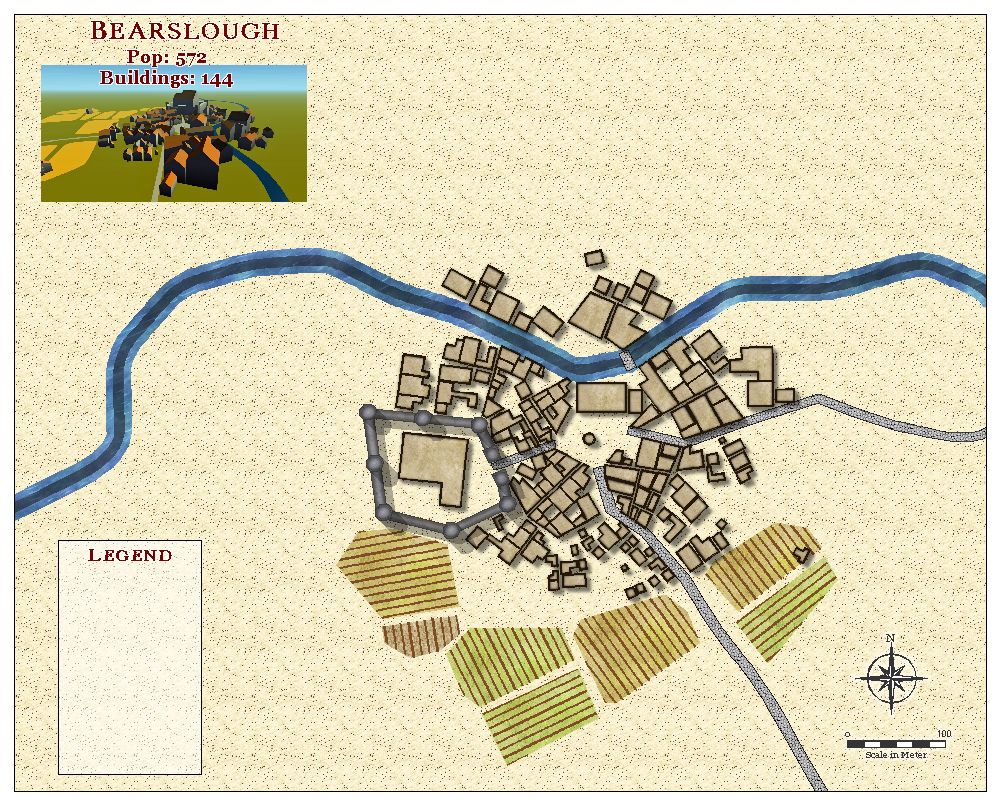
Comments
You may have noticed the 3D version of the village of Bearslough. This is generated by also downloading the json from the generator, then dragging it onto Watabou City Viewer, rotating it till you get the angle you want, then Print Screen to save it. The tools for manipulating this are clearly indicated on the page.
Thank you for writing this down, it will help a lot. I love using the generator for quickt city maps, getting the annual for conversion into CC3 was wonderful.
I hope you find out how to share your drawtools, I have not yet fully worked out how to create my own working drawtools.
Thanks for posting this guide @Quenten, those are some beautiful towns and cities that you've mapped.
Drawtools for Watabou cities metric - QW specific tools only.
https://www.dropbox.com/sh/ecytjlcjvshfn2m/AAA-ME32-jLaCYkuufr45X9Ta?dl=1"
Drawtools for Watabou cities metric QW specific only. These go into the System>Drawtools folder, but put them all in a separate folder, not the official Watabou city folder - say Watabou cities (metric) QW. A good idea is alos to copy all the drawing tools from the official watabou cities metric into this special folder, so you won't have to go back and forth between drawtools. To use these drawtools in your maps, simply click on the Drawing presets (top bar, piece of paper with a cogwheel on it) and change Drawtools to the special file you made. Also back this file and the Hatch file below so you don't lose it if you have to reinstall everything. Note that none of the tools are from the official annual.
Finally, you need to put in these two hatch files I made into your Hatch files folder.
Hi Quenten,
Forgive my ignorance but if you were to post a blank map done from your template, wouldn't that include all the tools?
Only if I posted a FCW (even then I am not sure unless you have the annual), not my hatches, or my own drawtools.
Thank you for this Quentin---wonderful information and tools!
I know this is an old post, but has anyone tried applying this method to the output from Azgaar's Fantasy Map Generator?
It can export SVGs as well and I'm curious about using it as a starting point for a larger setting. Any information or experiences would be appreciated! And, this original post was a fantastic review of the Annual that includes this, which is what I was initially looking for! Thank you!
I have had a good look at Azgaar's generator - it is very good, but quite difficult to customize. I also prefer CC3+ for my regional maps, and want to have better control over my worldbuilding. That said, it is still the best worldmaker I have seen, and some of the creations by others on the FB page are terrific. For those who may not know, Azgaar and Watabou have got together, so that the cities in Azgaar are made with Watabou, and a city made in Watabou can be placed in an Azgaar world.
Yeah, I was hoping to take the rough, random generated world from Azgaar as a starting point, export to SVG and convert like the Watabou cities in the Annual, then make something prettier in CC3+ I just haven't been satisfied with my larger scale efforts in CC3+ They just always seem, well, off in some way I can't quite sort out. Something about the scale, I think, and my own super inconsistent mapping and skills.
What we need for CC3+ is a random continent generator like the Random City Script!
Well, anyway, your work here is brilliant and I appreciate you sharing it and the "tips and tricks" to help out the rest of us who are less skilled.
Thank you
My updated Watabou Guide: (12 Sep 2021) Attn: @Calibre
Watabou City Mapping Guide
It is found at https://watabou.itch.io/medieval-fantasy-city-generator
There is now a new UI for this generator as of 10 Sep 2021.
It has 3 main menus which show when you first generate a city, and can also be brought up by right-clicking on the map itself. Work on each menu in this order.
· Settlement
· Style
· Generate
Settlement: this gives the name, number of buildings and inhabitants (the latter is a guide only).
You can manually change the name by rewriting it in the Title bar after selecting the previous title; or you can just reroll names of town and districts. To manually change district names, just click on the district and type the name you prefer.
You can also add landmarks by clicking on the spot you want to name, then choose Add Landmarks, and type in what you want.
I give some examples below.
You can also reroll the geometry of any specific district by right-clicking on your specified district and choosing Reroll geometry on the pop-up menu. See below.
Change geometry example:
Change district name and add landmark example.
You can also Warp sections of the city to get more changes, or rotate the city. Remember to save or discard the changes when finished. Right click after choosing Warp to get the method required. The example below shows use of displace on the same district as the examples above.
You can export it to Azgaar’s Worldbuilding if you want, by choosing Overworld.
Finally, you can copy and save the URL so as to bring up the same city again. I will talk about the parameters later.
https://v6p9d9t4.ssl.hwcdn.net/html/4297338/bin/index.html?size=15&seed=1476293216&hub=0&random=0&elevation=0&green=1&farms=1&gates=4&citadel=1&urban_castle=1&plaza=1&temple=1&walls=1&shantytown=1&river=1&coast=1&sea=0.05937282464437784
This is also the menu where you can save the city as a PNG, SVG and JSON – I always save them as all of these. The PNG of the example city is at the top.
You can edit the URL to fit your own parameters as below.
Size: any number up to 500 (but that is a humungous size producing cities of 1,000,000 population or more!)
You can delete &seed=1234 (or number that is there); OR change the number to whatever you want eg 666.
Hub: leave as is.
Random: 1=on, 0=off.
Elevation: 1=on, 0=off.
Temple: 1=on, 0=off.
Castle: 1=on, 0=off.
Inside castle: 1=on, 0=off.
Plaza: 1=on, 0=off.
Shantytown: 1=on, 0=off.
Green: 1=on, 0=off.
Farms: 1=on, 0=off.
River: 1=on, 0=off.
Coast: 1=on, 0=off.
Gates: any number. This will also dictate the number of roads leaving the city.
Sea: any number, or delete from &sea=
Style: This is where you choose what colours and types of building, water etc styles you want.
If you are using the generated city to turn into a Cc3+ map, please use the setup as shown in the following screenshots, except as noted below.
You can also choose not to have No Triangles or Improved lots – but choosing these options makes for a better city.
If you click on Complex, you will see a number of alternatives, and any are OK for a CC3+ conversion. I often choose Blocks as a sewer grid for the city – see below.
If you click on Towers, you can choose round, square or bastion.
Generate: This is the menu where you generate your city. Choose Small, Medium and Large as you wish. You also choose what features you want – I have chosen all here.
If you are going to convert this into a CC3+ map, do NOT choose Apply Elevation.
You can click rebuild if you are not that happy with the generated city and it will use the same parameters as have already been generated.
You can also use your saved URL if you want to recall your favourite city to make some changes to.
Choose how many roads - but for each gate there is a road leading out from the city, so best not to have the City of a Thousand Gates.
I have generated the same city using all the previously unused features in the Style and Generate menu. The tinting can be edited to choose your own colours. Mine are shown below.
By clicking on the coat of arms, you can also reroll that.
If you want to convert this into a CC3+ map, you must choose the settings I have shown above for the Style Menu, and turn OFF Elevation in the Generate Menu.
At the very least, you must save it as an SVG
Conversion into a CC3+ Style.
A: Convert SVG into DXF using https://cloudconvert.com/svg-to-dxf
B: Importing DXF into CC3+.
Choose Cities>Watabou City Annual and follow the instructions with a few exceptions.
Use Scale bar (via the PNG) to obtain size of map needed (if imperial, multiply values by ~3).
When erasing Colour 245, also deselect any docks.
Trim any oceans/lakes to map border.
Turn ocean or lake into a polygon.
D: Turn remaining DXF entities into correct layers, sheets and style
If there is ocean or lake, then use Water light blue Drawtool instead, and select not only the ocean, but also the little polygon joining the river and ocean.
Use Fields with Furrows Drawtool to draw fields, using fields on DXF (IMPORT Sheet) as guideline. The first line drawn will have furrow rows perpendicular to it. See my special Drawtool at the end. Alternatively use the fields from Fantasy Town (annual issue 169), because the have furrows which automatically align to the first drawn border.
Set the current sheet to WALLS and layer to CITY WALLS, then select ONLY the city walls, NOT any towers. Use Change Like Draw tool with the City Wall 10 tool on the selected.
Use the City Wall Tower drawing tools to redraw the towers on the city wall.
Set Sheet to DOCKS and Layer to WALLS, the select all docks and change properties to Layer DOCKS, Colour 38, Fill style Solid and Sheet DOCKS.
Hide all layers except Layer 0, then delete all on that layer. Reset to Show all layers, but Hide and Freeze Template.
Delete the IMPORT sheet and layer, as the whole layout has been converted into CC3+ format.
E: Completing Map (use Drawing Tools).
1: Add background bitmaps.
2: Add vegetation.
3: Add contours using light or dark contour tool.
4: Add legend, title, population and building number, coat of arms and scale (set symbol scale to 1, and that will give scale set to 100 units).
Drawtools for Watabou cities metric - QW specific tools only.
https://www.dropbox.com/sh/ecytjlcjvshfn2m/AAA-ME32-jLaCYkuufr45X9Ta?dl=1"
Drawtools for Watabou cities metric QW specific only. These go into the System>Drawtools folder, but put them all in a separate folder, not the official Watabou city folder - say Watabou cities (metric) QW. A good idea also is to copy all the drawing tools from the official Watabou cities metric into this special folder, so you won't have to go back and forth between drawtools. To use these drawtools in your maps, simply click on the Drawing presets (top bar, piece of paper with a cogwheel on it) and change Drawtools to the special file you made. Also back this file and the Hatch file below so you don't lose it if you have to reinstall everything. Note that none of the tools are from the official annual.
Finally, you need to put in these two hatch files I made into your Hatch files folder.
Happy Mapping.
@Quenten The last four images don't seem to have uploaded properly, they have a URL pointing back to your own computer.
They were dud images - I have edited them out. Thanks for the heads-up.
Printed to pdf.
@JimP I can't convert to PDF - any chance of sending me a copy for my records?
Hey Quenten,
Thanks for the work; however, I'm still unable to get this to work. The conversion from SVG to DXF fails. It may be that I have something chosen which I should not, though I've studied your settings. You have a duplicate on Style...could it be something there which I can't see?
I'll see if I can at least list what I have chosen:
Generate: large, all buildings selected 'Apply elevation' NOT selected; Roads, default
Style: buildings: Tight, No triangles, Improved Lots
Colors: Tint Districts
Elements: Scale Bar
Misc: Round towers, all others off
Those are my settings but I can't convert the file. I did manage one conversion and got the giant white lined entity again.
but thanks indeed for your hard work, sir
Cal
I am getting this too. I have asked them to help, and they answered my first query within 24 hours - but i have sent them a more detailed query with examples.
Thanks, Qenten, you dah man!
😁
Cal
Sure, I'll get it to you. Whisper/PM me an email, and I'll send it to you.
I use bullzip printer, prints to pdf, bmp, png, etc.
Just to let everyone know: There was a problem with CloudConvert, but after some emails from me, they discovered the problem was at their end, and it is now converting SVG to DXF correctly again. And in my search for other free SVG to DXF converters, I found none that do it as well as CloudConvert.
Thanks for your time on this, Quenten. I appreciate it.
Cal
Emailed to you @Quenten just a few minutes ago.
Here is the latest iteration of Watabou cities, if you use the features now in it. It is becoming quite amazing. In addition to rerolling the whole city, you can reroll buildings, or blocks of buildings or the coat of arms. It is my favourite city program.
Thanks for the update - great info!!!!