Problem with buildings layers and colors
Hello, I'm new to CC3 (and CD3) and I have been running into a little problems.
When trying to activate "All BLDNG with colors", some of my houses DOES show colors, but some others don't ... !
I've listed the information for the correctly red colored house, I noticed there are two elements on two distinct layers :
...but if I list the other (uncolored) house... :
...it seems both polygon and shading are on the same layer ! I tried changing the layer using the regular "change layer" option on the right click "edit" option button, I also tried using the "change building color" option, nor trying to select "by entity" the polygon entity alone, nothing seems to do, this house won't accept to show any colors !
So some questions for you, (and since the first steps of learning is understanding...) :
1) What I have done wrong ? Did I accidentally moved manually the shading to the same layer of the polygon ? Nor is it a "correct" state (having poly and shading on same layer), and I selected the wrong type of houses for my random streets ?
2) Is there a way to fix this other than just deleting the faulty houses and redoing my random streets anew from scratch ?
Thanks for your advises in advance, O master cartographers ! ?


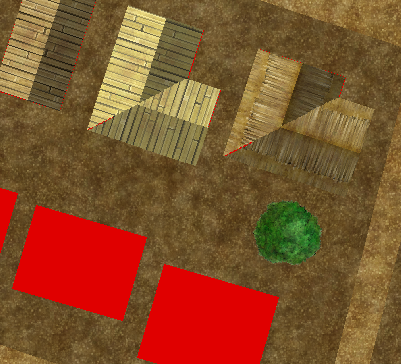
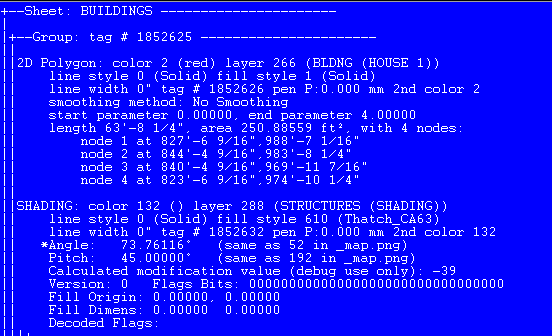

Comments
Did you at any point manually change the layers of these houses? CD3 buildings are a bit vulnerable to this due to the setup with multiple layers, which is why you should always use the City -> change house layer command.
It is fixable. If you unlock groups (Locked button in lower right corner), you can get to the individual entities, and you can then operate on just the sading entities and move them back to the proper layer manually.
YES ! That did the trick ! I unlocked the groups as you said (I didn't know the purpose of that button, thanks), then I was puzzled how to only select the shading nor the polygon, but I found out by clicking on the middle of the roof (not the outer edge of the house) I could get a hold of the shading and move it back to its proper shading layer.
But yes, I fear in order to get into my original problem, at some point I might have want to get all houses on their right building layer and try to manually hid every layer not being a building layer, select all, and then move all the building found this way back to the "building" layer, moving accidentally the shadings.
With this adventure, now I know that houses have distinct layers and I will be more careful when moving them around.
Thanks again ! ☺️
You're welcome. Happy mapping.
Thanks !
I bumped into another problem, while trying to "fix" my town hall, it seems this symbols is not a like a regular house, it does not have the two entities the houses have :
So it too won't show any color when activating the colors for the buildings. Nor is it as misnomer and this coloring tool is just for houses and not all types of buildings ?
I try recreating the building, it get's created the same way, even with a brand new test map.
I imagine I could kind of exact a 2D shape and push it on the building layer, but there might be a more "correct" way to do it using a command I'm not aware of ?
Thanks !
Yea, it seems like the symbols in this style is not set up with the correct house layers. You can manually add them, just draw the polygon on the right layer and group it with the building. You may need to move the main building to a different layer too.
Ok, I got it, here are the easy steps to add the missing entity to make it work with the other "change building color" command :
1) Select "STRUCTURES (SHADING) layer"
2) Create one or many buildings which have the missing entity
3) Select the target building layer (for example "BLDNG (GOVERNMENT)")
4) Launch the "TRACE" command
5) Click on the building(s), right click, then "Do It"
6) For each buildings (individually)
6a) Launch the "GROUP" command
6b) Click on the edge of ONE building (selecting both the building and its new 2D polygon shape created by the trace command)
6c) Right click, then "Do It"
7) when all grouped individually, select 3rd left hand side toolbar button "Color Buildings"
8) click "Change now" to refresh the color according to building layers
There you go ! :)