Watabou Medieval Fantasy City Generator updates FYI
Oleg Dolya has made some quite significant changes to his MCFG as detailed below. I am putting this up here because of the very popular Watabou Cities Annual issue (the first for 2020).
You can now specify whether your castle is attached to the walls or inside the centre of the town.
You can specify as to whether parks (greens) are present or not.
You can use a custom palette for roads, fields and parks (now called greens), water and building roofs. You already can choose Watercolour and colour to have districts in various colours). You do need to get hold of a hex colour chart though - many are easily available via Google.
You can add landmarks (right click where you want them to be).
Edit text just by clicking on the text (and delete just by pressing Delete).
Farmhouses no longer in middle of farms, rivers made more curvilinear giving a more natural look, Walls no longer have such sharp angles, Districts are better organized.
Warping had been improved. (Details below).
Improved warping
There are now 7 tools of different usefulness in the Warp mode which are accessible via the menu (click the "Menu" button or right-click anywhere):
Displace (D). This is the default tool which works as the whole Warp mode worked before: grab the nodes and pull.
Liquify (L). This is similar to the Liquify filter in Photoshop. Basically the same as Displace but softer.
Rotate (R). Rotate the whole map around its center.
Relax (X). "Relaxes" the mesh, may be useful to fix too short mesh edges.
Bloat (B). Can be used to make individual cells or groups of cells larger.
Equalize (E). Makes a cell more regular equalizing its angles. Use it to automatically fix weird shapes.
Measure (M). This tool doesn't warp anything. Instead it allows to measure the distance between two points on a map (in meters).
Please note that warping is still just warping. You can't change the topology of a mesh, you can't merge or split cell as in City Painter.
Another warping-related change is that map rotation and compass rotation are decoupled now. Rotating a map doesn't affect the compass. To rotate the compass hover the mouse cursor over it and roll the scroll wheel.
This is an amazing program - I am a Patreon, so please consider becoming one yourself to help Oleg develop this FREE program further.
Here is an example I generated just now (time + less than 1 minute) showing custom colours, and an interior castle.
You can now specify whether your castle is attached to the walls or inside the centre of the town.
You can specify as to whether parks (greens) are present or not.
You can use a custom palette for roads, fields and parks (now called greens), water and building roofs. You already can choose Watercolour and colour to have districts in various colours). You do need to get hold of a hex colour chart though - many are easily available via Google.
You can add landmarks (right click where you want them to be).
Edit text just by clicking on the text (and delete just by pressing Delete).
Farmhouses no longer in middle of farms, rivers made more curvilinear giving a more natural look, Walls no longer have such sharp angles, Districts are better organized.
Warping had been improved. (Details below).
Improved warping
There are now 7 tools of different usefulness in the Warp mode which are accessible via the menu (click the "Menu" button or right-click anywhere):
Displace (D). This is the default tool which works as the whole Warp mode worked before: grab the nodes and pull.
Liquify (L). This is similar to the Liquify filter in Photoshop. Basically the same as Displace but softer.
Rotate (R). Rotate the whole map around its center.
Relax (X). "Relaxes" the mesh, may be useful to fix too short mesh edges.
Bloat (B). Can be used to make individual cells or groups of cells larger.
Equalize (E). Makes a cell more regular equalizing its angles. Use it to automatically fix weird shapes.
Measure (M). This tool doesn't warp anything. Instead it allows to measure the distance between two points on a map (in meters).
Please note that warping is still just warping. You can't change the topology of a mesh, you can't merge or split cell as in City Painter.
Another warping-related change is that map rotation and compass rotation are decoupled now. Rotating a map doesn't affect the compass. To rotate the compass hover the mouse cursor over it and roll the scroll wheel.
This is an amazing program - I am a Patreon, so please consider becoming one yourself to help Oleg develop this FREE program further.
Here is an example I generated just now (time + less than 1 minute) showing custom colours, and an interior castle.


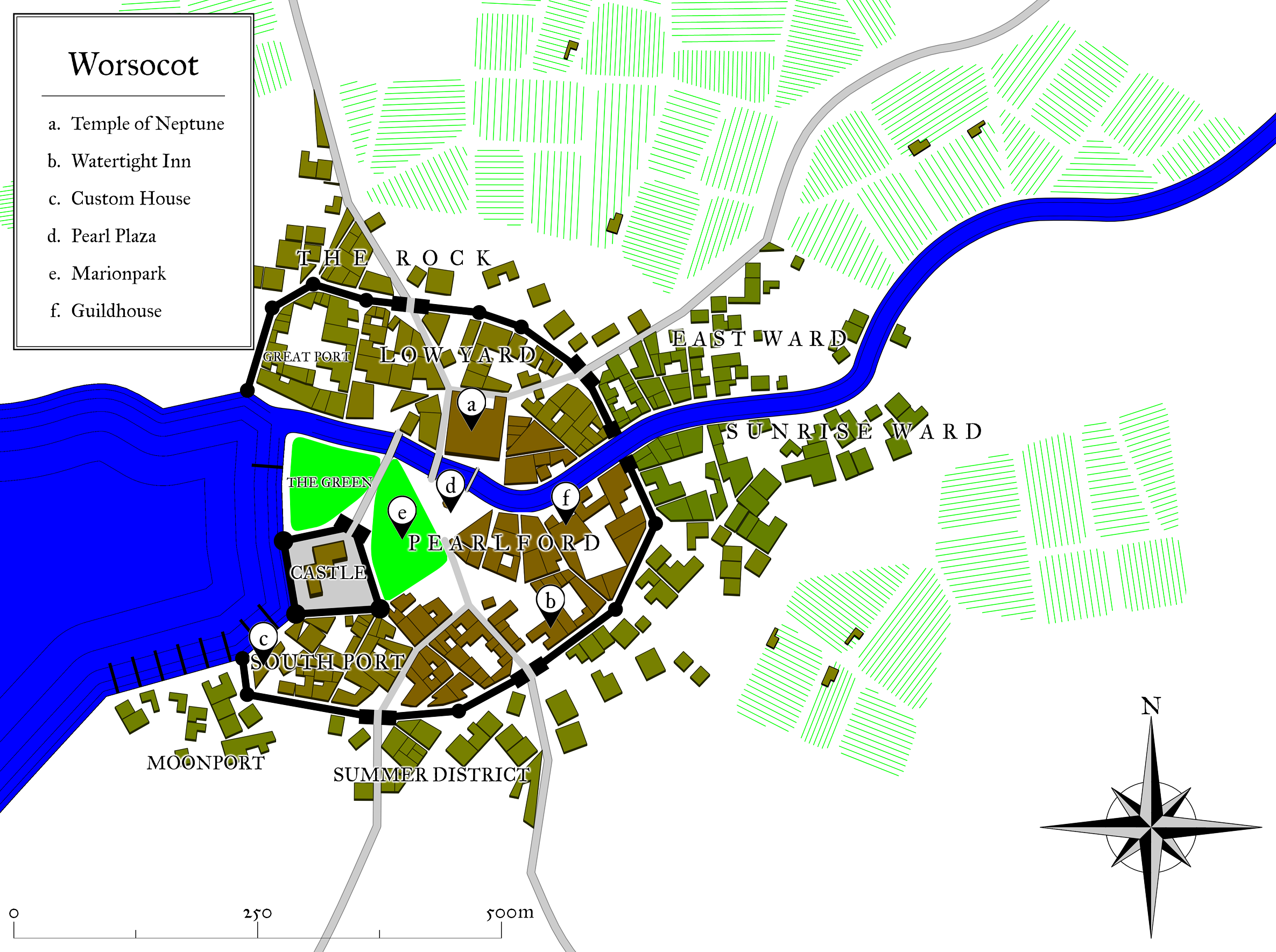
Comments
The overall instructions are a little piecemeal, especially with the warp command, but I am trying to persuade Oleg to improve the menu, and general instructions.
So I tried to import a city made with the new Improved Buildings options, and that one doesn't seem to work.
Oh dear, I had no problems.
@kristof65 if I have a dabble with the tool and the Watabou style, it'll be the first time I've tried, so I'll let you know how I get on with it.
Well, apart from some weird artefact on my first map, I haven't had any issues at all.
Here is a map I made in 45 minutes, using the Improved Houses style. No problems experienced
And here is the 3D view, using Watabou's City Viewer
Thanks for letting us know, Quenten. I could have done with this about 4 months ago when I was scratching my head over the exact arrangement of houses in the first handful of Spectrum structure symbols. It's not as easy as you think, so I never went to Watabou because of the triangular houses. They would have been no good for what I wanted.
Now, though, this might take days off the workload.
I can download the 3D file and break up the model to rearrange the buildings like setting up for a college still life drawing. You know the sort of thing - 3 hours to draw a carrot, an onion and a chopping board in amazing photographic detail :) (That's what I had to do for my O'level 39 years ago).