think I've broken Cosmographer
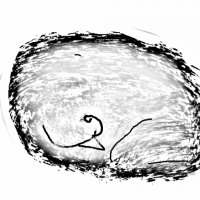 HelenAA
🖼️ 19 images Mapmaker
HelenAA
🖼️ 19 images Mapmaker
I think I've messed up my installation of Cosmographer. The artwork files ended up in my Download folder - not a good place to put them as you'll agree. How do I move them? I'm asking as there's a warning during installation that where the files are installed must be where they stay.


Comments
When you say they ended up in the download folder is that where you accidentally directed Cosmographer itself to install?
I am guessing this artwork folder you have in the downloads is the separate artwork folder CC3+. The Cos installer gives you the option to do this in case you wish to use the artwork with other software, and not just CC3+. This artwork folder is completely independent of your CC3+ folder and can be moved or deleted as you please without affecting CC3+ (I recommend NOT moving it into your CC3+ folder, since CC3+'s own copies of the artwork lives there.)
You can easily confirm that this is the case by going in and looking at the images in that folder. CC3+'s own artwork folders have 4 copies of every file in different sizes, while the separate artwork folder only have 1 of each.
Anyway, you have started a map in an old vector style, which is probably not what you want to use. Could you start a new map in the Cosmographer Deckplan Bitmap style instead, and see if things looks better there?
Another incidental issue is I have no idea how to make a map with more than one layer. Previously I've drawn the outline of a house with its stairs, saved it and then exported it to get the first floor. I've been through the UM endless times but it's no help at all. I'd love to do it properly but first things first!
For level 2, I then save that same map, so the levels line up, as level02_002.
For level 3, I save as level03_001.
That way I can modify and work on each level separately.
There is a way to setup the template for multi-levels in the same fcw file, just go one next button after you get to choose the background color/fill.
Told you I thought I'd broken it. LOL
For the ship name, you should get the text you type in on the cursor, and need to actually place it where the placeholder text is (the placeholder text should be deleted, but it won't vanish properly until a redraw.)
I really recommend you make your maps using the wizard templates (decide settings myself) rather than use these pre-made templates.