Remove map border(cities)
I have managed to make a map I like and save it as a Jpg file.But it has a border around the map that I do not want.
It is bugging the grid settings in the VTTs(various) and it wont line up no matter what I try inside the program. If I
edit the image in an image editor and try remove the border(cropping) I can manage to get it lined up a lot better
but still night quite 'perfect(due to inperfect cropping[its difficult]).
Is there a way to remove the border completely so that all I have left is the map with just the squares/grid(to scale)?
[I want to remove both borders]
Thanks
Muttley
It is bugging the grid settings in the VTTs(various) and it wont line up no matter what I try inside the program. If I
edit the image in an image editor and try remove the border(cropping) I can manage to get it lined up a lot better
but still night quite 'perfect(due to inperfect cropping[its difficult]).
Is there a way to remove the border completely so that all I have left is the map with just the squares/grid(to scale)?
[I want to remove both borders]
Thanks
Muttley


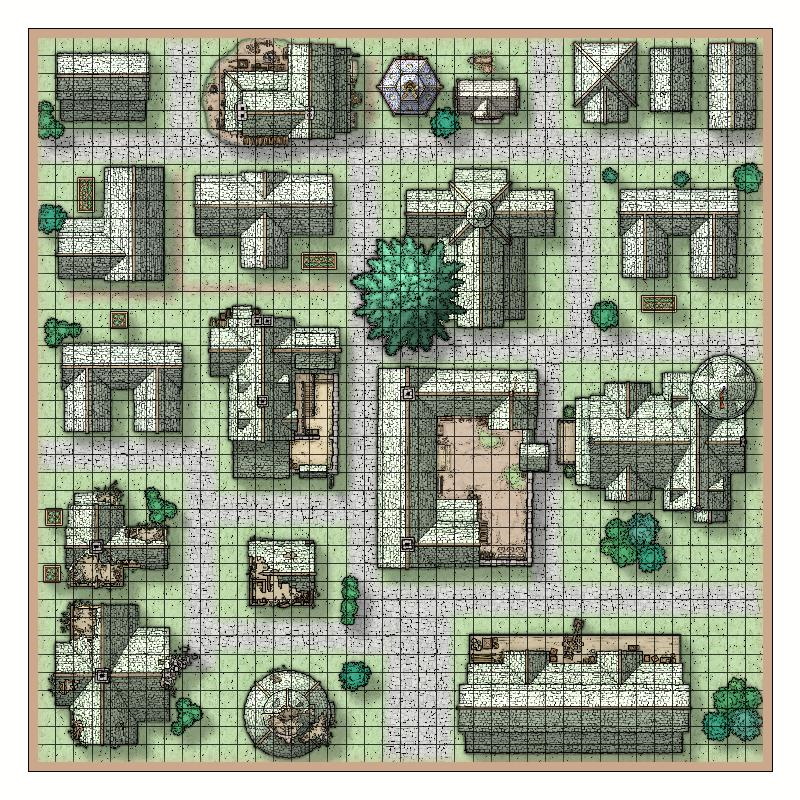
Comments
Scroll down to the Map Border Sheets and click the right check box to hide (H) these sheets.
Here is what I have hidden. In the menu.
And the saved Jpg
Also, Remy Monsen did a great blog post on creating files for vtt's that you might find helpful if you haven't seen it yet.
I cant find an export option(do you men save?) I found crop/restrict under save options.
Now I am getting this...
In the 'settings' pic you can see the green outline. I need to get that to'shrink' to the
actual map edges. In reference to the guide posted in the comments, I am using the
city building tools and not the dungeon building tool. I tried in the dungeon tool as
per the guide and managed to get the buildings (symbols?) to show up and place.
However I cant get the road art to display properly with the drawing tools for making
things like roads. I tried adding that set in the drawing tools but the roads I want wont
show up. I did manage to get the map to save/export correctly. The problem now though
is as I said above. Some of the art/draw options are now misisng.
When you Save As, select to save as a Rectangular Section jpeg. This lets you define a rectangular bounding box (by picking opposing corners of the box) to save only the portion of the map that you want.
When you Save As, select to save as a Rectangular Section jpeg. This lets you define a rectangular bounding box (by picking opposing corners of the box) to save only the portion of the map that you want.</blockquote>
That will do it!
[Also, no need to apologise, I get not everyone is sat at their screen the whole time. It's all good]