Changing Text Properties in Bulk
I've spent numerous hours picking Edit / Text / Edit Text from the menus then picking a swarm of text and then wadding though each one, one by one to change font or size or whatever. The picking logic built into Edit Text (ignoring non-text elements) is helpful but my gosh, so tedious.
Well, I have been doing it WRONG! There is an amazing, super, wonderful way to fix that swarm of text that is just too small (or wrong in some other way). This method is almost to good to believe:
- Click the Change Properties tool,
- Select all the text that needs to change (non-text can be included),
- Right click and Do it,
- Click on the Pick text properties...,
- Use the menu that pops up to change properties for all selected text,
- Click Ok to complete.
It's super easy, super fast. Best trick yet!
Credit goes to Sue Daniels for passing my FB question on to Remy who I hope had a good chuckle at my past foolishness.


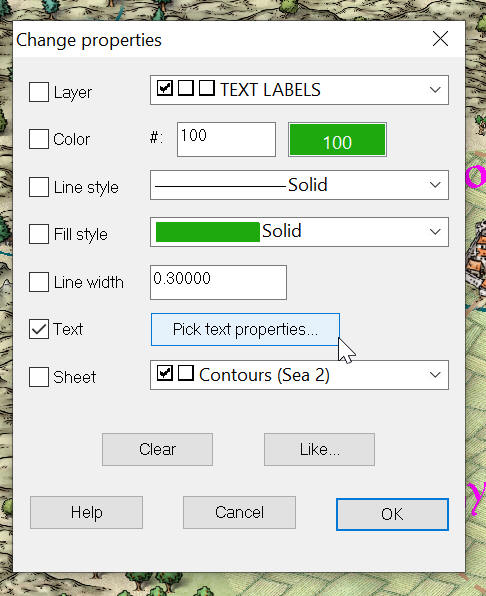
Comments