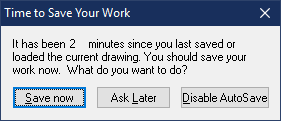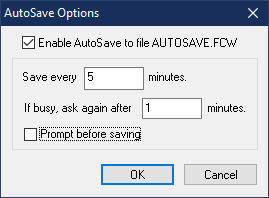Command Spotlight - Autosave
 Monsen
Administrator 🖼️ 82 images Cartographer
Monsen
Administrator 🖼️ 82 images Cartographer
The Command Spotlight series will highlight several commands and features of CC3+. It is a successor to the Command of the Week series and will be similar in approach and style, but won't appear on a regular schedule. As with the earlier series, this is more about showing the existing of the command or feature, and showing what it can do, rather than a detailed tutorial.
But, did you know that you can have autosave enabled without having this dialog bothering you all the time. If you select Autosave from the File menu, you will be presented with the AutoSave Options dialog, where you can control the interval, as well as telling CC3+ to just go ahead and autosave without prompting you first.
The advantage here is huge, since it let you keep autosave enabled, and having an autosave as an extra safety net is always a good idea.
There is one disadvantage to this approach that you need to be aware of however. CC3+ only keeps one single autosave file, which means that if you have multiple instances of CC3+ running, that worthless test drawing might just have autosaved over that valuable autosave you needed to recover your valuable map. Keeping the prompt on allows you to determine which drawings to autosave and when, with the option off, CC3+ always just autosaves automatically at the specified interval. But if your alternative is to turn autosave off completely, then this is the far better option.
The autosave file itself is just a regular map file. CC3+ has a menu entry in the File menu to open this file directly, or you could just browse to the data directory and open it manually. In any case, when you open the autosave file, that will be your current drawing, so make sure to use Save As to save the file under the proper file name it is supposed to be, rather than continue to work and saving it as autosave.fcw.
Autosave
[Image_12647]
[Image_12648]
If you are anything like me, you get frustrated and annoyed at the autosave prompt already at your first experience with it, because it pops up in the middle of you doing something and harasses you. The temptation to click Disable AutoSave to prevent this box from ever bothering me again is strong, very strong.[Image_12648]
But, did you know that you can have autosave enabled without having this dialog bothering you all the time. If you select Autosave from the File menu, you will be presented with the AutoSave Options dialog, where you can control the interval, as well as telling CC3+ to just go ahead and autosave without prompting you first.
The advantage here is huge, since it let you keep autosave enabled, and having an autosave as an extra safety net is always a good idea.
There is one disadvantage to this approach that you need to be aware of however. CC3+ only keeps one single autosave file, which means that if you have multiple instances of CC3+ running, that worthless test drawing might just have autosaved over that valuable autosave you needed to recover your valuable map. Keeping the prompt on allows you to determine which drawings to autosave and when, with the option off, CC3+ always just autosaves automatically at the specified interval. But if your alternative is to turn autosave off completely, then this is the far better option.
The AutoSave File
Since CC3+ only keeps one autosave file, called AUTOSAVE.FCW and stored in the CC3+ data directory, it is important that you are disciplined when you need it, as you want to ensure that it isn't accidentally overwritten. The best approach in case of a crash is probably to go into the directory and immediately make a copy of the file. This ensures you have a copy that won't be accidentally overwritten by another CC3+ instance, or after reopening CC3+ if you take your time before opening the autosave file.The autosave file itself is just a regular map file. CC3+ has a menu entry in the File menu to open this file directly, or you could just browse to the data directory and open it manually. In any case, when you open the autosave file, that will be your current drawing, so make sure to use Save As to save the file under the proper file name it is supposed to be, rather than continue to work and saving it as autosave.fcw.