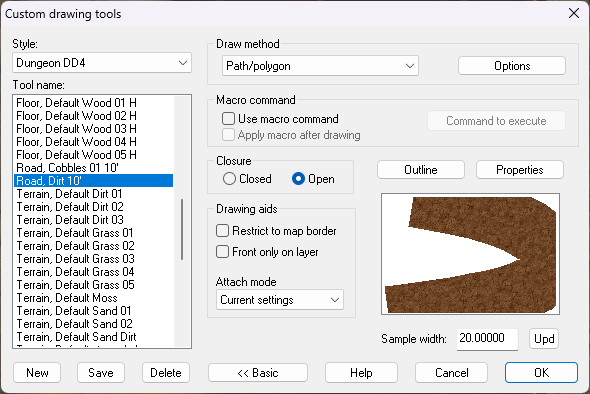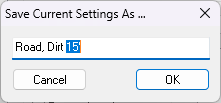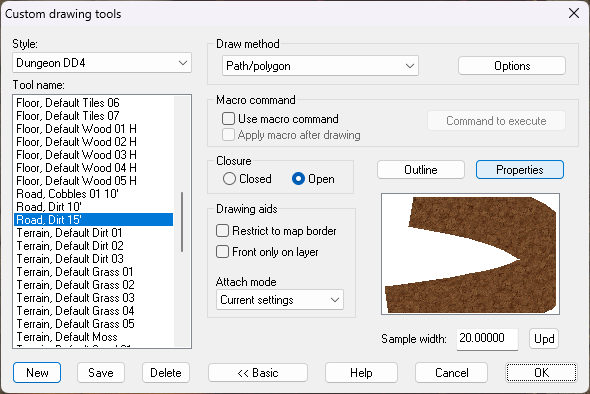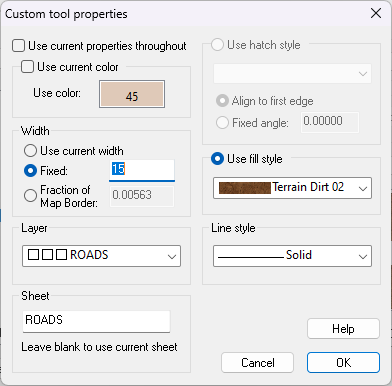Loopysue
Loopysue
About
- Username
- Loopysue
- Joined
- Visits
- 9,992
- Last Active
- Roles
- Member, ProFantasy
- Points
- 9,867
- Birthday
- June 29, 1966
- Location
- Dorset, England, UK
- Real Name
- Sue Daniel (aka 'Mouse')
- Rank
- Cartographer
- Badges
- 27
-
How long have you been using Campaign Cartographer?
I'm a relatively recent user compared to many. I bought the software back in 2016 with the intention of creating a map for my never finished novel. My first finished map was done in the Herwin Wielink overland style.
The novel is still not finished and probably never will be, but I now work for Profantasy - creating assets and providing community support. That's much more fun than writing ;)
-
Live Mapping: Stairs and Steps
-
Live Mapping: Stairs and Steps
Hi everyone :D
Tomorrow, Ralf will be going up and down the dungeon levels using the newly released May issue of this year's Cartographer's Annual - Stairs and Steps.
Come join in the discussion live on Youtube here:
https://www.youtube.com/watch?v=HxrmBtt4zv4
Or watch it here on the forum (no live chat)
All our live mapping sessions are recorded if you miss the show, and can be found on Profantasy's Youtube channel.
-
disappearing symbols
Yes, the template does seem to be a bit messed up if you change the background preference during creation. I'll report it as a bug.
In the meantime, if you want a new map that's ok, start one without changing the background, then hide all the sheets except the background in the new map, and use the Change Properties tool to change the background fill to the one you want.
-
Changing road width
I recommend keeping the original drawing tool as it is and creating a copy of it for the new width.
Open the drawing tool dialog, and click the Advanced button so you get this view (below), and pick the road you want to modify.
Then click the New button under that list and give your new road drawing tool an appropriate name. In this example I want to create a new road just like the old one but 15 feet wide instead of 10 feet wide.
When you click OK you will find your new drawing tool in the list. The only thing you have to do now is change the properties so that it really is 15 feet wide rather than 10 feet wide. Do that by clicking the Properties button above the sample image.
That will open this dialog, where you can adjust the Width Fixed property to 15. OK this action, then save the new drawing tool and OK again to use it.