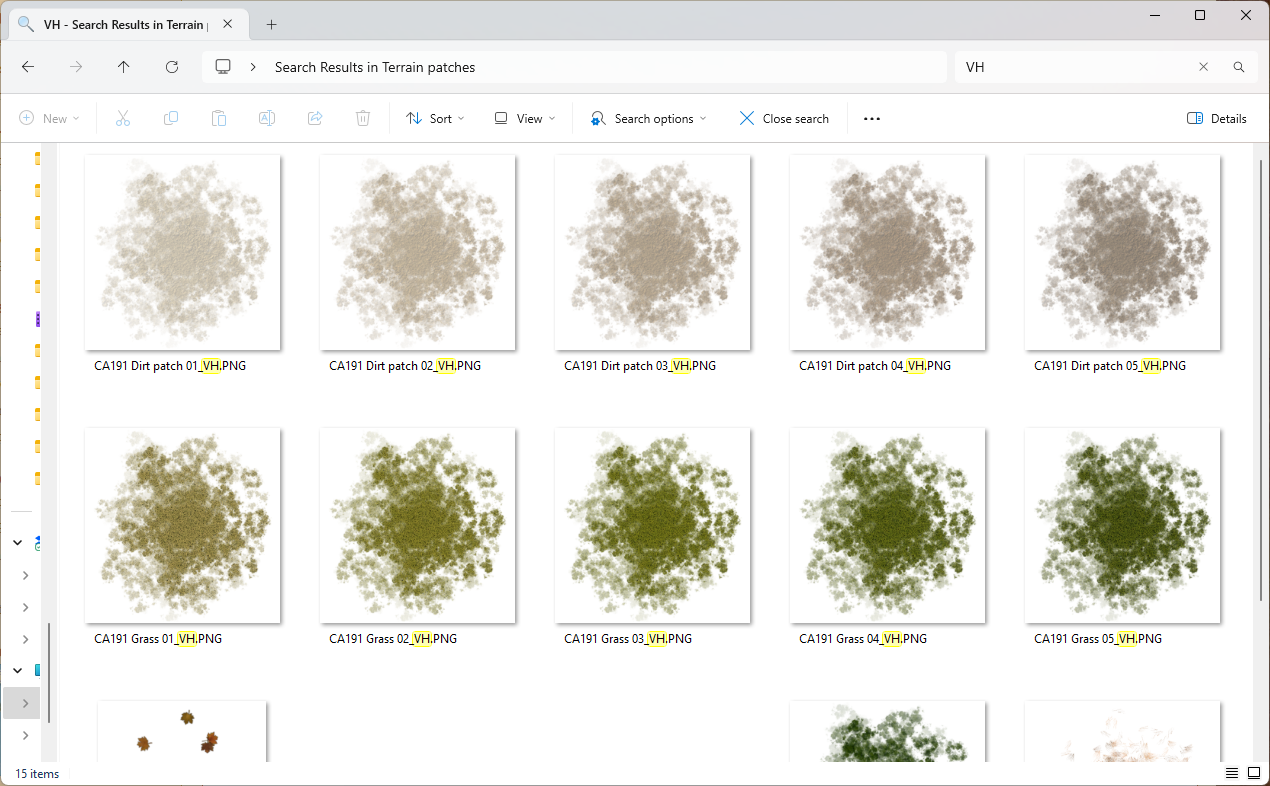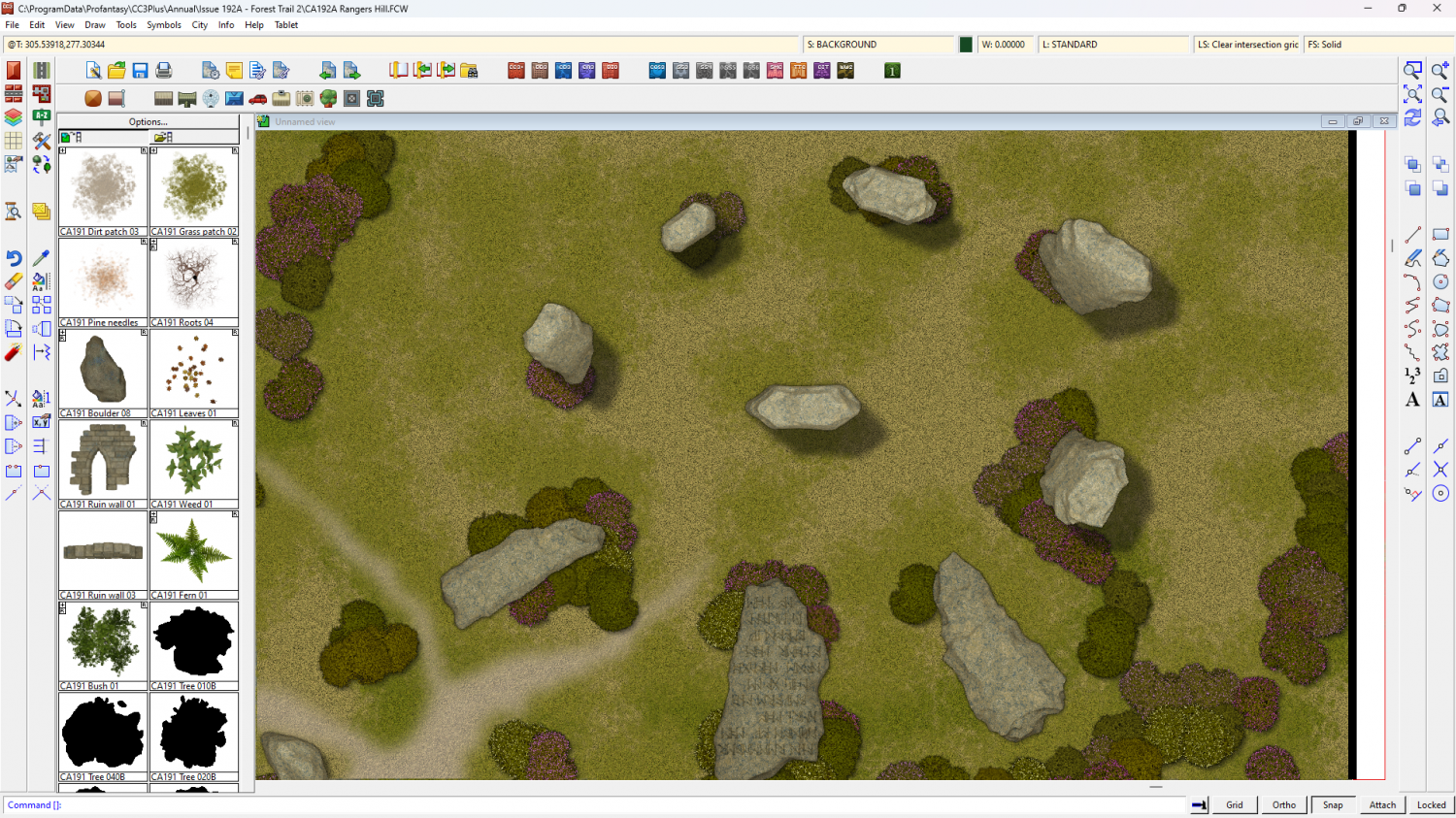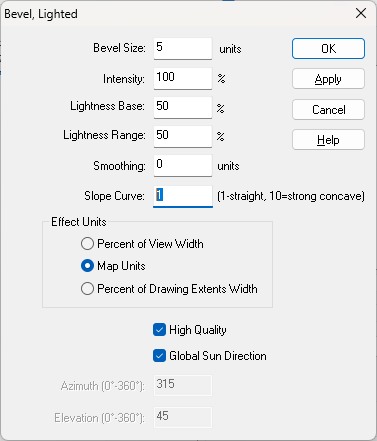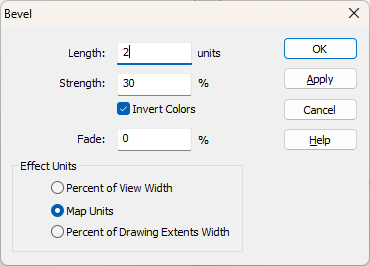Loopysue
Loopysue
About
- Username
- Loopysue
- Joined
- Visits
- 9,990
- Last Active
- Roles
- Member, ProFantasy
- Points
- 9,866
- Birthday
- June 29, 1966
- Location
- Dorset, England, UK
- Real Name
- Sue Daniel (aka 'Mouse')
- Rank
- Cartographer
- Badges
- 27
-
[WIP] Per-Nezahd
-
Apply opacity map?
You could make a small symbol set of pacthes of the terrain you want to blend over in a bitmap editor, import them in the symbol manager and make a random collection of them. These are terran patches for Forest Trail.
No part of these symbols are fully opaque, as that still causes hard lines between the two shades.
Here is the result in the Ranger's Hill example map.
-
change map border colour and thickness
Thanks :)
The frame is a very long thin polygon bent around the outside of the map rather than a line. It's also filled with a texture, although it didn't look like it. What I've done is halve the width of the long thin polygon using the move node tool to bring the corners in from the outside, and replaced the fill with a solid colour you can change. I've put it on it's own layer (FRAME) and frozen the BACKGROUND and SCREEN so you can edit it in peace.
I've left the MAP BORDER layer unfrozen because if you decide to make the frame even narrower you will also have to move the green lines on the MAP BORDER layer to match the adjusted outer edge of the frame.
Hope this helps.
-
[WIP] Community Atlas, 1,000 Maps Contest: Villages in The Whispering Wastes of Haddmark, Peredur
-
an inverted bevel ???
On the Bevel, Lighted it is possible to make the bevel concave by increasing the value of the Slope Curve.
With a bit of fiddling you can reverse the shading to show the effect of a hollow by unchecking the Global Sun Direction and setting the Azimuth to 180 degrees from the global sun settings.
With the ordinary Bevel, you can't make the curve concave, but you can reverse the shading by checking the Invert Colors box. That would make the polygon appear to be sunken instead of raised.