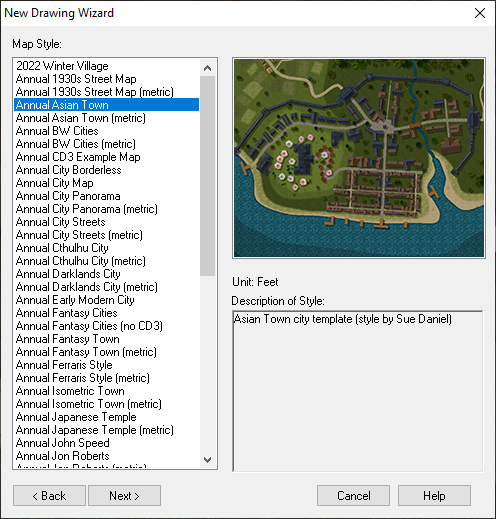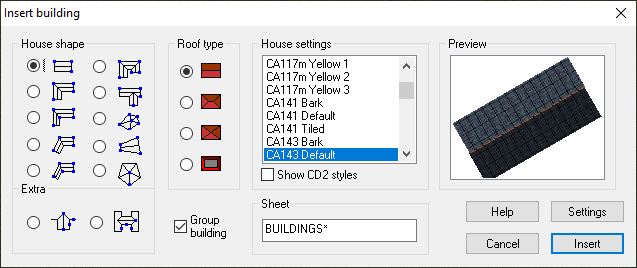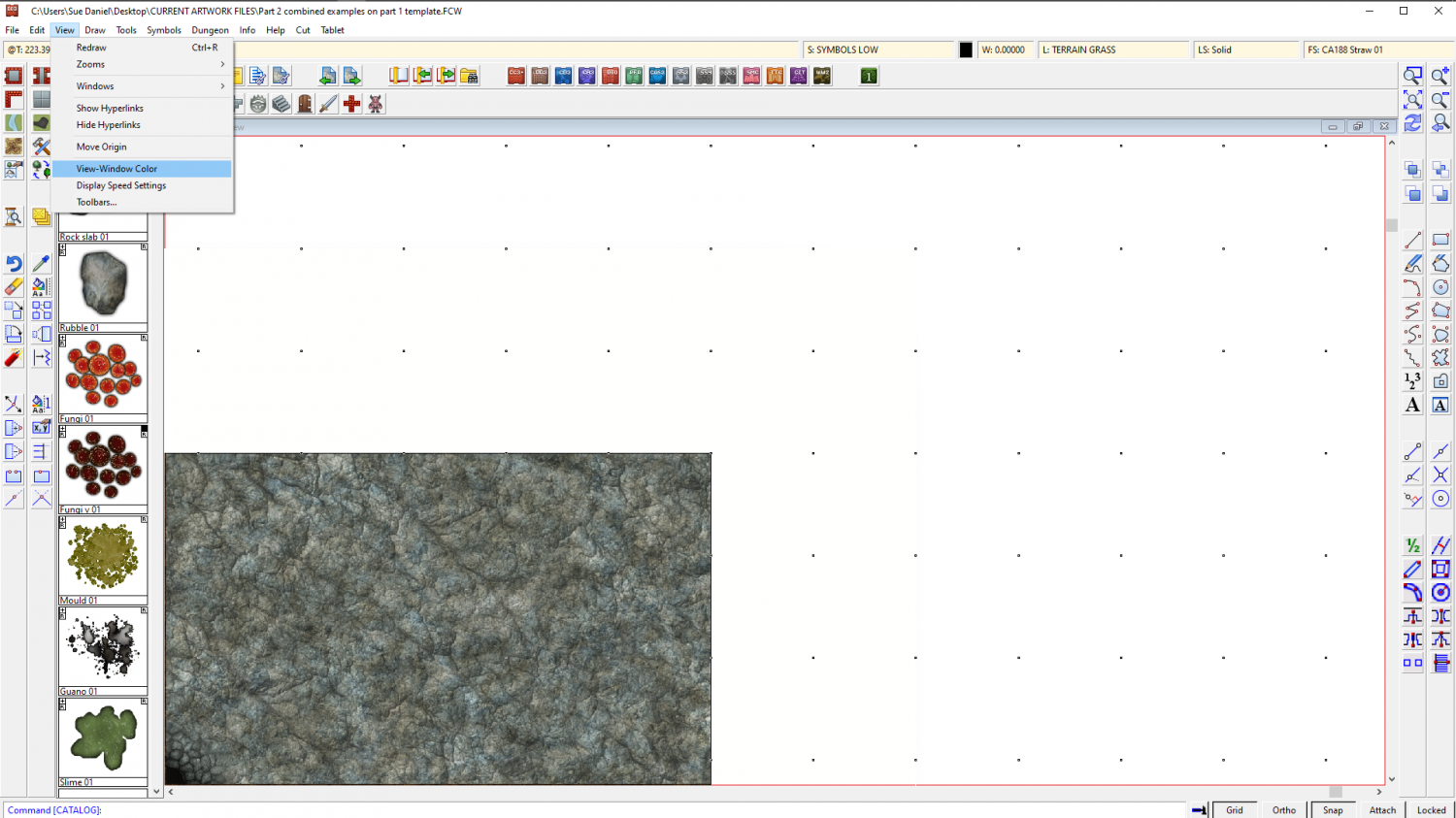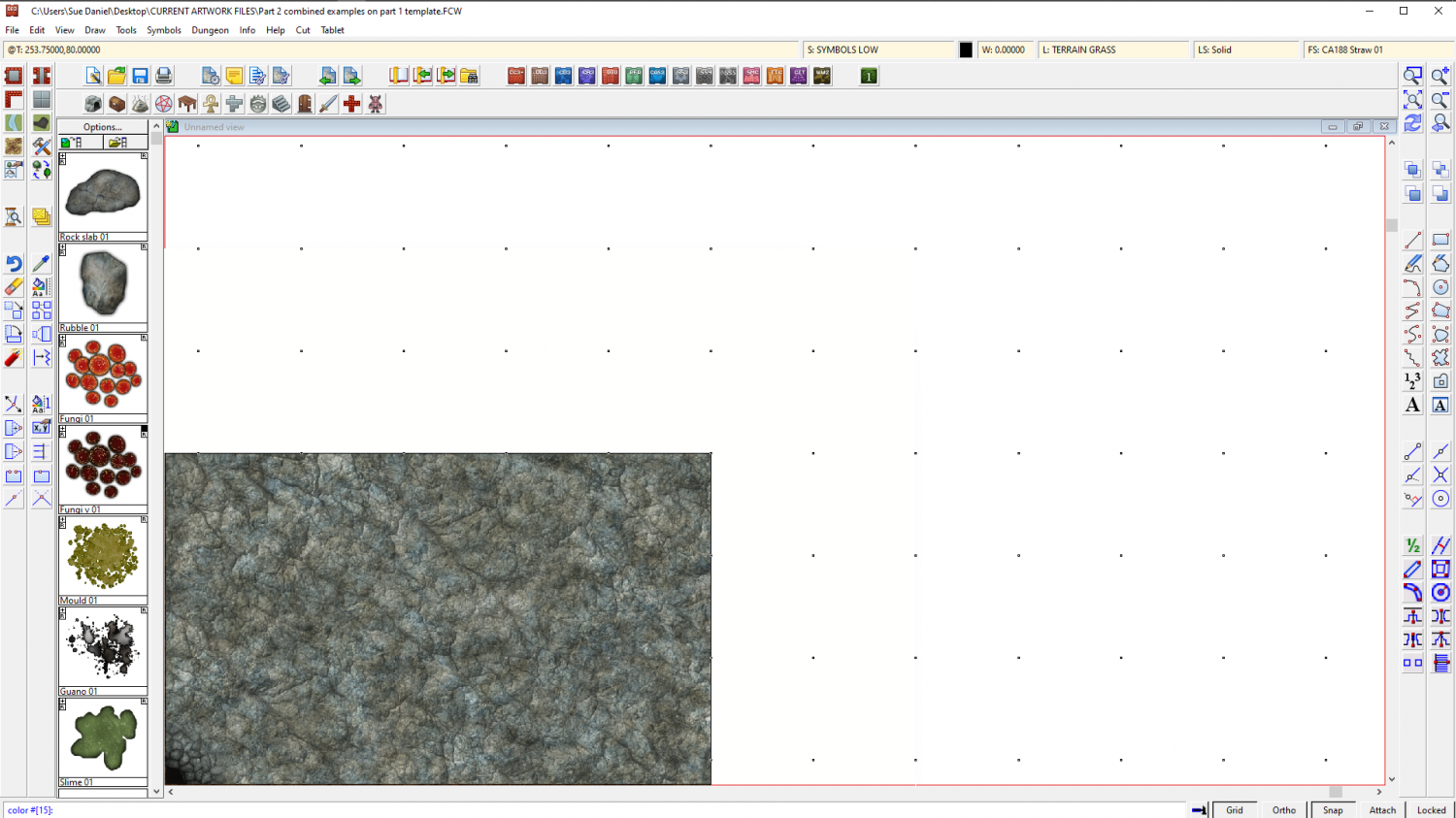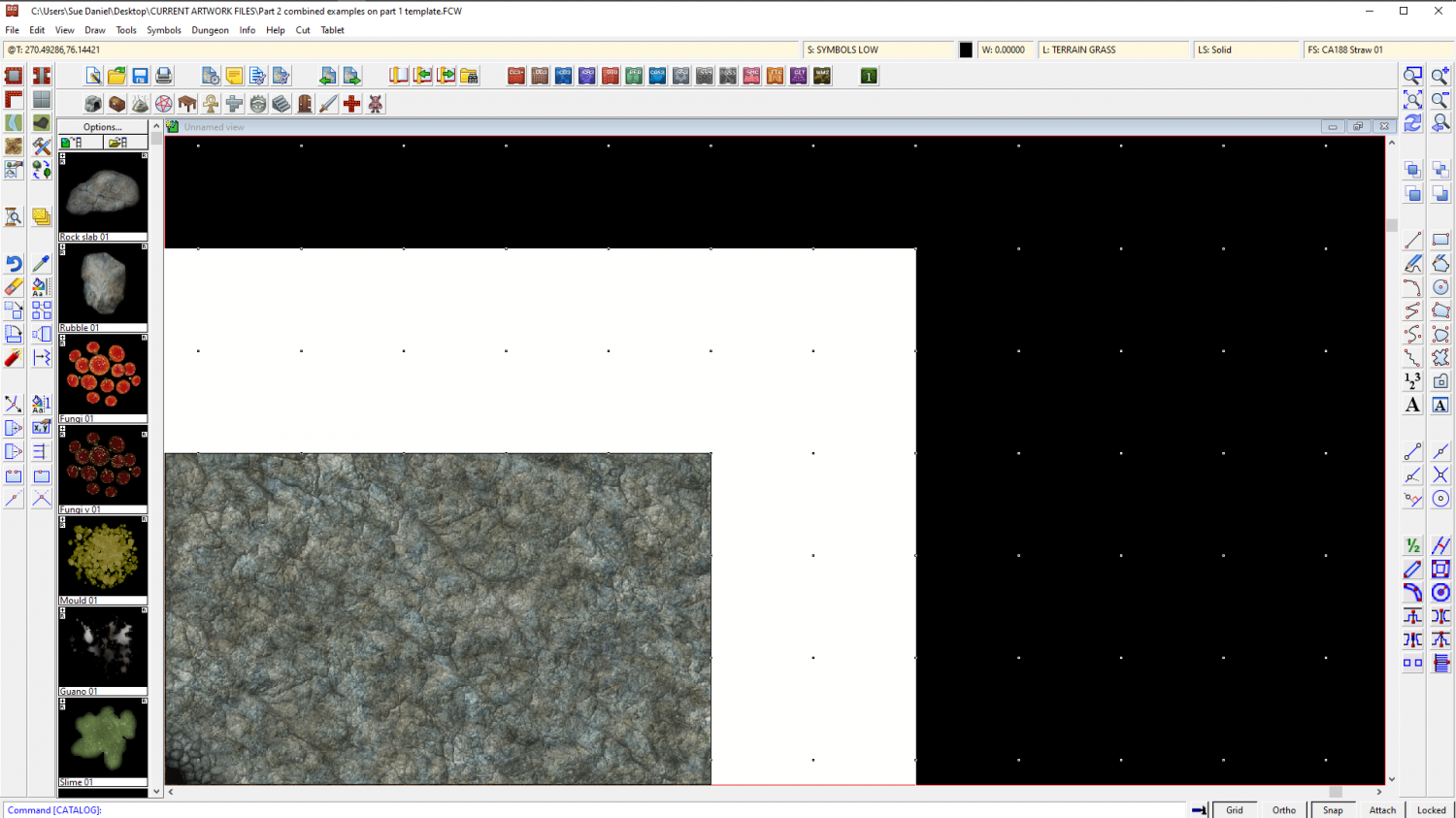Loopysue
Loopysue
About
- Username
- Loopysue
- Joined
- Visits
- 10,014
- Last Active
- Roles
- Member, ProFantasy
- Points
- 9,874
- Birthday
- June 29, 1966
- Location
- Dorset, England, UK
- Real Name
- Sue Daniel (aka 'Mouse')
- Rank
- Cartographer
- Badges
- 27
-
B&W City on River
-
A Quick B&W Village
-
Scaling Bitmap Fills
-
Asian Town Housing Keeps Crashing
Asian Town
If you try to use the House tool to draw a long thin building it crashes every time.
Here is an FCW showing at what point the crash happens. (I saved after each successively longer building and attached the file once it crashed).
The limit seems to be somewhere around 120 feet long.
The reason such very long buildings are quite likely to be drawn is that the Mapping Guide indicates using them to draw the city walls. I noticed that the example map for that style has a building that is 175 feet long. I was trying to separate it out from the rest of the wall to take a screen shot of it with a result of the Distance tool to show you, when moving it caused a crash. Maybe it is something that has happened since the publication of Asian Town in November 2018?
-
I Lost My Screen Border that Hides Symbols and Land/Terrain Fills
You're welcome :)
All I did was draw the white polygon. That's the only difference. I figured that I could sort the sheets into a more logical order for you, but I decided not to mess with them, because my logical order probably won't be the same as your logical order.
If you want to make the screen broader I recommend temporarily changing the view window colour to something other than white so that you can see what you're doing. Go to View->View Window Color and pick it.
Look at the command line and it will say:
"color #[15]:"
That's white. Remember that so you can go back to it.
Type 0 (zero) and hit enter. That will turn your view window black, so that you can see the white polygon on the SCREEN sheet.
Now that you can see it you can use the node move tool to pick the corners and move them outward to wherever you want them to be. Turn snap on and you can have everything neat and tidy.
I don't recommend using huge fat wide screens because if you zoom to extents you will get an awfully wide swathe of white space and your map will be tiny. It may be worth the time and effort of editing that one piece that sticks out to tuck it under the existing screen.
When you have finished adjusting the screen you can change the view window colour back to white the same way that you turned it black.