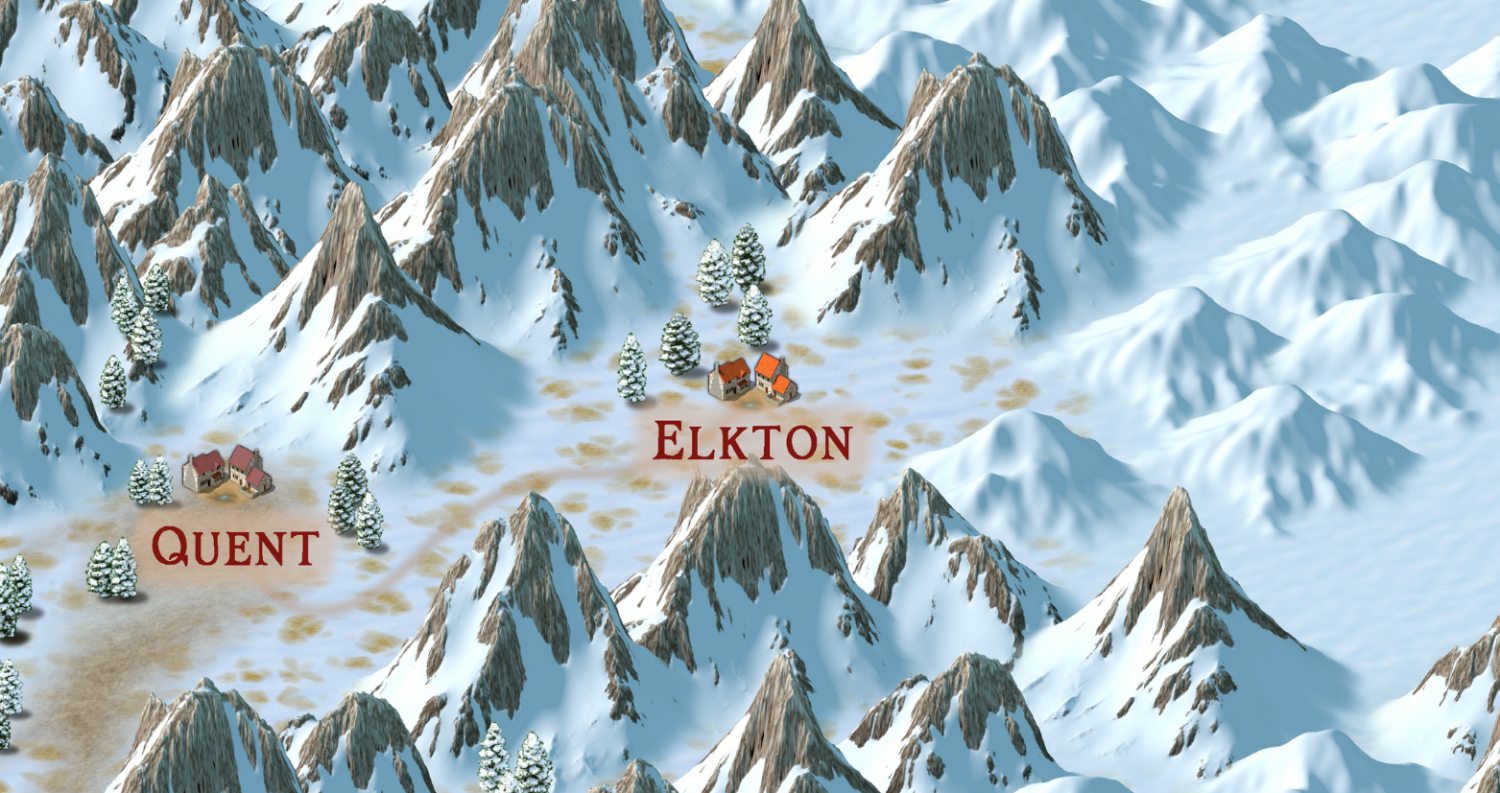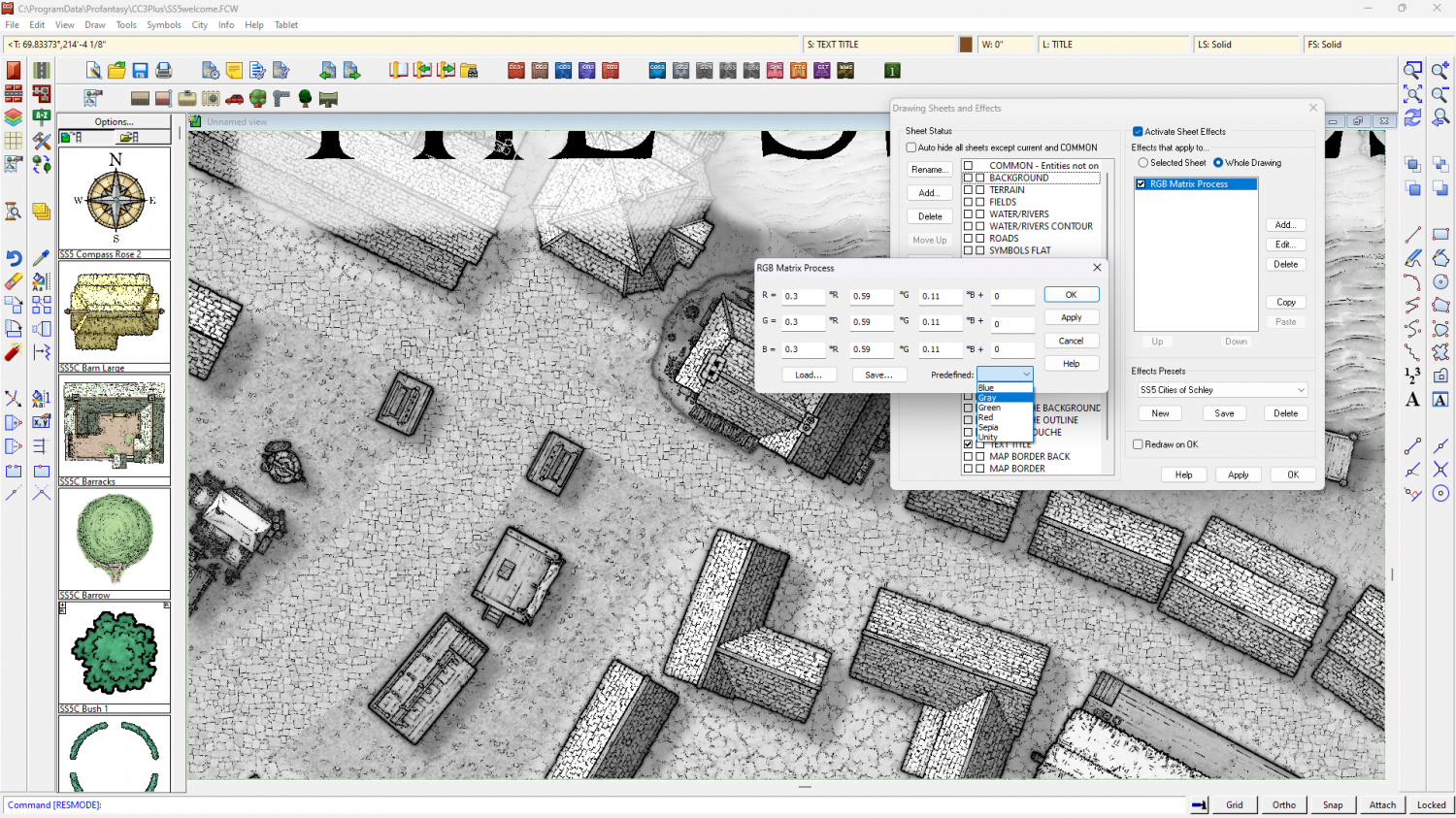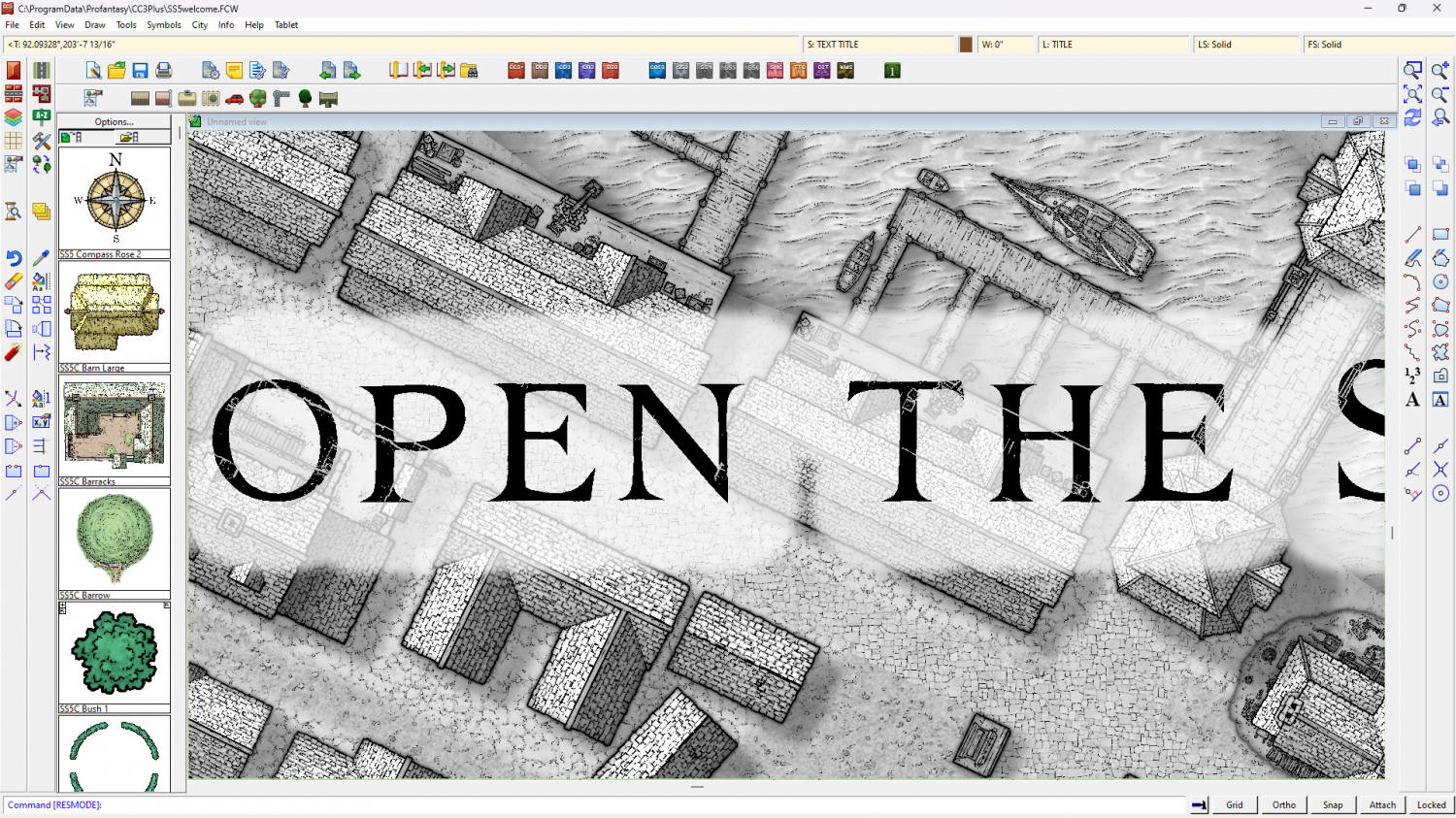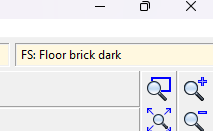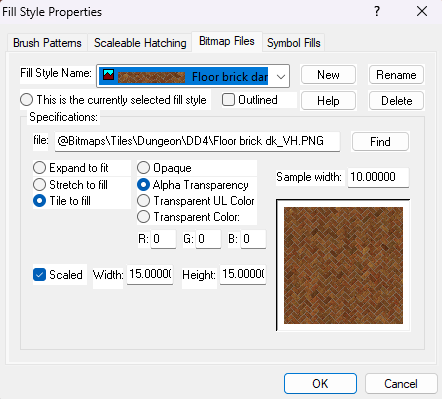Loopysue
Loopysue
About
- Username
- Loopysue
- Joined
- Visits
- 9,968
- Last Active
- Roles
- Member, ProFantasy
- Points
- 9,853
- Birthday
- June 29, 1966
- Location
- Dorset, England, UK
- Real Name
- Sue Daniel (aka 'Mouse')
- Rank
- Cartographer
- Badges
- 27
-
Installing ProFantasy Software on New Computer
CC3 and CC3+ are completely separate.
A fresh download is always better than an old installer.
When you've downloaded everything start by installing CC3+, the latest CC3+ update, then the main add ons (DD3, CD3 etc), and then the rest in no particular order. Finish up by re-running the latest CC3+ update.
If an installer is set to open CC3+ at the end of it's run by default, let it do so, but close it down again before running the next installer. Never run an installer while CC3+ is open.
Shout if you have any issues.
EDIT: a bit more clarity on the difference between CC3 and CC3+. CC3 is now obsolete and no longer supported. Most of the add ons will no longer work with it, having been updated to work with CC3+
-
Community Atlas 1000th map Competition - with Prizes [August/September]
-
SS5 and B&W Cities
It's been a while since I played with SS5, but I remember one way of turning the map to greyscale was to add an RGB Matrix Process to the Whole Drawing and pick the Gray preset for it.
The fact that the folder is called Color doesn't mean there is a black and white version.
Here is a shot of one of the example maps with the RGB Matrix Process added.
I've just noticed that you may have to change the shade of the glow on the text sheet to the palest grey to stop bits of the letters falling out when they are over black parts of the map.
Theoretically, you should be able to turn any style to greyscale using the same method, but I've not tried any of the others.
-
Live Mapping: Real-World Vector Data
Hi everyone! :D
In response to the Live Mapping requests we recieved from our mappers, this week Ralf will be taking a look at using vector data from real-world maps in CC3+.
Come and join in the live chat on Youtube live here:
https://www.youtube.com/watch?v=25wnZscqnm8
Or watch it here on the forum, though there is no live chat here.
-
CD3+ Texture issue
Click the little text box in the bar at the top where it says "FS:...."
A dialog called Fill Style Properties will open. Make sure the Bitmap Files tab is active and pick the fill you want to rescale from the dropdown box called Fill Style Name.
Make sure the Scaled checkbox near the bottom of the dialog is checked and adjust the Width and Height of the fill in map units.
In this screen shot the fill I have picked is scaled to 15 x 15 map units.
Click OK and the fill should rescale itself in the map.