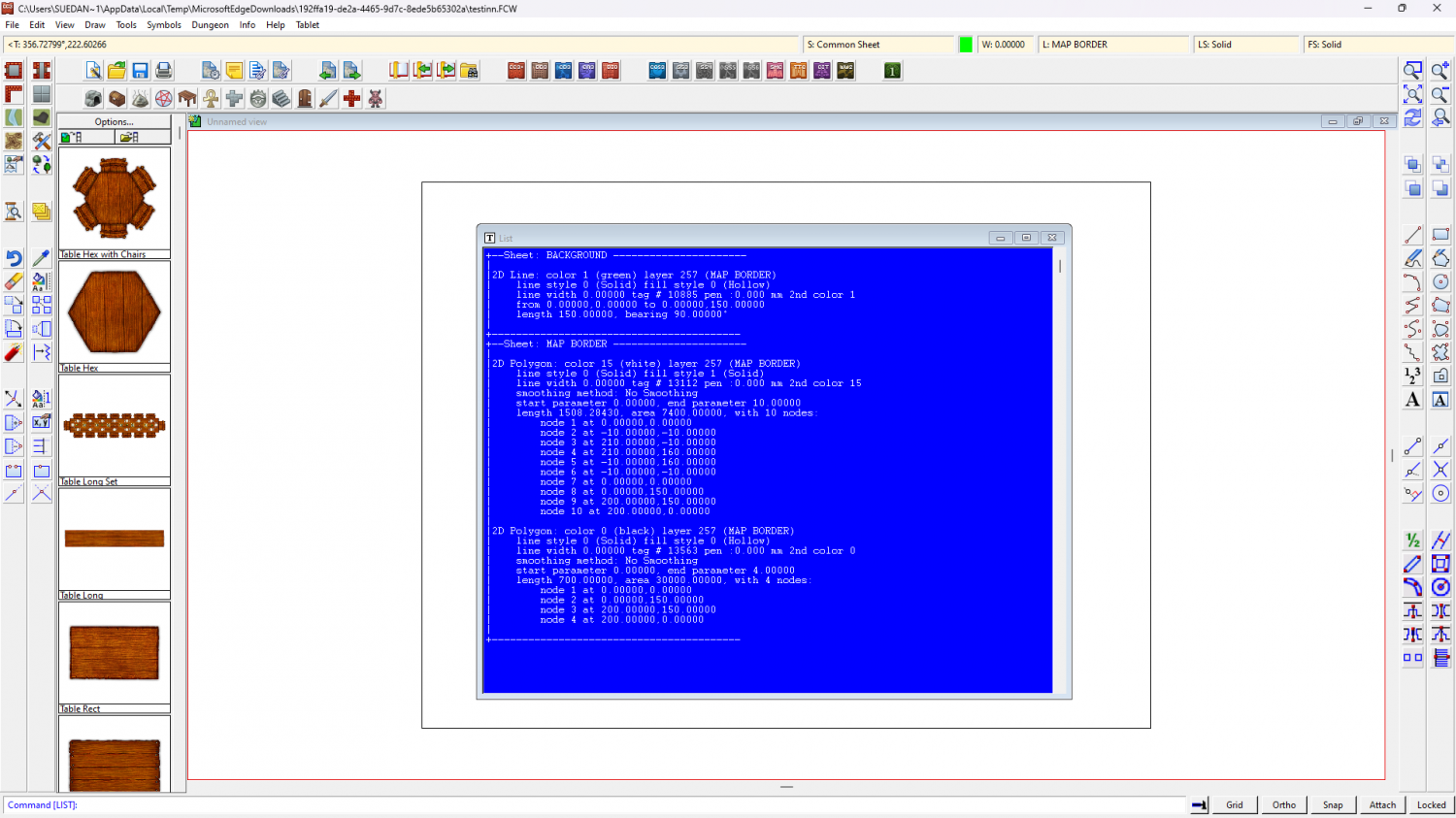Loopysue
Loopysue
About
- Username
- Loopysue
- Joined
- Visits
- 9,977
- Last Active
- Roles
- Member, ProFantasy
- Points
- 9,858
- Birthday
- June 29, 1966
- Location
- Dorset, England, UK
- Real Name
- Sue Daniel (aka 'Mouse')
- Rank
- Cartographer
- Badges
- 27
-
Easiest way to migrate to a new computer
Oddly enough I never thought of doing it that way at all. I just redownloaded all the installers and reinstalled everything fresh and new on my new machine last December. Although it takes a bit of time it means that if anything has been updated in any of those installers I get the updated versions. The drawback is if you have made your own symbols, fills and styles. I had to transfer those across as folders and files and put them in the right place.
-
"Dirt and Grass Light Bitmap" won't load even on a new map
When you are using the new map wizard the default settings should provide you with a background you can pick. There is also a checkbox in that dialog that allows you to switch the background off entirely. It could be that you accidentally unchecked it, which would result in a missing background.
Try to concentrate on sheets rather than layers, which are of secondary importance only. If you do play with the layers (bulk hiding/freezing and unhiding/unfreezing things make sure you don't ever hide MERGE (which does some really important things behind the scenes), and try to keep MAP BORDER and SCREEN (once you have created one) frozen once you are done with creating or adjusting them. Things like that have a tendency to get deleted by mistake if they aren't frozen. Some people also freeze the BACKGROUND layer to make sure that doesn't get accidentally selected and deleted either.
-
"Dirt and Grass Light Bitmap" won't load even on a new map
Sorry - I had to go to bed shortly after I made that request, so I wasn't any help at all.
When I opened the map this morning there were only lines on the background and no background fill polygon, but there were a few other things not on the right layer. Use List from the Info menu on everything visible when the map opens and you get this:
Either the background polygon wasn't there to start with or was accidentally deleted. We may never know.
Only the map border itself should be on the MAP BORDER layer, though it can be on any sheet. Whatever is on the MAP BORDER layer defines the edge of the map within CC3 and controls how it is exported if the "Restrict image to map border" option is checked in the export options dialog when you export your finished map.
I see you have replaced the frame and drawn a screen on the FCW you shared. This can be done more efficiently after you have set up your custom frame by using the screen commands explained in this blog by Remy Monsen.
https://rpgmaps.profantasy.com/leveraging-the-new-features-of-cc3-update-26/#more-6495
Since things are a little muddled on this map, and since I don't think you started the actual drawing part of it yet, I recommend starting a fresh new map and using the sheets (not the layers) to hide everything but the map border so you can modify that first, then showing all the sheets again and using the relevant collar commands from that blog to generate your screen.
Shout again if you have any more problems.
-
Live Mapping: E Prybylski 2 and Political Maps
-
Single Slope roofs?
I think it would be possible to do these one-sided roofs using shaded polygons.
Pick the roof texture from the list of textures in your map (click the FS:... box in the Status Bar, and then the tab called Bitmap Files. The Fill Style Name dropdown should contain that roof fill somewhere in the list). Then use the polygon drawing tool |CC2POLY|on the right hand toolbar to draw the roof pieces.
When you've drawn all the roof pieces right click the same polygon drawing tool and pick the option "Shaded Polygon (Angle by Edge)", and click all the pieces at the bottom edge. This will align the fill and shade the roof pieces. If the first rooftop you click looks way too bright or too dark undo (CTRL+Z) and initiate the tool again (go for the same shaded polygon opotion in the right click menu). In the command line you will see an option to change the angle of pitch. Type a number of degrees that is different to the default 45 degrees and try again.
I can't see the outline you mentioned earlier in your screen shot, but if you want to add an outline to a polygon (roof piece) you can do that using the Outline tool |CC2OUTLINE|on the right hand toolbar. If you want an outline other than black right click that button.