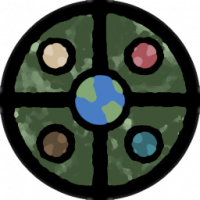Loopysue
Loopysue
About
- Username
- Loopysue
- Joined
- Visits
- 9,968
- Last Active
- Roles
- Member, ProFantasy
- Points
- 9,853
- Birthday
- June 29, 1966
- Location
- Dorset, England, UK
- Real Name
- Sue Daniel (aka 'Mouse')
- Rank
- Cartographer
- Badges
- 27
-
Problem with Layers
You seem to have a case of what we call Transparency Acne.
The way the rendering engine works, if the pixel at a certain point in the current sheet is identical in colour with the one below it, that pixel is considered to be non-existent, or transparent. That being the case it is ignored and treated as a tiny hole in the current sheet, and the effects are calculated accordingly - bevelling around the edge of the tiny hole, or fading around it as dictated by the sheet effects. This causes little dimples and triangles in EFIs and Bevels respectively, and these can look different at different zoom levels when different resolutions of the textures are in use. TA isn't uncommon, but it is more likely to happen when the same or very similar textures are being used on top of one another.
The easiest way to get rid of it is to use a backing sheet beneath each affected sheet, between the two similar sheets. Add a new sheet, copy the upper polygons onto it, hide everything but the new sheet , and use change properties to turn the polygons solid and a colour that you are pretty certain won't appear in either sheet above or below it. 227 is a good one - a dark purple.
If you have an Edge Fade Inner sheet effect on the upper sheet you will have to copy it to the backing sheet, and you may need to increase the width of it a little to prevent the purple from showing.
-
Trimming polygons
As long as the two entities are on a different sheet, or a different layer from each other you should be able to isolate one set from the other.
I would work on one set at a time - for example the outlines only, or the polygons only, and hide the other set by hiding its sheet or layer.
For the filled polygons use extract properties before you start breaking them, and use it each time you start a new one. This will set the active properties to the particular properties of that particular polygon, including colour, so they will automatically return to the right colour once you close each one to a polygon again at the end of the operation.
Also, if you want to halve the time it will take you can delete the outlines and then recreate them by copying the filled polygons onto their sheet after the trimming job. Then use the Change Properties tool to set them back to outlined polygons rather than filled ones.
-
Representing Cliffs and Ridgelines
I don't know how this is usually done in fantasy maps of this type, but I'm more familiar with how it is done in real world UK Ordnance Survey maps. They either use little bluff symbols or they use hachures - especially in slightly older maps of the mid 20th century. So your idea of a line isn't too far removed from that. I might add some small hachures to the cliff side of those lines if I were you. I made some just recently for my John Speed map of Dorchester if you want some quickly without having to draw your own. They are available here at the bottom of this blog, and were used in the John Speed map with Symbols Along:
If you find this little group of hachures too cumbersome to handle as a group (there can be issues if you want to go around rather tight corners) you can easily break them up into a set of separate symbols. It's a vector symbol, so it's perfectly editable.
-
River Artifacts
-
Did something happen to this week's Livestream?
The stream happened, but we had a few technical issues that were more serious than the usual things that happen in a live stream. We decided that it would be better to maybe redo the video at a later date if time permits.
Meanwhile, the links here and on FB have been removed so that people don't try to follow them to nowhere.