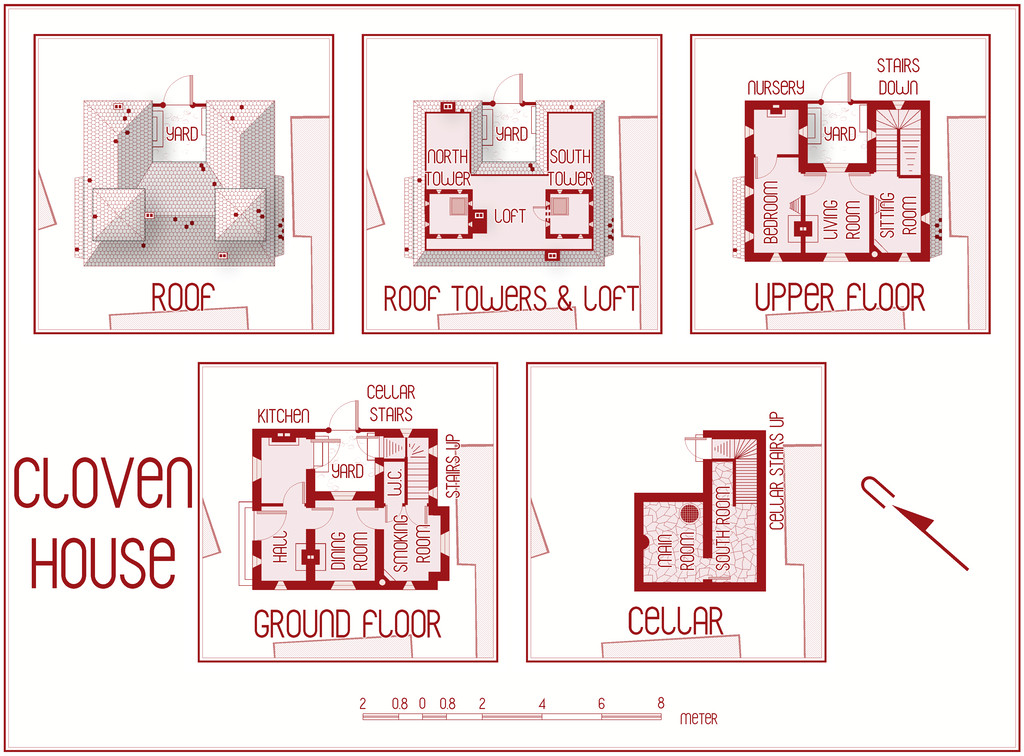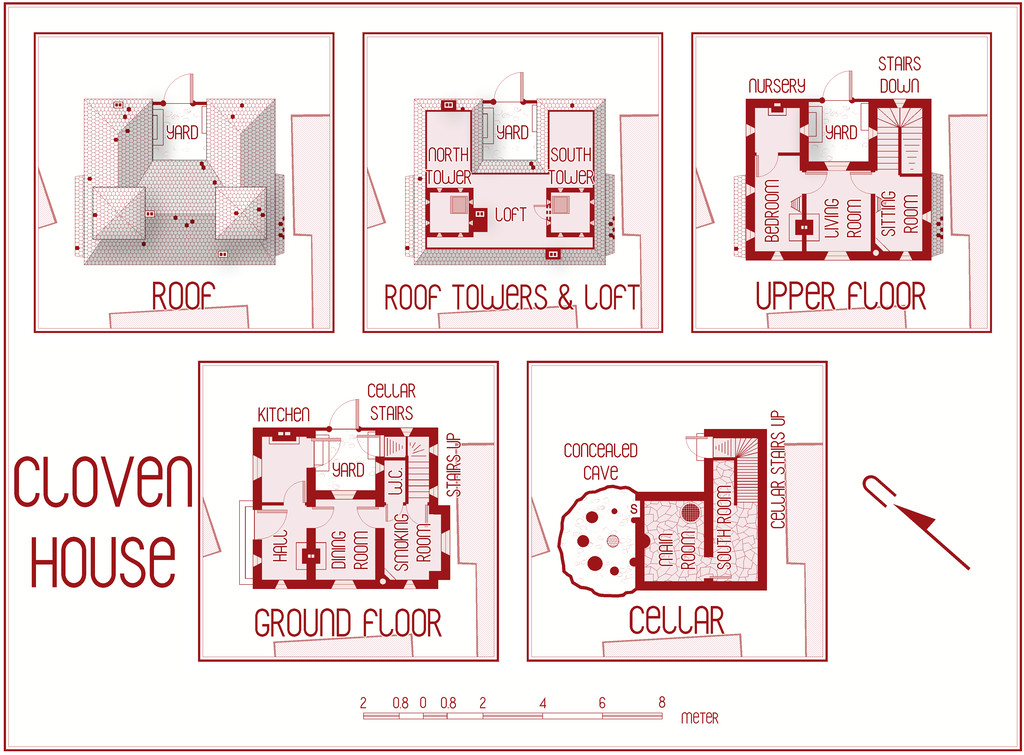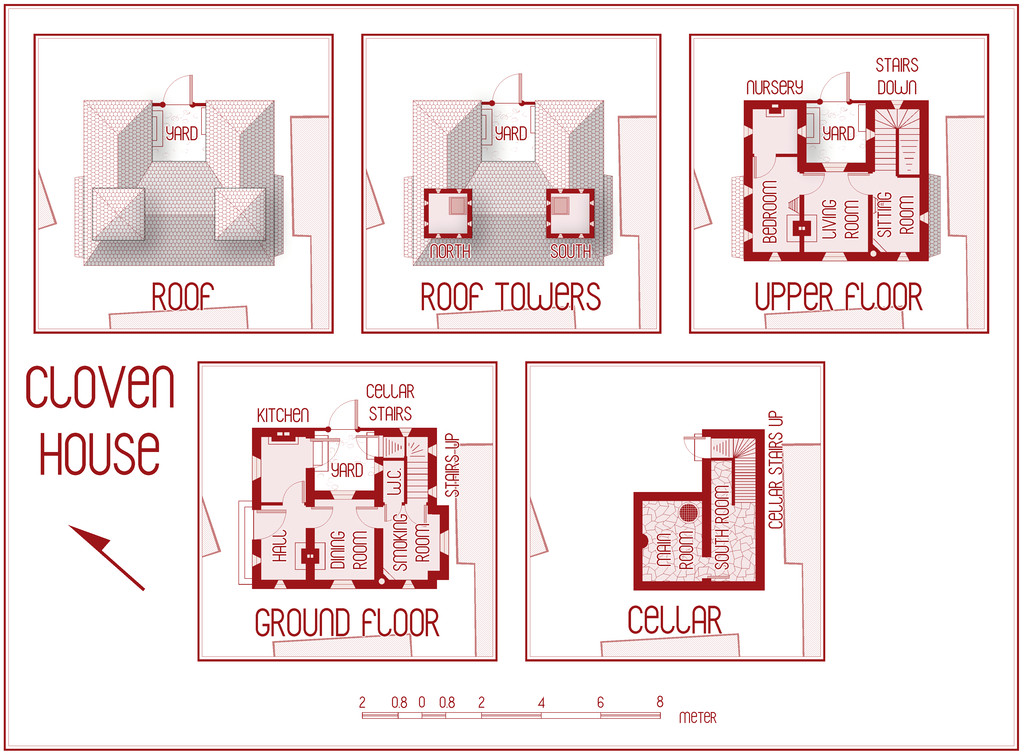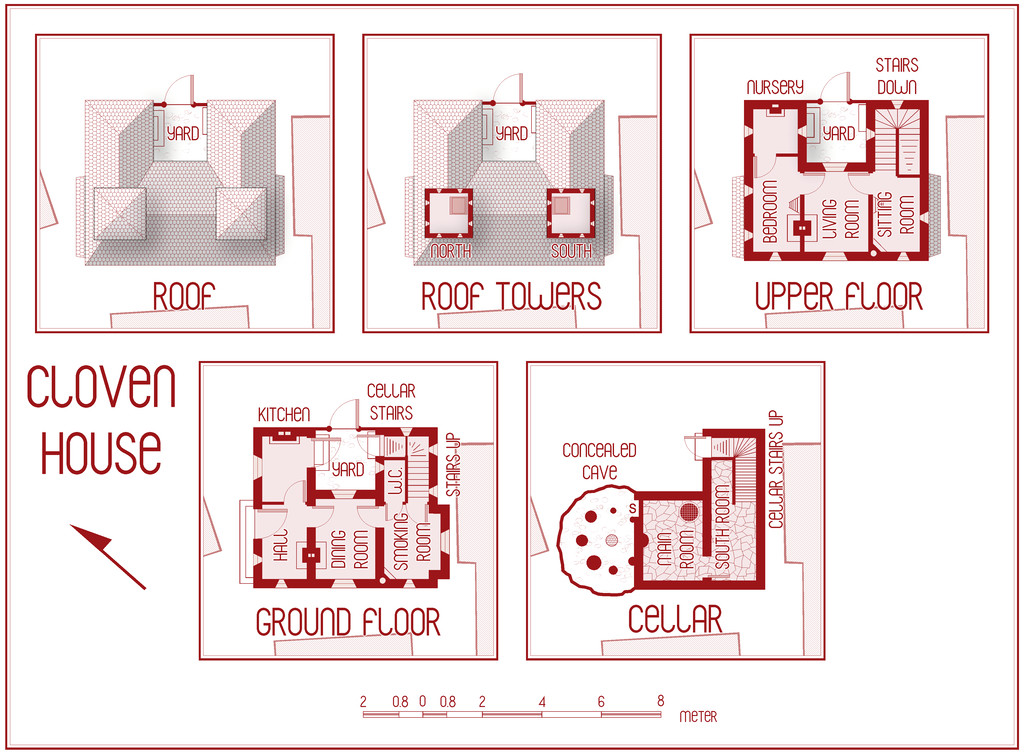Wyvern
Wyvern
About
- Username
- Wyvern
- Joined
- Visits
- 3,159
- Last Active
- Roles
- Member
- Points
- 5,387
- Rank
- Cartographer
- Badges
- 24
-
[WIP] August Mapping Competition -- Vertshusen Distillery
Looking good!
You may be having a few problems with the classic "jumping text" issue, pushing things out of position too far at different zoom resolutions, or with different bitmap image renders - hence "Grain & Water Storage" in your Second Floor map ends right at the edge of the panel behind the text lines, for instance. This is down to how CC3+ handles text, and is a perennial problem, unfortunately. Beyond exploding the text again (which fixes it in place) - as before, not an ideal solution, as it means it's no longer editable text - you can try to make fuller use of the text placement point (like "Bottom Center", "Mid Left", etc.), as that means the text nearest that chosen point will not move away from where you place it. However, it will move away in the opposite direction (or both, if you pick something like "Mid Center") if it needs to/feels like it, so there's an element of swings and roundabouts here.
The only real solution is to expand things like the coloured background panel behind the numerical key list, so that when you view the map complete on screen, all the text fits in it. Then try scrolling in or out a little, and see if the text still fits inside that area. If it doesn't, adjust the size of the panel again. This should mean that in most cases the text block will look OK both in a normal CC3+ view, and in most whole-map image renders. Most, though not all, sadly, and it can sometimes mean the background panel looks a little too large.
-
[WIP] Community Atlas August Mapping Contest: Cloven House
I know not everyone likes to provide typed notes to go with their Atlas maps, and that's fair enough. However, and partly I suppose because I've been designing RPG scenarios with both maps and written descriptions since I first discovered the original D&D booklets, it's something I like to do. I find moreover that both facets work together to create more detailed settings overall. So it wasn't a huge surprise that when I began typing-up my notes for this map yesterday, I started realising I'd missed something in the floorplans.
So, a bit of extra drawing, moving things around and so forth, beyond what I was anticipating in my comments here earlier, and now we have this version - normal first, then with the secret cave below:
Most of the changes are along the top row of drawings, with a few "missing teeth" scattered across the roofs now, and adding the chimney stacks, but they're mainly in the central plan, where we have an entire Loft and a new access door from the South Tower now. The Loft doesn't extend right out to the edge of the tiled roof, because I wanted to show only where access is practical - often just as a crawlspace - for creatures the size and form of a typical adult human, something that'll be explained in the notes.
Further tweaking is still required of course, and I'm sure I'll spot other things that need adjusting before this is done, aside from finishing-off typing in the notes. That got sidetracked when I decided I needed to add the Loft! Plus this is already the third iteration of how the Loft should look, as things developed and changed along the way. "Color Key" is your friend when suddenly deciding you need a major rejig of this sort, is all I can say!
-
[WIP] August Mapping Competition -- The Blue Rose Tavern
Does the name derive from the Blue Rose RPG?
Actually I don't know 😅. The name is present in the original map on the Atlas.
I should have spotted that!
Interesting to know you've been working with the Midjourney AI as well. I learnt about this recently through the Handiwork Games KickStarter for their new RPG setting "Maskwitches of Forgotten Doggerland", which finished very successfully last week, as all the artwork for that has been done using Midjourney, tweaked subsequently to tidy a few things up, I gather, as the final renders aren't of pro-printable quality (I'm a bit vague on that element, however, so may be wrong!). It seems a very capable system though, as your Blue Rose emblems clearly show!
-
[WIP] Community Atlas August Mapping Contest: Cloven House
Meanwhile, back at the mapping, more progress, more battles!
Two main challenges today, firstly to get everything correctly aligned and pulled together into a single coherent map (I hope!). I decided that this simple style didn't justify a string of separate maps for each level in the building, so, as probably suggested by yesterday's image, I wanted to present everything on just the one drawing. This is the current state of play, now complete with labels:
I very nearly slipped-up on the labelling, as the original style on which the CC3+ Dracula Dossier style is based, uses the Blanch Caps font, which was linked from the Annual's PDF mapping guide, and which of course, being freely available online, I'd already downloaded and installed back in 2015. However, the font isn't available for free redistribution, so instead ProFantasy had substituted the similar free Franks font. As this map's intended for the Community Atlas, fonts not available with PF products or a standard Windows 10 installation can't be used (well, they can, but you have to explode the text to become polygons, so you can't change it as with normal text afterwards). Of course, the default font is set as Blanch Caps if it's available, so there was very nearly an "oops" moment, followed by Naughty Language, had I gone ahead with that! Franks it is though!
The second challenge was getting the scalebar correctly rescaled and then labelled. For reasons I won't pretend to understand, the scalebar symbol doesn't have equal divisions along its length, so trying to rescale it exactly to the scale grid, when all you can see is a ghostly outline in places when you move it proved, shall we say, trying... There may even have been an N.L. moment or two! Once it was finally sorted, I measured the irregular divisions, which turned out to be 0.8 metres long, something that still leaves me mystified. Perhaps something important from the original Dracula Dossier RPG book though (as I don't have that).
If you think the Cellar plan looks a little empty, you might be right:
There's a walled-up low cave concealed on the SECRET Layer, with the tops of some very ancient, worn, partly inscribed standing stones visible in its floor, one of which (admittedly smaller than it was yesterday now!) has been built into the actual cellar wall, and protrudes somewhat from it. The idea is this ancient circle, dating to long before the city was built here, is at least part of what's causing this house to be haunted and abandoned now. As well as such a favourite spot for ghoul feasts, naturally. The "S" = secret door, isn't technically a door at all, but a walled-up thinner part of the cellar wall, so it's obviously been used for access to the cave at some earlier time, and then deliberately sealed later, so it can't be told from the normal stone walls in the cellar now.
Still plenty to do though, more tweaking primarily, plus getting the notes typed up, and maybe adding some missing or slipped tiles on that roof. The house is meant to be boarded-up and shunned by the locals nearby, after all.
-
Commission WIP!
A lot of the real-world fold-out maps I've used tend to have the key all across the base margin of the map, often with other items down the sides, or scattered in various other parts on or off the map - often wherever there's some convenient areas of open sea (given they're primarily UK maps I've used in this regard, and the sea's never that far from anywhere here!).
In this case, it seems to me the key is such an essential part of the map, with items that would otherwise have been written directly onto the places themselves, had space and clarity allowed, the lower-central placement is fully justified, and makes the whole drawing look more balanced. Setting the key to the lower right would unbalance the whole composition uncomfortably to my eye.