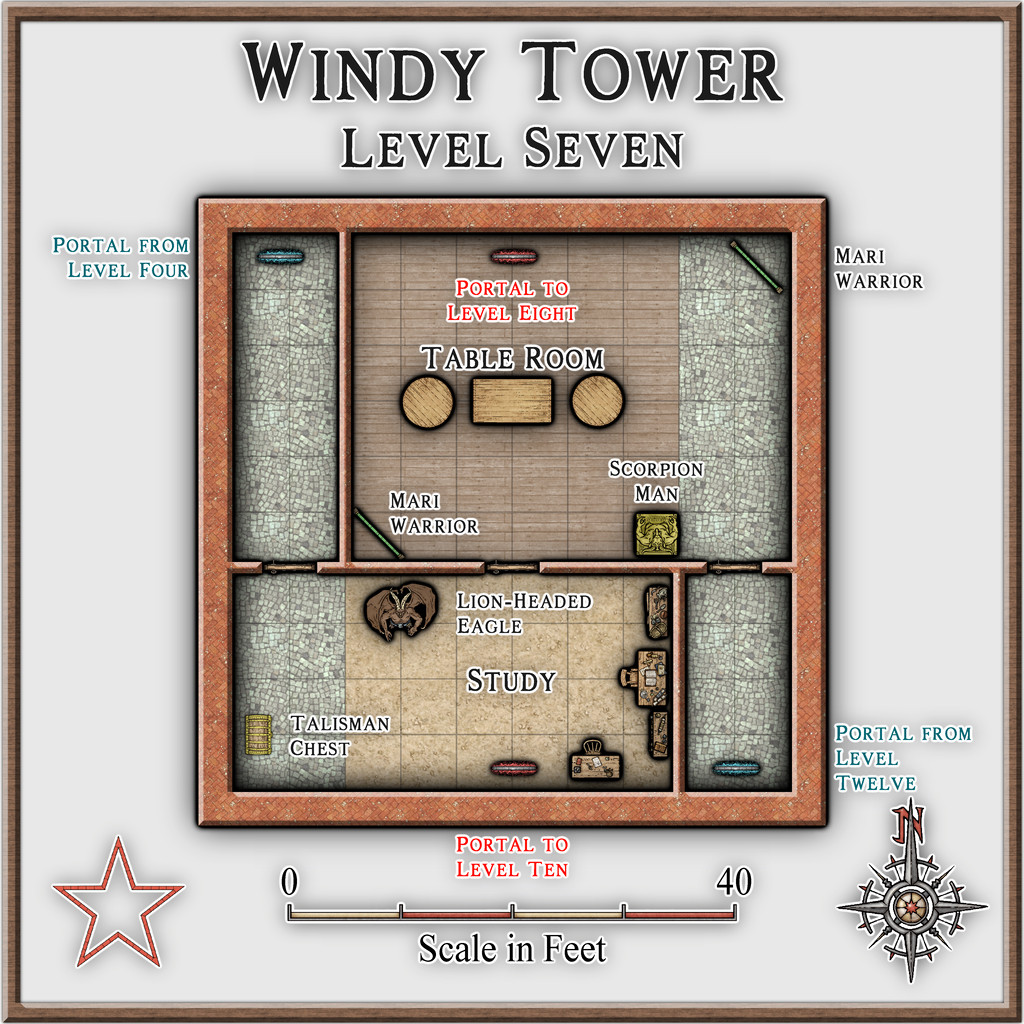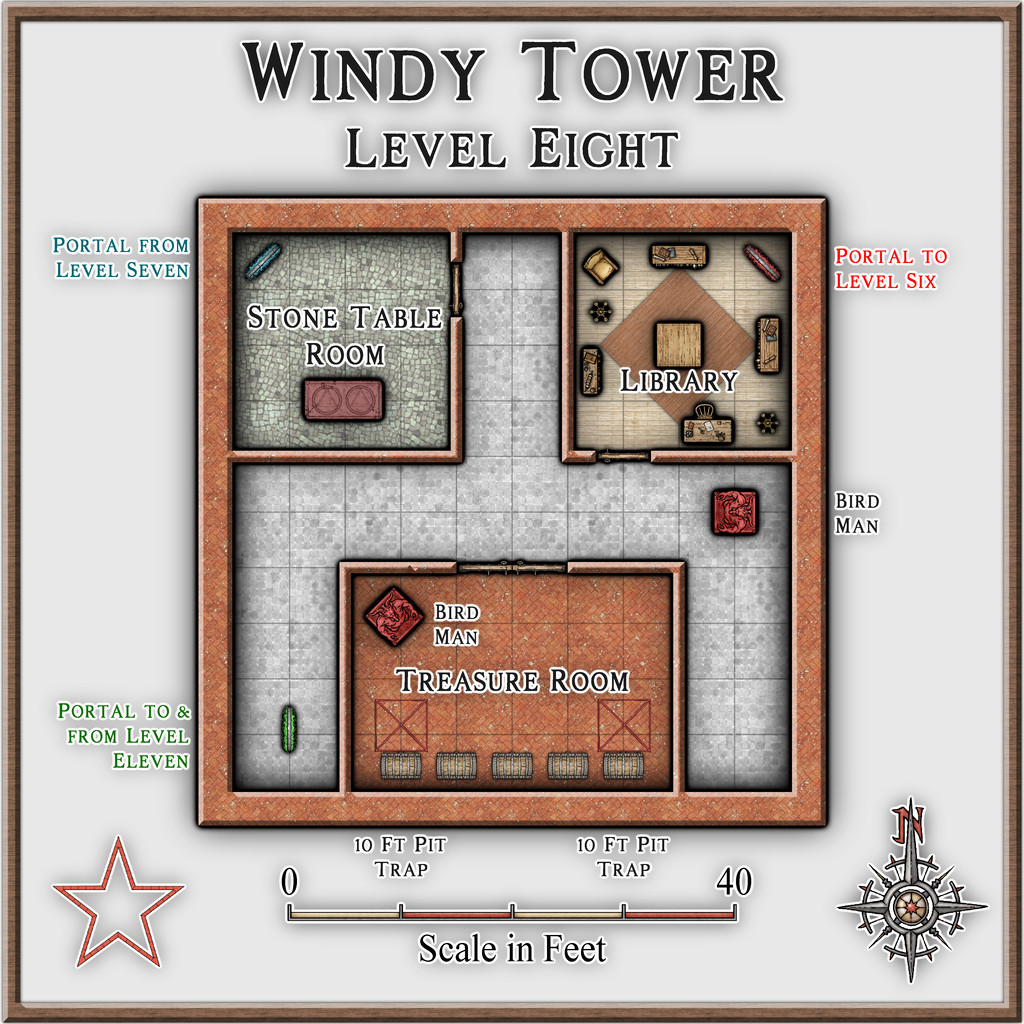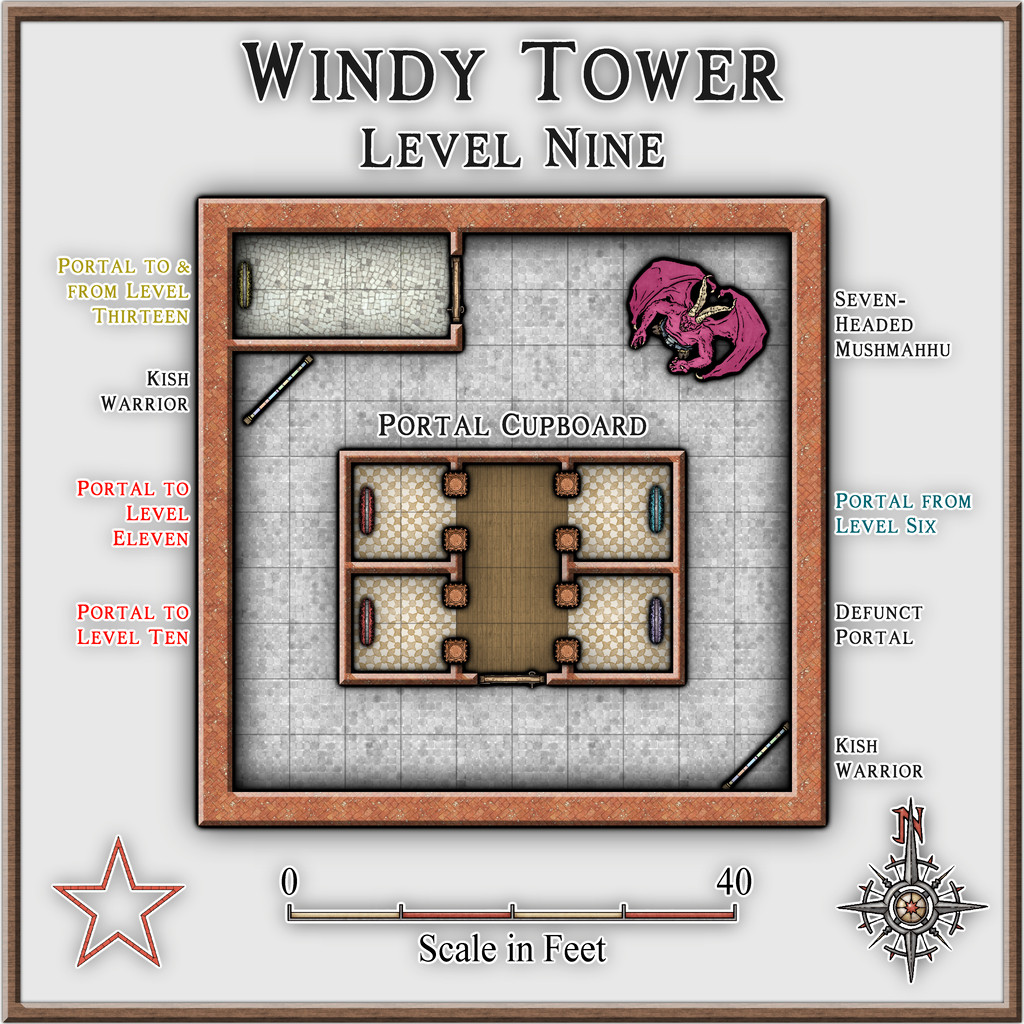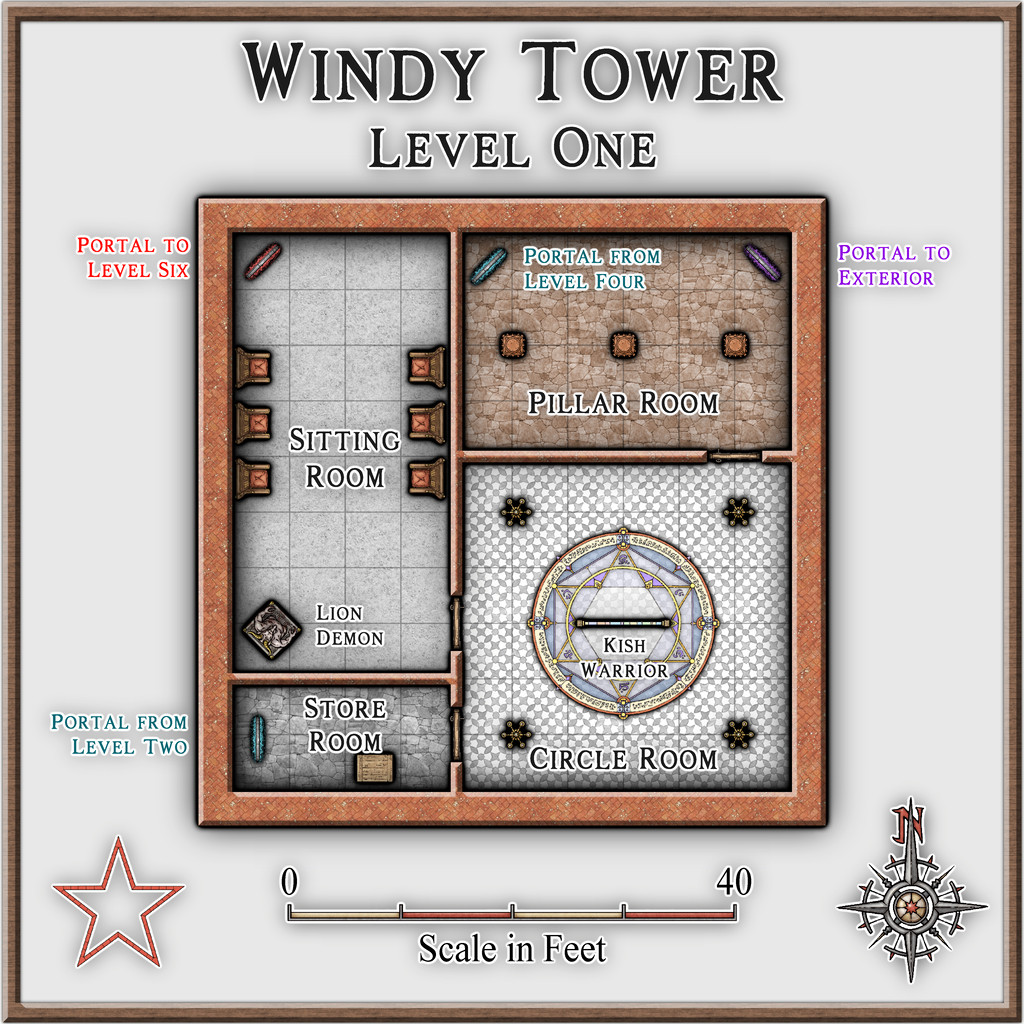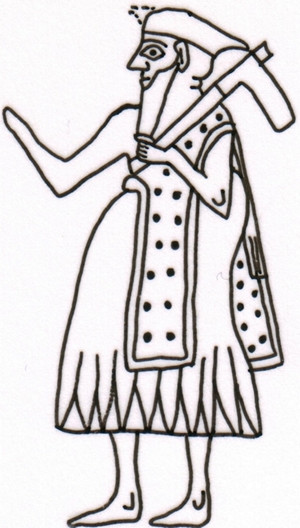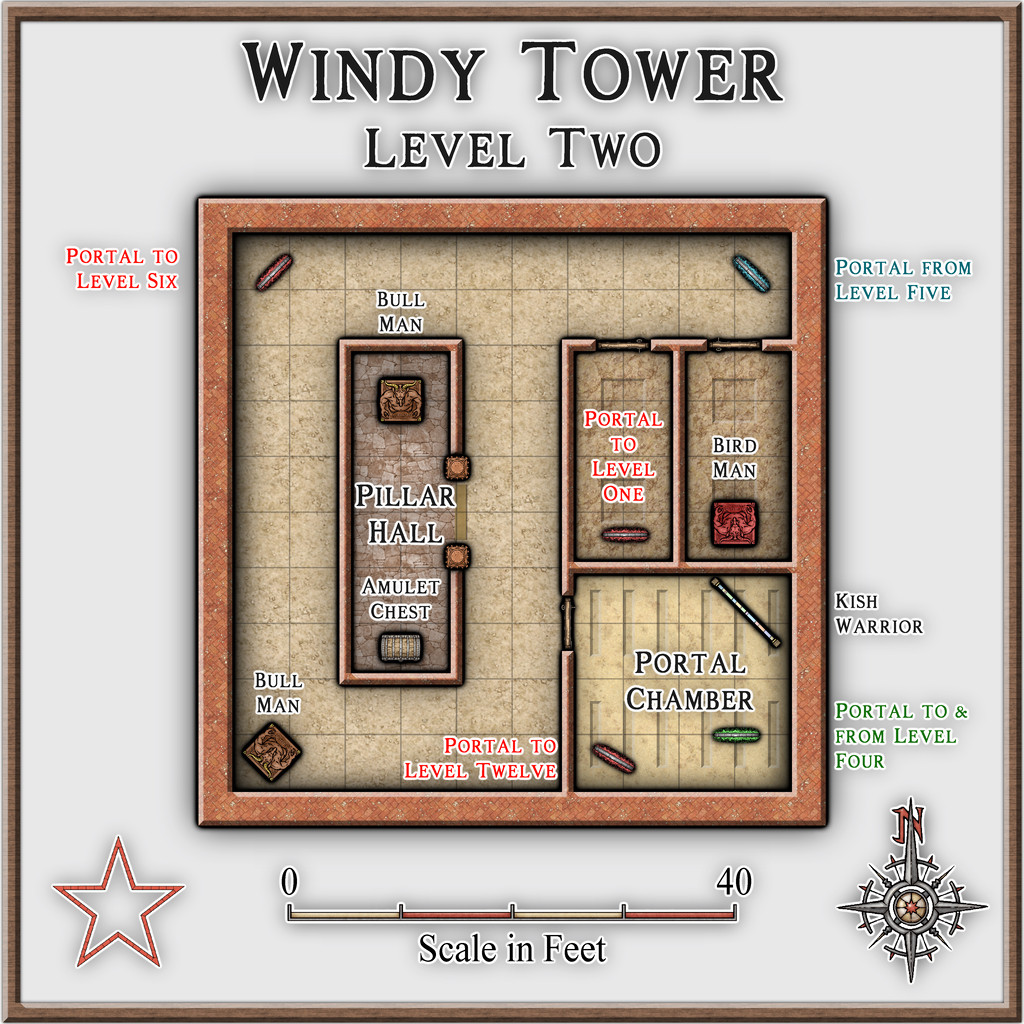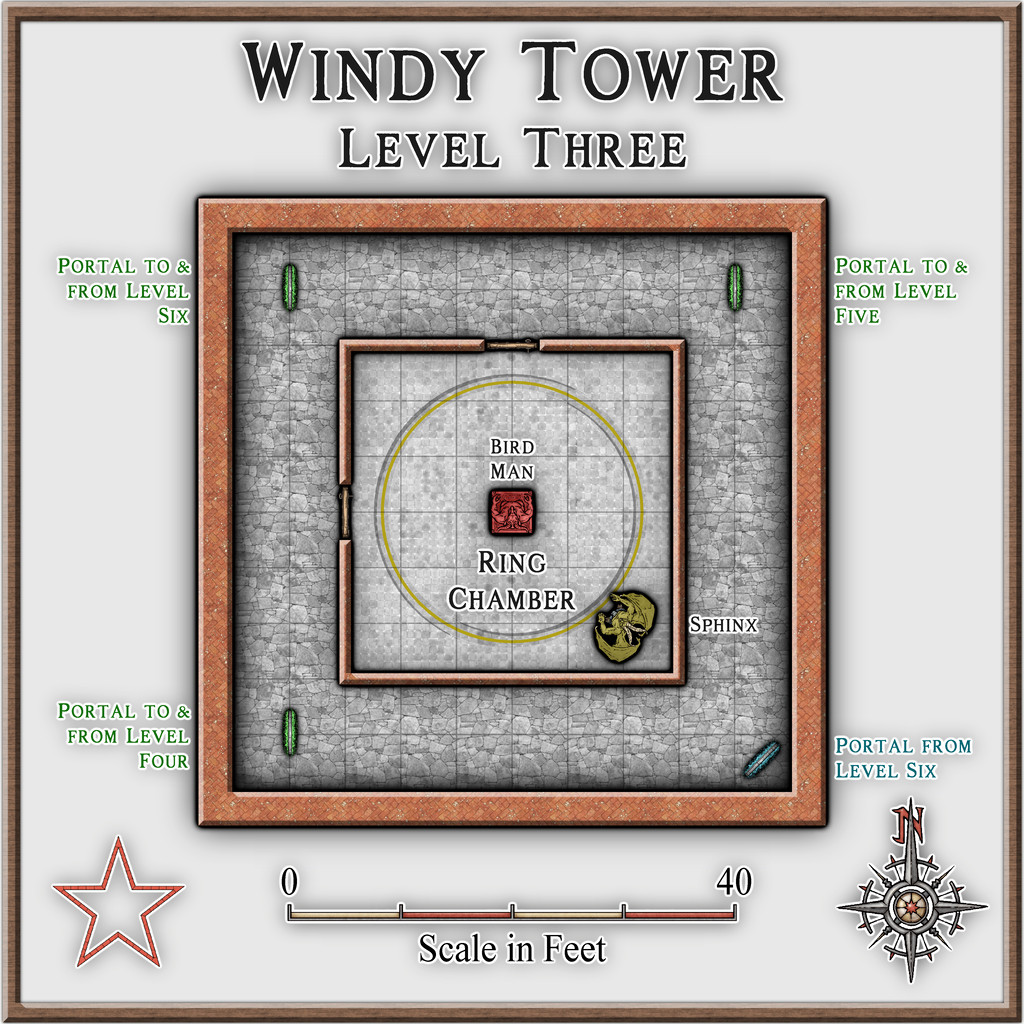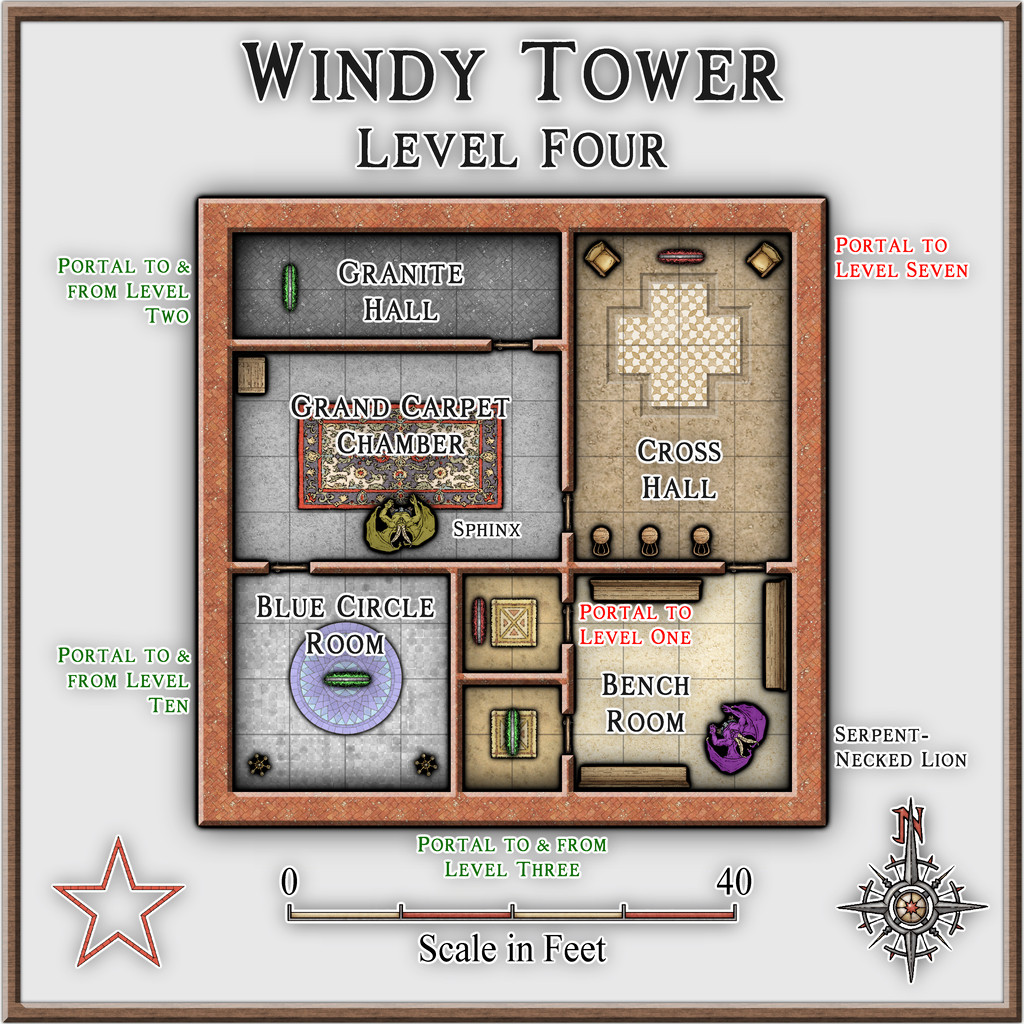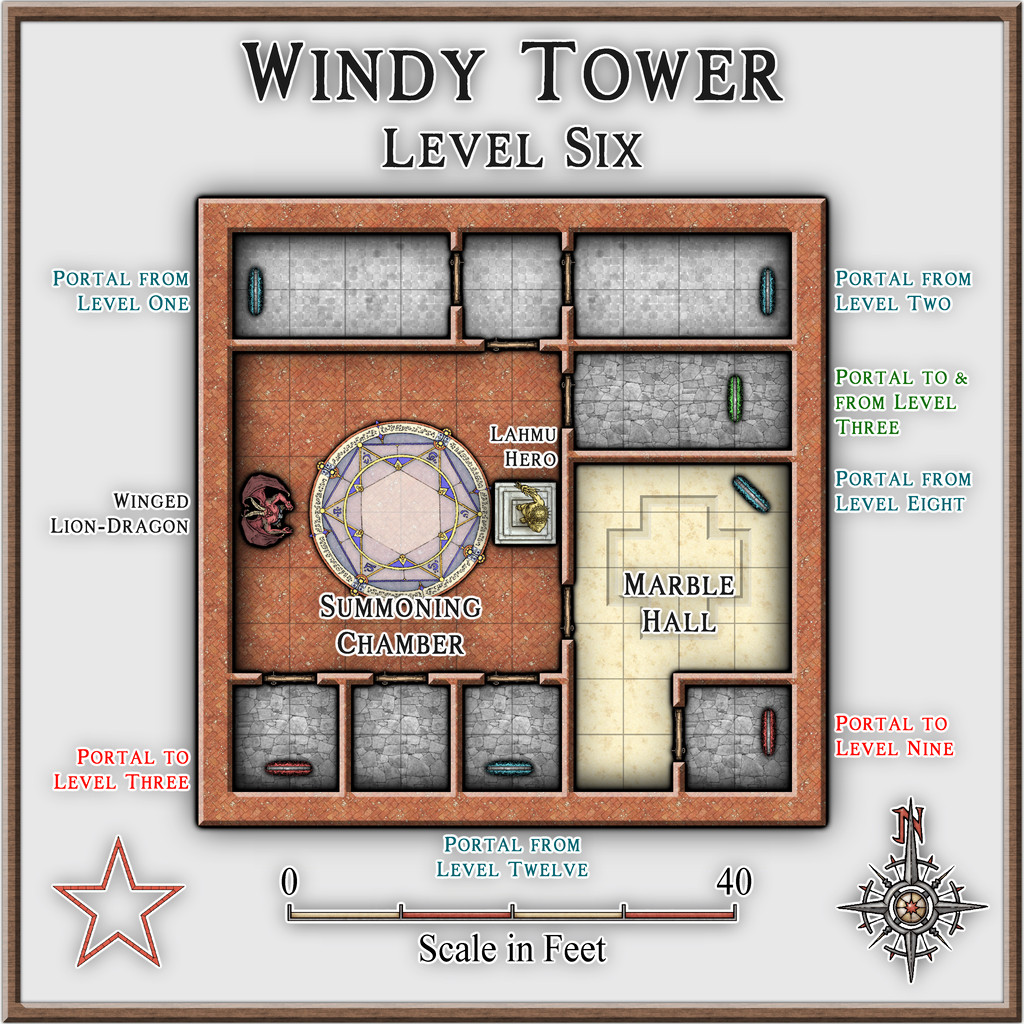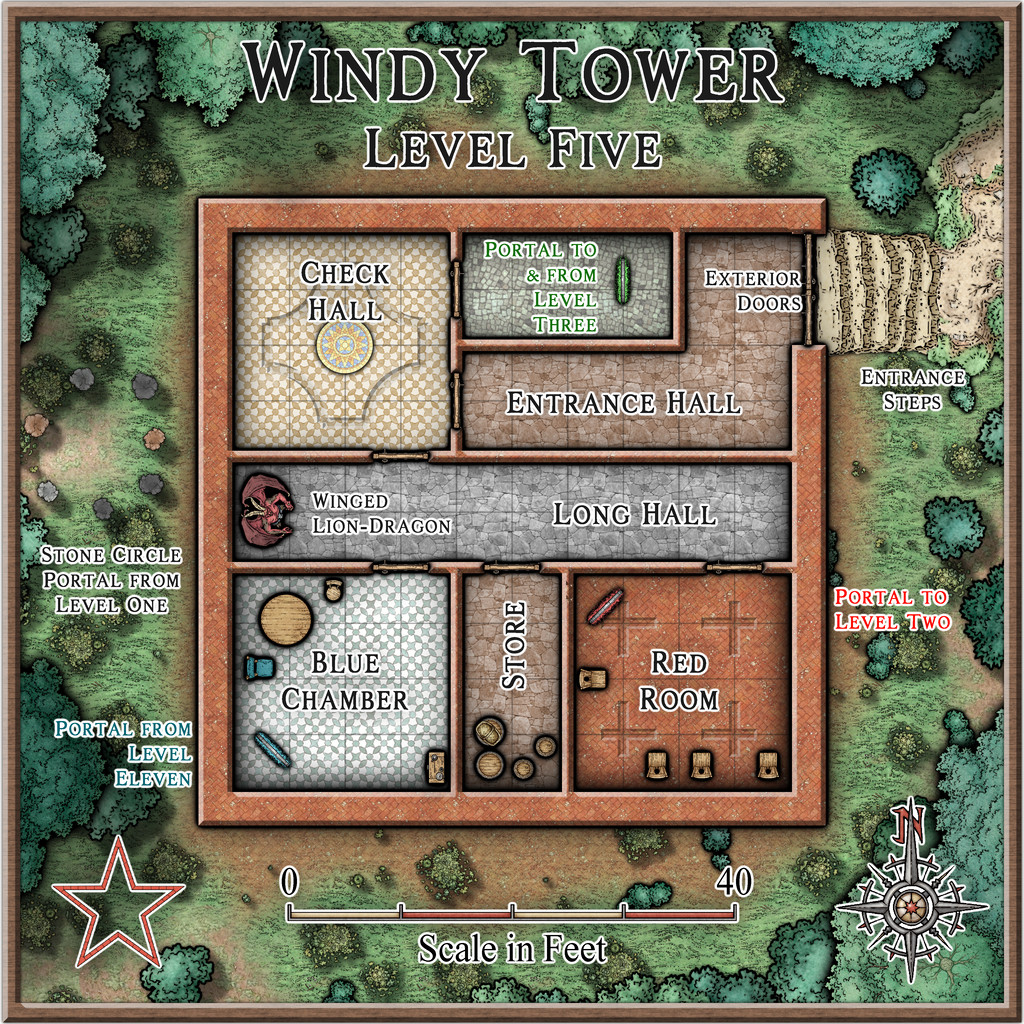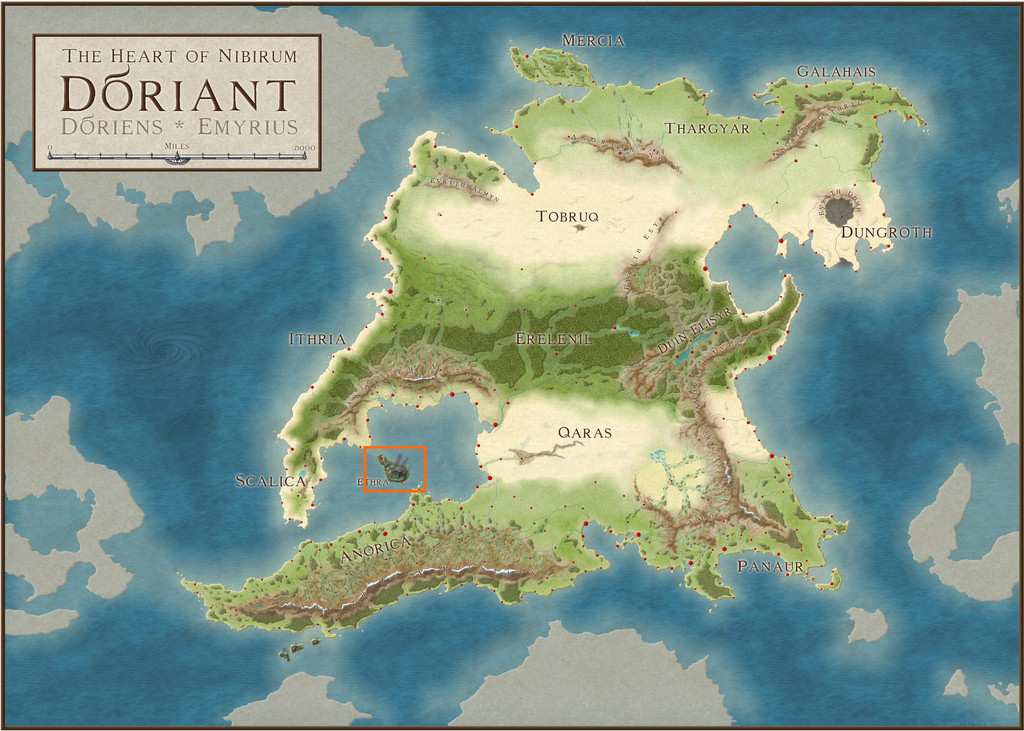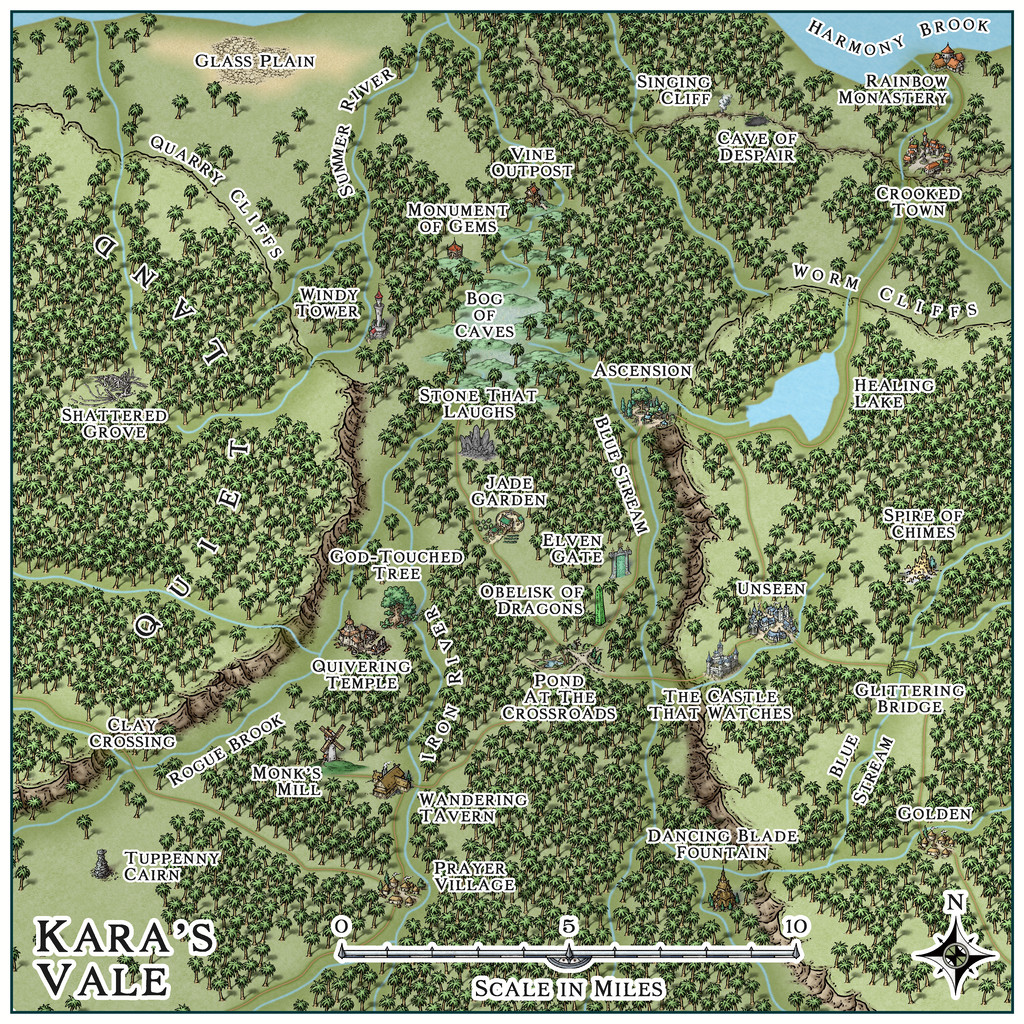Wyvern
Wyvern
About
- Username
- Wyvern
- Joined
- Visits
- 3,151
- Last Active
- Roles
- Member
- Points
- 5,378
- Rank
- Cartographer
- Badges
- 24
-
Community Atlas: Kara's Vale, Ethra, Doriant
Back to the remaining half-dozen Tower levels with Level Seven:
This is the level the magical, golden talisman is on, which is required to activate the portal to access Level Thirteen (coming-up on Level Nine below), and either it or the amulet from Level Two may be needed to regain access to the Tower, if left at any stage. I decided to only wall-off parts of the two outlying cobblestone-floor sections here (derived from the original floorplan), because that helped make this level feel a bit more weird.
Lots of leonine critters in ancient Mesopotamia! The Lion-Headed Eagle though is something special, as it was either a demi-god, or a full-fledged deity (possibly at a period antedating the early 3rd millennium BCE) called Imdugud (later Anzu), which had the form of a giant eagle with heavy claws, a lion's head, and, from at least one myth-text, shining, multicoloured feathers and magical powers.
The Scorpion-Man is a bow or spear-armed humanoid with a human torso, arms and head, set on a chitinous giant scorpion's lower body, legs and stinging tail.
Level Eight:
A fairly straightforward level here for once, except for a couple of floor pit traps in front of two of the treasure chests.
Level Nine:
Here we find the portal that goes to Level Thirteen, which of course is the dungeon map that started this set of maps off. That's dealt with by a separate map in the Atlas now, however. Plus for variety, we also have a non-functioning portal.
The Seven-Headed Mushmahhu probably needs an explanation. It's an imposing, hydra-sized creature with a huge lion's body, and seven, writhing, giant serpent necks and heads. Known from several variant artworks from the early 3rd millennium BCE, sometimes such a creature has a purely serpentine body as well, and in either form, one or more - though not all - its heads may be shown as dead. In its lion-bodied form, it has rays rising from its back, which might be magical defences, or simply fire/heat, which rays seem to form one of its own powers. Sometimes shown with one or two deities in combat with it too. It's basically the top predator in the Tower.
-
Community Atlas: Kara's Vale, Ethra, Doriant
Level One here shows the general pattern adopted for all the non-surface Tower levels, where a neutral sheet has been used to hide the exterior surface features of Level Five, presenting a clearer backdrop for all the remaining levels. As there aren't any windows in the Tower, this also helps maintain a degree of uncertainty as to where each level is in relation to its physical place in the Tower, as there is meant to be a degree of confusion about the whole - seriously magical, after all.
The portal to the exterior drops anyone using it into the stone circle west of the Tower on the Level Five drawing - they can't get back into the Tower that way, and may have problems using the main doors without magic, or possession of the amulet or talisman found elsewhere in the Tower.
Lion Demons are strong, disease-bringing, lion-headed humanoids with raptor-clawed feet and legs, and upright donkey ears. This latter gives them powers of strength and alertness, judging by their use elsewhere in Mesopotamian art and some texts.
That flat panel labelled "Kish Warrior" is the marker for one of the nominally Human defenders. Rather than having this be a fully 3D creature, because the Kish, and on subsequent levels Mari, warriors are based on 2D inlay artworks only, I thought it would be fun to have them appear in 2D panels, and then come to life still as 2D creatures as well - albeit ones with human fighting abilities appropriate for the artworks. To clarify, I've added illustrations of such artworks to the PDF notes, that I drew and published in a series of journal articles around a decade ago now, discussing aspects of ancient Mesopotamian warfare. This is the Kish Warrior one:
It was drawn on the computer, because I wanted to better show it fully restored, with the coloured inlay background and the carved and filled bone inlay pieces, as the originals had quite a bit of damage to them.
This is the Mari warrior, a scan of the hand-drawn original on tracing film for the final published version:
Both original artworks date from the earlier 3rd millennium BCE.
Level Two:
This level has the special silver amulet hidden in a treasure chest. The amulet can be used to regain access to the Tower through the surface doors, and it's also essential to gain access to the Tower's Level Thirteen (yes, there IS another Level beyond Twelve - we'll get to that eventually!).
The Bird Man has here been treated as a trickster demi-god, with a human upper body, head and arms, feathered bird's tail, lower body, raptor legs and clawed feet. He is only known from artworks, where most depictions show him captive, apparently being judged by a seated deity, so some liberties have been taken with why this might be so.
Bull Men are humanoid fighters with a human upper body, head and arms, a bull's head horns and ears, bull's lower body, tail and legs. Such a creature has been sometimes thought of modernly as the legendary wild-man companion Enkidu to the hero Gilgamesh, albeit no period texts confirm this.
Level Three:
The Mesopotamian Sphinx isn't quite the sphinx you might think, as it's essentially a human-headed, winged, giant lion. Winged creatures aren't quite so cramped here as might be expected, because each Tower level has a 20 ft ceiling or so (6 m).
Level Four:
On the original "Citadel" floorplans, there were a few carpets shown, which were added here as well, although in the notes, it's mentioned that only this one on Level Four might also be a magical flying carpet, should GMs desire. As might be guessed, the Serpent-Necked Lion is indeed a lion with a long, serpentine neck. Artworks sometimes show pairs with intertwined necks, possibly as a decorative element only.
Level Five we did already, so next is Level Six:
Here, I should probably say what a Lahmu Hero is, and what the difference is between the Sphinx and the Winged Lion-Dragon (also seen on Level Five earlier). The Lahmu Hero is a sword-armed heroic fighter, shown in art with distinctive shoulder-length, curled hair, commonly three curls to either side of their face. They're typically either naked or shown in a simple loincloth, sometimes illustrated having apparently magical control over water and serpents. The Winged Lion-Dragon is a feather-winged lion with feathered giant raptor back legs and tail. Sometimes shown pulling a deity-ridden battle-car or chariot, and sometimes shown breathing something that may be lightning or fire.
The next six levels must wait for another day now though!
-
Community Atlas: Kara's Vale, Ethra, Doriant
Back to topic!
Windy Tower: Sited near the east bank of Summer River in the Kara's Vale map's northwest, northeast of the line of Quarry Cliffs, and surrounded by jungle, is this fabulously ancient Tower, said to be a Wonder of the Ancient World. Notable for its unusual red stone.
Which is a slight paraphrase of the Kara's Vale map notes about it. I'm not sure quite why, but my thoughts for how this might be mapped drifted away to a 50-year-old fantasy skirmish wargame from 1976 called "Citadel: A Quest Within A Wizard's Tower" published by Fantasy Games Unlimited. This used basic thin-card-printed maps (brown ink on pale yellow card) drawn to 25 mm scale (the general height of cast-metal, normal-human-sized wargame miniatures back then), with square, thin card markers for the creatures defending the tower, the treasures and traps inside, and the connections between the different tower levels. Hero miniatures had to be provided by the players, and their relative strengths also decided that way, which made for quite a bit of work in advance, before being able to play the game originally. There were six card maps, printed on both sides, giving a dozen different floorplan layouts, only six of which were used per game, and the blank reverse counter sides created a fog-of-war situation, meaning the heroes had to check every counter to navigate their way between the tower's levels, find the treasure, and battle the monsters, without knowing what each counter might be in advance. As a game, it was OK, though often quite lengthy to play, and the card markers made it very easy to accidentally knock things out of position, albeit these were common elements in other games of the period. It also didn't look great, so we sometimes substituted monster miniatures for the card markers, only to then forget what strength each monster was meant to have... Joys of youth, eh?!
Feeling this to be a suitably Ancient Wonder of the World, I thought it would be interesting to adapt it for the Windy Tower maps. The floorplans meant the layouts for each level were available straight away, although those were amended in places to add doors (the original game had none) and a few extra walls. The connections between levels were originally portals in essence, because any on a given level might go to, or from, or both to and from, any other level in the tower, a concept retained here too, along with the two main treasure options, an amulet and a talisman, and the use of three types of defending creatures. In the original game these were "humans", "near-humans" and "non-humans" of varying numerical strengths. That, and the general "ancient" concept, drew me to warriors and mythological creatures from ancient Mesopotamia on Earth, because artworks from the 3rd to 2nd millennia BCE and later there show a similar range of beings - humans, demi-humans and non-human creatures. We know very little about any of these, even archaeologically for the human warriors, so there'd be options for some suitable expansion and interpolation of fantasy elements here.
Having got this far, with a list of possible options for all three defending creature types, some semi-random rolls helped decide what was where (limited so as not to have too many creatures or portals on any given level), after a further decision had been made to use all twelve tower floorplans, so Windy Tower would have twelve levels. Naturally, not all the creature options were chosen in the final version, but those that were are all provided with notes in the Atlas version (and here too for clarity), with statistics for the Shadowdark RPG, to help provide some pointers to their strengths, powers and abilities.
And so to the map. As each level in the Tower is an identically-sized square in area, there was the possibility of setting up twelve separate Atlas maps, using a simple copy & paste option between each map to draw their outlines and other basic features. However, that seemed a bit "ordinary", and as part of the point of this project has been to try new (for me) things from time to time, I decided instead to draw the Tower in a single map, with the contents for each level on its own Layer, and then to set-up hyperlinks for the portals on each level that would then allow one click on said portal to show each Tower level as it was encountered, using the FCW version of the map. After first checking with Remy Monsen to ensure A) that this wouldn't cause problems with the normal Atlas navigation processes, and B) that I had the correct macro commands to actually do this!
Following which, the mapping could begin. As the connections between levels were randomly set, including the surface entry point, the first level encountered when approaching from outside is Level Five:
While the original floorplans were fairly basic, they did commonly show variations between the flooring in separate areas, so something of that concept was adopted here too, with effects and furnishings to liven things up further.
One significant problem was finding suitable markers for the different defending creatures per level. I'd already decided that these would appear as statues until activated by intruders in their part of their own level, so their starting locations needed to be identified. However, the range of top-down statues and creatures in the Mike Schley style - even with all the monthly symbol options - is extremely limited, especially as some of the statues have large bases as well. Adding the original DD3 creature options only helps marginally, again thanks to a limited range of options, most of which don't include varicolor that will allow creatures to appear as statues instead. So the creature options used here were purely a compromise, using varicolor shading at times to separate the different kinds, and occasionally adjusting the sizing as well for the larger non-humans.
From Level Five, we have portal options to go to Levels 2 or 3, but rather than following such convoluted paths in showing the rest of the maps, the remainder will be presented simply in numerical sequence.
That though will have to wait for another time - like the notes on what a "Winged Lion-Dragon" might actually look like!
-
Galery of NPC
-
Community Atlas: Kara's Vale, Ethra, Doriant
Returning to Doriant for my next Atlas maps, this time I was heading for somewhere on Ethra, the huge island in the great, almost-landlocked, southwestern sea there:
Examining the notes for Ethra indicated the island was split into a series of provinces, although much of those descriptions centred only on the major settlements, so it seemed there'd be plenty of options to slide-in a small dungeon map somewhere unobtrusively, even when surrounded by one of the typical 20-mile-square area maps I've favoured for much of this project. The Inkwell dice-map dungeon layout had already sparked vague thoughts of something alchemical, so a quiet spot might be useful, and while there are plenty of such potential places in the vast, volcanic barrens on Ethra, my eye kept being drawn to a small, labelled area, Kara's Vale;
The way this area was mapped intrigued, as the Vale's woodland looked to be sunken compared with the woods to either side, yet had no major river shown flowing through it. With the volcanic nature of the whole island, this made me think of a small rift valley, so that's what it became:
In an effort to persist with using linked mapping styles for this area, I decided on the Mike Schley styles (SS4 for the dungeon and the surface entrance site), something I've not really used much for overland mapping before. While the original Ethra maps showed deciduous and conifer woodland symbols, because the site is in the tropics, around 23°S latitude, here I went with "jungle" style trees instead. As I wanted to suggest higher plateaus to either side of the Vale, there was a bit of a battle to show the north-facing cliffs, as such options aren't available in this style, so I had to use the normal cliffs, and then hide everything except the upper parts with a suitable land-textured mat, something adding a second, lower, cliffline in the northeastern corner, greatly complicated! However, the jungle helps hide most things, one way or another...
The general map design was set by how the shadowed valley and unshadowed woods were shown on the Ethra map, and where the major river, just on the northern edge here, lay, while the specific features were all placed randomly, using my usual grid and dice method, with a one-mile grid spacing. What those places were was determined using or interpreting cards from various prompt decks produced by The Story Engine, a little like last time's for the Selenos maps in Artemisia, except this time also drawing from their "Deck of Worlds" as well as the "Loremaster's Deck" main sets, plus the "Worlds of Myth & Magic", "Loremastery" and "World & Lore Bridge" expansion sets. That's where pretty well all the on-map names came from too.
Map notes expanding on some of the place-names, again largely based on what the cards came up with, will be in the final Atlas version of the map, and also much as last time, the cards inspired thoughts and details beyond what I'd expected, which of course is their whole point. As for where the dungeon layout might be placed, there wasn't a shortage of possibilities. Ultimately, Windy Tower, northwest of the map's centre, won out, as we'll see next time.