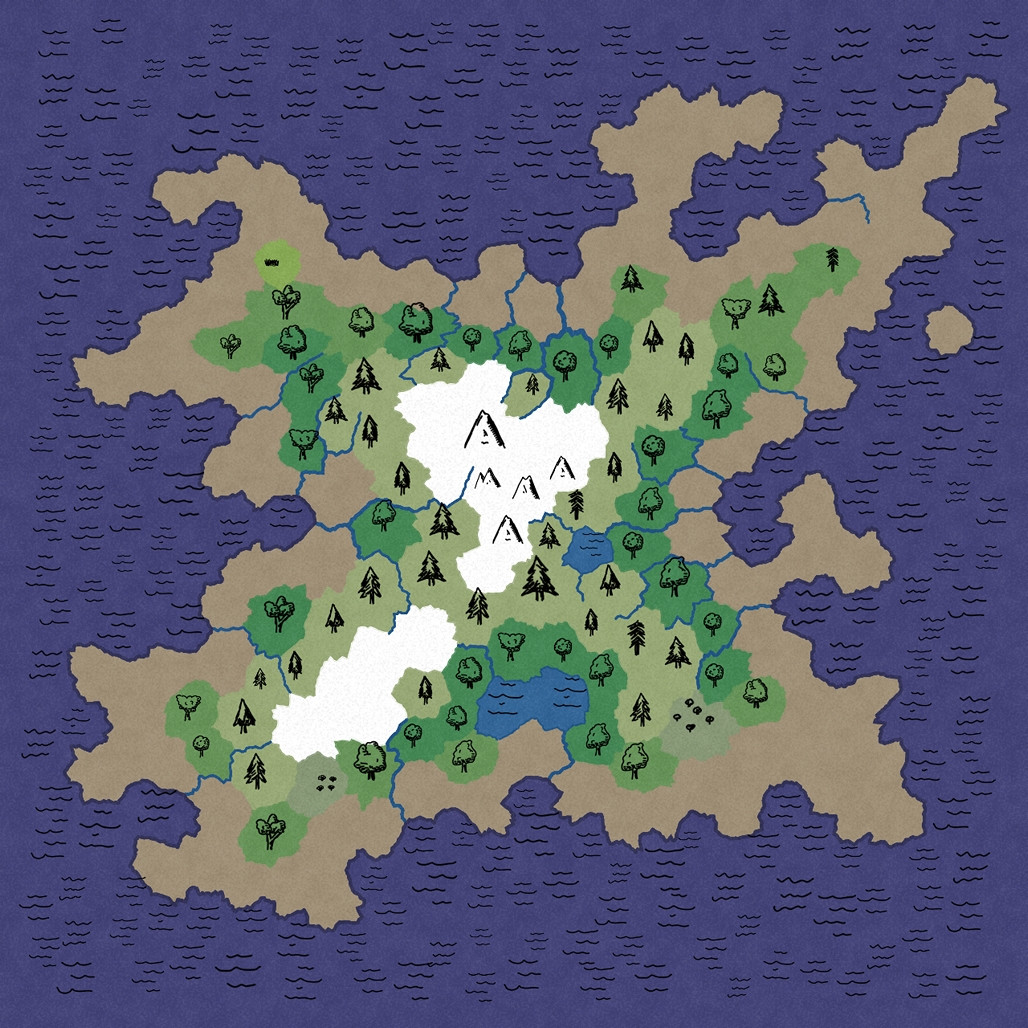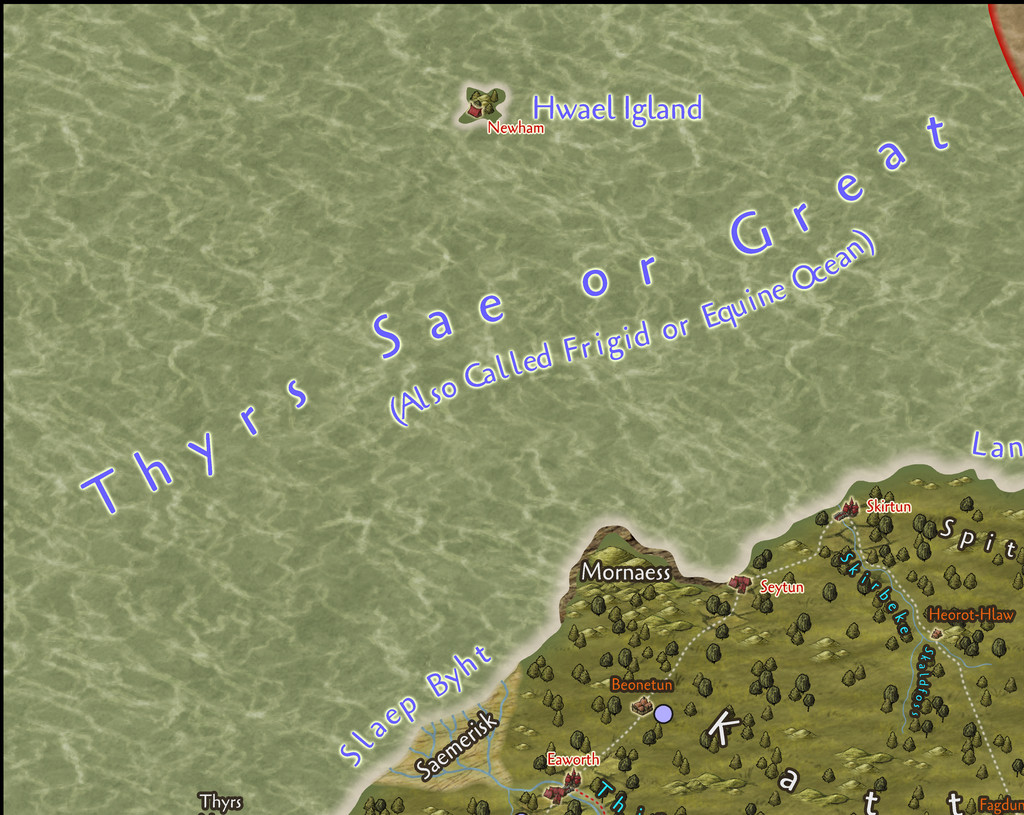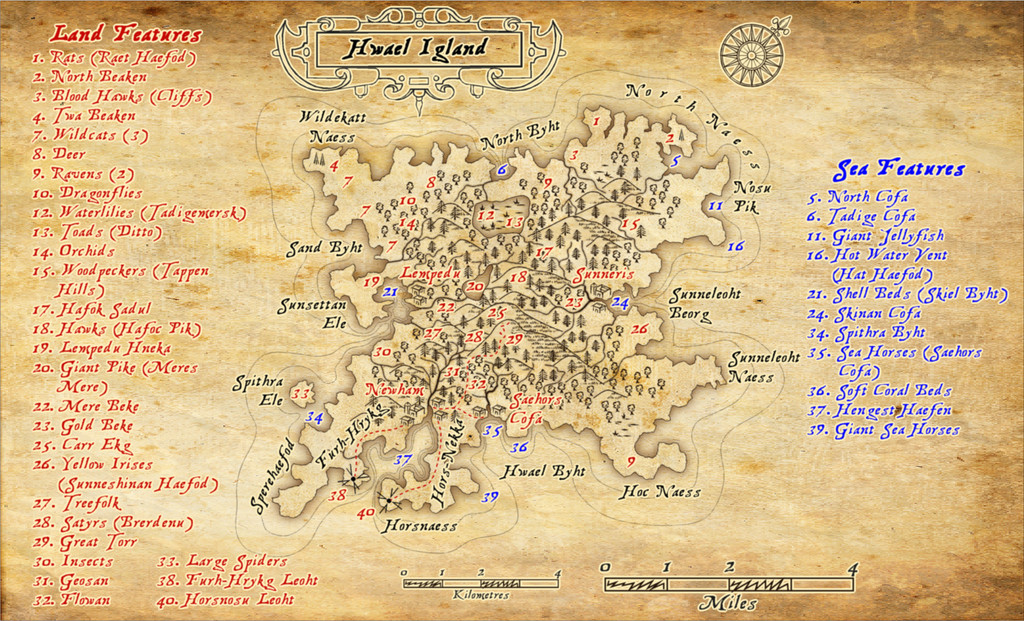Wyvern
Wyvern
About
- Username
- Wyvern
- Joined
- Visits
- 3,153
- Last Active
- Roles
- Member
- Points
- 5,382
- Rank
- Cartographer
- Badges
- 24
-
Which style for... Post apocaliptic meshup
Yeah, I've been involved peripherally in a number of discussions elsewhere online lately regarding the use of AI art, including specifically that generated by Midjourney, because a lot of people - primarily artists - have become increasingly concerned about the direction this stuff is taking, most especially how the so-called AI systems are using artworks available online to generate their final images.
The matter is incredibly complex, and much of it remains uncertain, notably how copyright laws in various places pertain to AI-generated artworks, largely because they have never been legally tested this way (a couple of practicing US lawyers posted some very helpful discussions regarding the US situation a little while ago on one of the Discords I'm on, which were very enlightening in this regard).
I can do no better to help inform anyone here as to the current situation, than suggest those interested should read this blog posting from Dec 8th this year, by Jon Hodgson, a British "real" artist, RPG and game designer, who runs a company called Handiwork Games (which is where the blog is). Jon used Midjourney to generate much of the artwork in a new RPG he published this year, so he knows exactly what he's talking about from the genuine artist's perspective. He's also decided that any reprint of said RPG will have all the Midjourney artwork removed, to be replaced with his own, or other artists', real art, and he will not be using Midjourney, or other AI-generated artworks, again.
Personally, I've become very cautious about using any AI-generated artwork now, and would not do so in anything that wasn't purely for my own use.
-
Exploring the Annuals
It is indeed an overwhelming amount of material to handle from a full set of the current Annuals. The key thing is not to be intimidated by the magnitude of the task - easier said than done!
What I did - and I did something similar to your purchase several years ago, when there were a few fewer Annuals, and I'd only previously had the first year's set - was to print out all the PDF mapping guides, so I could see exactly what each issue was about. The finished example map, often on the last PDF page, is a useful guide to the scale, symbols and design options for those issues that deal with new mapping styles, for instance.
Then I organised the styles by type - Overland, City and Dungeon - and subtype (such as Overland styles that are suited to world or continental-scale maps, those that work well for sub-continental regional scale maps, and those that work for still smaller regional areas, for example). So now when I'm looking at trying out a new mapping style, I go through the guides for the appropriate type and scale I'm intending, and proceed from there.
Oh, and I still haven't used more than a tiny fraction of the Annual contents overall, even years down the line - plus there's always more new material on the way 😁
-
Community Atlas: Errynor Map 33 - Hwael Igland
Well, it's already in the Atlas, but these notes maybe add something regarding the creation process, and some of the problems encountered in preparing it. So, as mentioned in the Siolforland map Forum topic, I wanted to add an additional map to that main one, for the little offshore isle of Hwael Igland, although this is actually the largest of my planned islands off Errynor. During the original planning for this whole Errynor mapping project some years ago, I'd brought together a number of randomly-generated ideas, including a series of base-maps for the scatter of tiny islands in Errynor's seas from the island generator on the Red Blob Games website. The base chosen here was:
This is only one of the map views the site generates, showing just the chief biomes, with symbols and colour-coding. Other views provide more detail on the physical terrain. The rough-edged, sort-of hexagonal pattern the random system uses to create the map is naturally quite obvious here, although personally, this is quite appealing anyway, and produces some interesting coastal shapes especially. The random maps have no scale illustrated, so adjusting them to whatever size is needed is very straightforward, and here largely revolved around calling the mountains "hills", and the rivers "streams".
When generating the random island base maps, I had the overall shape for each in mind from my original hand-sketched Errynor maps, and simply tried different random options until I arrived at a suitably-shaped island for each. In this case, I'd decided this shape fitted what I'd already sketched, but only once it was inverted, as suggested by the final Siolforland drawing, even if the similarity is a bit vague:
Of course, the random base map is very incomplete, given the final Island needed at least one settlement on it, and for an Atlas map, it also needed further points of interest adding. So a series of fresh random rolls on my small-scale-map-feature tables were made, after which a fresh evaluation of the landscape was carried out, and some adjustments made, including factoring-in considerations from the Siolforland mapping (such as the already-decided height of the highest peak on the Island). Then the CC3+ mapping could begin.
As normal, I'd identified several possible mapping styles to use. Here, I was picking from some of the simpler black-and-white styles, suitable for the relatively small area involved. Partly this was a reaction against having been mapping purely in colour for some considerable time up to this point (not simply with my Errynor mapping), and partly a reaction to having mapped two Errynor islands previously in colour, Zariq and Zaraq on Errynor Map 01. However, the style I eventually settled upon, "Treasure Maps" from CA58 in 2011, was one I have used before in Errynor, when mapping the seafloor surroundings of the Kachayan settlements at Shark Bridge in the deep ocean of Map 01. On that occasion though, I'd really used little more than a couple of symbols, the backdrop parchment fill and font from the Annual issue, and had drawn my own not-symbol vector-shape objects for use there instead. This time, I was using the style more as it was meant to be, for a sea-surface island:
Once drawn, as soon as I started adding the labels, it became very obvious space wouldn't allow them all to be fitted on the map, so the background rapidly had to expand to fit the points-of-interest listings, to which I added a further minor complication by using colour-codings for the features on land, and those around the coast and in the sea, while retaining just the one numerical sequence! And then in the PDF description, I added-in the named places, breaking-up that sequence still further, which was an interesting experiment in producing a non-alphanumeric index...
Part of the reason I'd chosen this mapping style was because it allows the drawing of cliffs, as well as providing other landform symbols. The perceptive will, however, notice there aren't any cliffs drawn on the final map. Unfortunately, I soon discovered that at this map's size, the cliffs looked unworkably clumsy, as the drawing tool for them uses a non-scalable hatch fill, and moreover it sometimes reacts very badly to drawn polygons containing strong convex and concave curves (such as when trying to illustrate that cliffs continue right around a narrow peninsula, or a coastline with substantial indentations). In such cases, it can force part of the hatch fill beyond the drawn borders, so that the land looks like it's ALL cliffs in places, not just at the coasts. Even drawing the cliffs in small segments didn't work, because sometimes there was scarcely anything visible to show there were meant to be cliffs within the polygon area, and others where the polygon was almost all solid black fill. So I settled for relying on just descriptions in the PDF for where the cliffs lie (there are meant to be at least low cliffs around most of the Island's shores, and a couple of places where they're inland too).
There's a similar issue with the hatch fills for the marshes and the "grassy-look" texture on the hills, though luckily the hill symbols don't rely on that hatch fill, as they're scalable objects in their own right, as normal, while there's a series of individual marshland symbols in the Annual as well (which I was particularly relieved to find after trying the marsh drawing tool, with similar problems to the cliffs). I toyed briefly with drawing suitable shapes into separate polygons for the cliffs I wanted, only to veto that as far too time-consuming in this case. I assume part of this problem stems from the fact the style's intended to be used for maps around 20-25 miles or so across (as the PDF mapping guide suggests), whereas Hwael Igland fits very easily within a 10-mile square.
Despite this, I was pleased with how the final map had worked out, and to have had the chance to play around with a style I'd barely touched previously.
-
Commission Map - Realm of Arduin
Yeah, this is really big! Presumably going for a wall-hanging poster-sized version if it's to be printed-out, I'd imagine, or all that intricate detail is going to be lost!
Congratulations on getting the borders to work with the dash and double-dot arrangement with no issues. These things are ever a nightmare in CC3, I know. (And on the more detailed view, all the other dashed lines as well!)
On the easy-to-view Forum version, I'm losing the knotwork corner details in the mountains especially - the colour's too similar. Maybe try a glow of some kind, or maybe a different shadow to pull-up the decorative elements?
The "Khorsar" label right beside the "Arduin" cartouche is very distracting; one or other would benefit from moving further away.
The surrounding nation/area labels aren't as clear as they might be in places, ironically including the Khorsar one, particularly where they overlie the mountains. Again, maybe a glow or shadow would help.
Is there a particular reason why only the Ozharen border has been colour-highlighted? That name-label might be tweaked slightly too, as the "O" is currently a little too near the map border overall.
The scalebar and compass rose are partly buried below the lower-left corner decoration currently, and the North point of the compass rose is obscuring part of the "Talafar" label.
On the more detailed Gallery view (and also on the Forum view version), the watercourses maybe aren't as clear as they could be, notably again in the mountains, plus in the woods at times. In places, they also seem to be impossibly narrow, to the point of almost vanishing, between far broader stretches, which looks odd, if perhaps required as a quirk by the commissioner (given how common these features seem to be). Several lakes appear rather too angular as well, though again this could be simply a required quirk, as they too are pretty frequently-seen.
The City Cliffs symbols in The Great Rift area could perhaps use some tweaking, as they look rather too angular in places, compared with how nicely curving they are in others. This could be worth considering too in that Devil's Footprint crater.
In the lower right corner, there's a tiny label that I think reads "Gast Water" which is too close to the corner decoration. The "Maragore" label could be moved lower, to fit within the border lines better, and the "Barbarian Hobbit Tribes" label it's currently partly obscuring should probably be moved as well, and perhaps set-up on two text lines, not just the one, to shorten it to fit with the moved Maragore label.
That's what I spotted easily in a quick check, at least, though obviously many of the smaller details can't be viewed properly even using the Gallery version.
Good luck!
-
Importing vector symbols with no background for a parchment background
As long everything except the solid-colour parts of the vector drawings are transparent, and in a PNG format, this should be perfectly practical.
Not sure exactly what parts of the process you may need help with, but perhaps these two half-hour video tutorials may help: