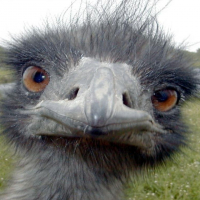Monsen
Monsen
About
- Username
- Monsen
- Joined
- Visits
- 660
- Last Active
- Roles
- Administrator
- Points
- 8,858
- Birthday
- May 14, 1976
- Location
- Bergen, Norway
- Website
- https://atlas.monsen.cc
- Real Name
- Remy Monsen
- Rank
- Cartographer
- Badges
- 27
-
Help with overlapping maps
There is, but you'll need to do some trimming.
Basically, you just use clipboard copy and use a selection rectangle to mark the area you wish to copy, then paste it into the destination map (Keep an eye on the command line while doing clipboard copy to make sure you complete all steps).
You can the use tools like :CC2TRIM: and similar to crop lines going out of the area.
Basically, your procedure is the same as when making a detail map of an area, which is described in this blog article, just a bit simpler.
-
Select Catalog Setting Dialog
This happens because the map does not load the proper master filter list on startup OR you have overwritten the default list used by that map.
All maps load their filter list through the SYMICONFLOAD command in the OnOpenMacro, so check what your map is trying to load here.
I wrote a blog article covering a lot of this yesterday. Have a look at it.
-
Help with missing CSUAC2 Bitmaps?
Those maps unfortunately uses the old version of the CSUAC (the current one at the time obviously).
At one point, the CSUAC had to be rebuilt for CC3+, and at that point the folder structure was also changed. Vintyri only maintains the newest version, so the old version is no longer available. The new version do contain all the symbols, but the paths are not the same.
There's no way to install it that will make this work, you'll have to manually replace the symbols with their counterpart from the new version.
-
Fix Grid and Snap?
This is an effect of how the template is set up, the lower left corner of the map border is not on the snap grid.
I have no idea why the template was set up that way, but it looks a bit weird.
Anyhow, to work around this, don't place the grid during the new map process. Instead use Draw -> Hex or Square overlay after starting the map, and instead of clicking OK in the dialog, click select points instead. This lets you put the grid points instead of the grid using the map border as reference, and if you have snap on when doing this, it will align perfectly with the snap grid.
(You can also use the set snap grid option in the dialog which will then fix the snap grid, but the existing snap grid is lined up with the background, so it is better to use it.)
-
Symbol problems
This is due to how symbols in CC3+ work.
When you place a new symbol in your map, the symbol definition for that symbol is stored in the map, and every copy you place of the symbol reference that definition. However, the identifier for each definition is the name of the symbols. So, what is happening here is that you already have a definition in your map for Pine Trees 1, which you got when inserting the SS1 trees. Now, when placing the same named symbol from another style, CC3+ just sees that this definition already exists in the map, and uses that one (There can't be two definitions with the same name, so if it had copied it anew, it would have overwritten the old one, replacing all existing symbols in the map instead)
To work around this, you can rename the SS1 definition in the Symbol manager (Symbols menu), or just delete it outright if you don't have any trees from the SS1 style placed. Deleting a definition with symbols existing in the map will delete all references from the map.