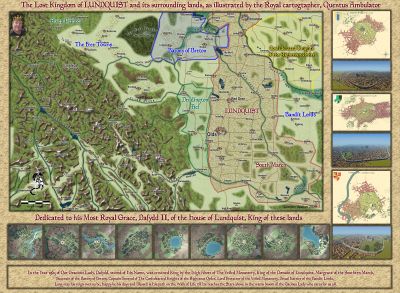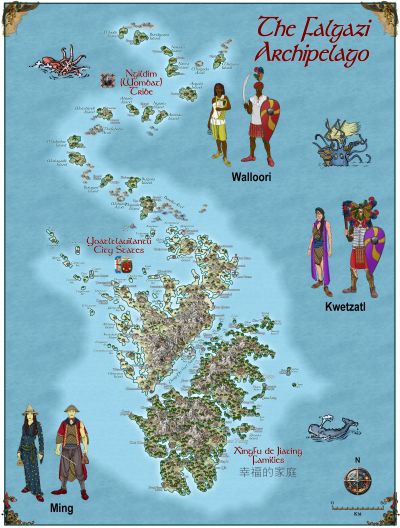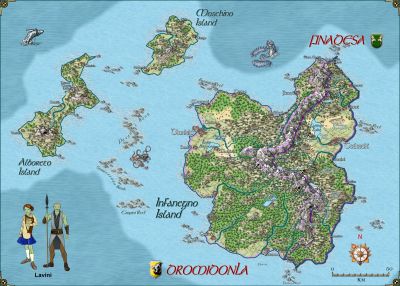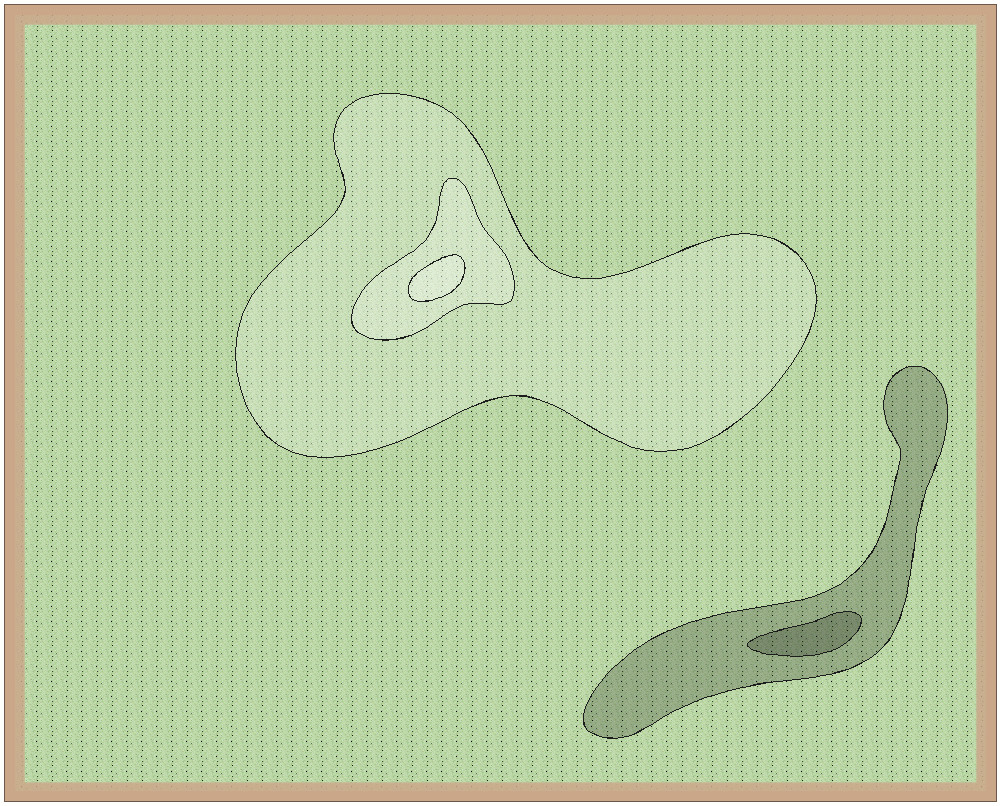Quenten
Quenten
About
- Username
- Quenten
- Joined
- Visits
- 7,180
- Last Active
- Roles
- Member
- Points
- 2,855
- Birthday
- November 29, 1950
- Location
- Australia
- Real Name
- Quenten Walker
- Rank
- Mapmaker
- Badges
- 16
Reactions
-
Community Atlas: Gruvrå's Mine, Serkbergen, Peredur
-
Torstan Holy Head Sewers
-
Map using Sarah Wroot Style
It is in the very first annual. And it is fairly easy to draw more symbols if you need. Though each symbol has 2 sheets to it.
See this video by Ralf on that annual.
(1) Live Mapping: Sarah Wroot Overland (Annual 2007) - YouTube
-
Contour Lines in CD3?
-
[WIP] Greco-Roman Inspired Temple