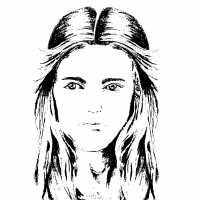Monsen
Monsen
About
- Username
- Monsen
- Joined
- Visits
- 660
- Last Active
- Roles
- Administrator
- Points
- 8,858
- Birthday
- May 14, 1976
- Location
- Bergen, Norway
- Website
- https://atlas.monsen.cc
- Real Name
- Remy Monsen
- Rank
- Cartographer
- Badges
- 27
-
No matching draw tool
There are 3 main reasons this can happen:
- You don't have the right toolbar open. Overland toolbars try to load different tools than city toolbars. Maps should load the correct toolbar automatically when they are opened though, unless you have changed the OnOpenMacro map note.
- As you have found from other replies, if the map is set to the wrong toolset for the style, this can happen. You can always check whatever toolset is actually in use by clicking on the :CC2DRAWTOOLS: button in the left toolbars. It will show both what tools are available, as well as the current style of drawing tools in the dropdown in the top (should match the style of the actual map to work correctly)
- The style you are using simply doesn't have a drawing tool for that particular feature. Not all styles comes with tools for everything. Again, hitting |CC2DRAWTOOLS| will show all the currently available tools. Of course, since the advanced drawing tool dialog do allow you to delete existing tools, there is also the possibility that the tool was supposed to be there, but has been deleted.
-
Installation Order
Install order doesn't really matter anymore. The only thing to be aware of is that some add-ons require the latest update, so it is usually smart to do CC3+ -> latest update -> everything else -> latest update again (because it will update some of the files you just installed from the add-ons) [and yea, ignoring the message that you already have a later version.]
-
Having trouble installing CA 200 Inked Ruins
I'm not exactly sure what code signed is or does, but whatever Ralf did made my computer happy.
Code signing is the process of applying a digital signature to the installer. This lets windows know that it comes from a reputable software publisher, and thus is much less likely to be malware. This also makes it more or less impossible for bad actors to modify the PF installer (to add a virus for example) since the signature would be invalidated when they changed the installer. This helps you ensure the installer is authentic.
-
Scale issues
Symbols -> Scale symbols in map doesn't set the symbols to a specific scale, it scales them by that amount. If you use that on your symbols and scale by 1, they will simply stay whatever scale they are. Same if you set it to 0.5, you halve the scale of any symbols, so if it was already 0.5, it will end up at 0.25, while if it was 1, it will scale them to 0.5. It is a command to change the scale by a relative amount, not read out the current scale.
To check the scale of any symbol, you have to do as JimP suggest, use List on them, that will reveal the current scale of that particular symbol.
-
Live Mapping - Martian Mines
Let us have a look what hides beneath the surface of our neighbor, shall we?
As always, you can see the time in your timezone in the left sidebar. You can visit the stream over at YouTube if you wish to participate in the chat.
-
Symbol Catalog Doesn't Match PNG files
Both of those are normal, if not immediately intuitive behavior.
For the top one, notice those three are not symbols, they are drawing tools. Now, drawing tools only work properly in a map of the style they were designed for, and you seem to have a Mike Schley symbol catalog open, but your map is a CC3 Standard Overland. Since the appropriate fill styles (Mike Schley in this case) , the tools default to showing the currently selected FS instead of their configured one, since it can't display something that doesn't exist. If you want to use those tools in that map style, you must first import the appropriate fill styles.
The second is down to how CC3+ identifies symbols in a map. Basically, it uses the name as a unique identifier, and if you place a symbol that already exists in a map, it will use the existing symbol. In this case, a compass rose with that name already exists in the map, so it uses the current one instead of the one from the symbol catalog (This is again down to using the wrong symbol style for the style of your map). You can fix this by either deleting the old compass rose from the map first using symbol manager to remove the definition, or you can rename it, also in the symbol manager, and then the names won't conflict, and attempting to insert the new one will work. Of course, this is only needed for symbols where the names collide.
Of course, considering your map isn't a Mike Schley one, my guess is that you just opened up the wrong catalog? You'll probably be wanting to use those that match the style of your map.
-
Live Mapping - Combining Styles
This livestream I plan to teach you all a bit more about combining styles. I have shown elements of this before in many of my live mapping sessions, but this time I am going to make it a focus of the stream, and give a more complete and coherent overview of the process.
We will talk about thinks like setting up your own template that combines the resources from two styles so you can have everything at the ready when you make a new map.
As usually, you can visit https://youtube.com/live/reoS0Mzlnzk at the appointed time (which you should see in your time zone in the left forum sidebar) to watch the video, or use the player below.
-
Duplicate Entries in Symbol Manager
I need to open this in a debugger and walk the drawing list to confirm this, but this is what I suspect happens:
Symbol definitions are kind of a separate drawing, and when you edit a symbol, the editor locks you down to the insides of that symbol definition, with no access to outside resources.
So, when you place your self-exploding symbol into the editor window, there doesn't exist a definition for it there. And even if a symbol is set to explode on placement, it is still placed as a symbol, causing the symbol definition to be copied into the definition of your symbol. The symbol itself is exploded, but the definition is still there.
Now, when you exit the symbol editor and go back to the drawing, suddenly everything is available again, leaving you with 2 definitions of the same symbol, one in the main drawing, and one inside the definition of your table.
So, how to deal with this. Many ways really, choose one of them:
- Just delete the duplicate symbol from the catalog. Yes, this removes both, but you can then reinsert the non-exploding original if you want it there
- Before closing the symbol editor window, bring up the symbol manager, as that will just display the definitions inside that definition, and delete it from there. The symbol manager should ideally be blank when opened from within a symbol editor window.
- Don't edit symbols this way. Define everything in your main drawing instead, remember to explode everything, and then use Symbols -> define symbol to define a symbol from the selected entities in your drawing
-
Lines
Sure, after placing the first point, type in the second point on the command line as <45,30 where the first part after the comma is the bearing, the second is the distance.
Keep in mind that the bearing is based on CC3+'s coordinate system (your standard mathematical coordinate system) and not compass directions, so 0 is right (east), 90 is up (north), 180 is left (west) and 270 is down (south).
You'll find more about coordinates here.
-
Export separate sheets
Try this macro, it is an improved version that handles some problems that sometimes occur when you try to export a map without a proper MAP BORDER (And unfortunately, when you hide all the sheets, you also hide the map border, even if the map has one).
Note that the following macro still have some considerations:
- It expects the map to have a MAP BORDER layer and a map border on it. It uses this information to figure the size of the map and uses that size for all the sheets. This avoids the potential crash, and also ensures that all sheets are exported at the same size even if they are not filled with content
- Sheets in CC3+ can have characters that are not valid in windows file names, such as a slash. Such sheets WILL cause an error message, and can cause the entire process to crash. Make sure to avoid special characters in sheet names when using this macro. Note that sheets with such names may be in the drawing by default, such as "WATERS/RIVERS" or similar, sheet names in official templates were never created with file names in mind.
- Change the export settings in Tools -> Options -> BMP, JPEG, PNG before running the macro. Make sure to TURN OFF the launch image viewer option.
MACRO TTT GFNSP FName *.PNG IFERR end GETLAYERL P0 MAP BORDER GETLAYERH P1 MAP BORDER SAUTOHIDEON SSET; :loop SNEXT IFERR end SGETNAME SName GL DName FName APND DName _SHEET_ APND DName SName APND DName .PNG WBSM DName;P0;P1 IFP 1 loop :end SSHOWA ENDM