Large Pit room with Pillar Platforms
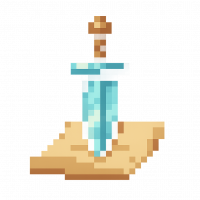 Frosty
🖼️ 22 images Surveyor
Frosty
🖼️ 22 images Surveyor
I am having some challenges in even getting close to creating what I envision. I want a large rectangular room with a door at each end. At the West and East sides were there are doors I want 5-10 feet of floor and then a deep dark pit whose bottom can not be seen. Across this large rectangular put there are pillar platforms that come up to floor level. The idea is people have to jump from pillar top to pillar top to cross the room.
I picked the Tomb Annual as I thought it would be good as in theory this is an extension of the classic Tomb of Horrors DND Module map. Challenges I ran into:
- Can not find a rectangular pit I can enlarge cover the area of the floor.
- Dur to Floor and wall creation for this annual at least it does not look "right"
- I could make disks which will do but with the 3D depth of a pit ideally you would see the pillar go down and disappear into the pit.
My first attempt that is no where near good below. Any idea of which style and how to achieve what I am looking for? I did search for Pit pillar in the forums and did not see anything.



Comments
I don't think there are any symbols that will do this for you easily, so you'll need to draw most of it. Thus you can just pick whatever style seems best to you for the look you're wanting to achieve.
As your initial drawing shows though, even a simple pit will give you a template from which to work with for this, although it may help to pick a spiked pit to assist in getting the descending pillar polygons to look right at their various angles. The wall lines alone help with those near the pit's edges, after which you simply need to adjust the angling as you work inwards. There's a spiked pit in the standard DD3 symbols, for instance. To make it rectangular, simply set different suitably-sized X and Y coordinates when you're adjusting the symbol's size. This will produce distortion (especially of the spikes), but as you're just using the symbol as a guide for drawing to, that shouldn't matter much.
The pillar polygons will need some shading applied to make it look like they're fading away into darkness (like the pit walls in your post here), which can probably be best achieved using additional polygons drawn over the "lower" parts of the pillars (try the darker Solid bitmap fills that have various transparencies built in), coupled with some edge fade effects to blend one to the next (you'll need to set up several extra sheets to get this to work well enough). It probably won't be quick or easy to do this, because you'll have to keep stopping and thinking about what to do next (I know I would, which is what I'm basing this on!).
If you get stuck, just ask again here. Or maybe someone else more technically adept will come up with a much more elegant, and swifter, solution in the interim!
I don't have any better ideas than that.
The only alternative to all that work is to give up on the perspective view and just add a black square with the stepping stones on top of it - as you would see in a true top view map.
I was not aware you could adjust the X and Y axis separately. I will look at the manual to understand this better, this at least could help with the pit shape.
Seems like cheating :-) But most of the time following the KISS principle makes sense. I will give both ideas a shot and see what I can come up with.
Yes, you can change the X and Y scaling for symbols very simply. When you've picked a symbol, just right-click to call up the Symbol Parameters pane as you would if you wanted to change the scaling ordinarily. There, you'll see an empty checkbox for "Independent X and Y". Click that box, and try whatever scaling seems appropriate for each axis - this is almost always trial and error, so you just need to persist. I usually find that what I thought should be the X axis is really the Y, but that's likely just me 😉...