combining maps into one map
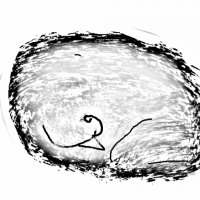 HelenAA
🖼️ 19 images Mapmaker
HelenAA
🖼️ 19 images Mapmaker
how do I do it? I know the principles ( draw>insert file ) but when I try, I get the frame as well and the sheets duplicate so I've got a second Sea etc from the imported file above the original frame.
Helen
Helen


Comments
As for the sheets, any sheets not already existing in the target drawing will be created. As long as sheets are named exactly the same, it won't duplicate them, but it has to be exact, not just similar, so you'll want to check the sheet names in both drawings, and possible rename some sheets in one of them. If the drawing you inserted had additional sheets the one you insert into doesn't have, they will appear at the end of the list, and thus on top, so in this case, you'll need to go into the sheets dialog and do some rearranging after you are done copying.
You can also use the clipboard (Edit -> Copy/Edit -> Paste)instead of insert file when inserting the drawing. The behavior for sheets will be the exact same, but it allows you to select the entities to bring over instead of preparing the drawing by deleting entities. Just make sure to keep an eye on the command line when copying and make sure to actually finish the copying process, a lot of people forgets the last step and thus never actually copy the entities to the clipboard.
Happy mapping.
I've found a possible glitch.
I find the import Draw>Insert file much easiest than Copy&Paste but even if I've imported a Cities file into a pristine file made with the Cities templates I lose the default sheet settings after I have finished the import. It has happened repeatedly and I'm having to make notes of the default settings for every sheet I've used.
It's really frustrating and I don't know what to do, because the sheets I'm *importing* has all the settings before I import them!
What do you suggest I do?
I'm attaching a VERY messy file so you can see the result
For the effects, there are two ways to handle this.
Option 1:
In the source map, in the sheets and effects dialog, click "New" under effects preset. This allows you to save the effects from that map to a new setting. In the destination map, you can now just select this new setting from the effects preset dropdown. Do note that this will replace the effects in the destination map, not combine them.
Option 2:
In the source map, select a sheet, then select the effects to copy (as in select the lines, don't turn them on/off with the checkmarks) then hit the copy button. You can now go to the destination map, pick the sheet and select paste. This require you to copy the effects one sheet at a time (you do get all the settings for each effect), and this allows you to merge the effects with those already in the destination map without replacing them.
For sheet order, if you have no custom sheets and the destination map style is the same, there shouldn't be a problem, but otherwise you'll need to manually move any new sheets created into position. What I like to do in these situations if I don't know exactly where they go already is to open both the source and destination map up side by side, and opening the sheets dialog in both, so I can look at the source map dialog while modifying the destination one.
Also note that when you insert file, you also get all the entities on the MAP BORDER and SCREEN sheets copied over. These are intended to hide entities that extends beyond the map border, but when a map is inserted that is not the exact same size as the map you insert it into, these may be appearing in the middle of the map and covering up things. You'll have to do some deleting here (The best option is usually to prepare the source map for insertion by deleting every entity on the MAP BORDER and SCREEN sheets, and probably the BACKGROUND sheet as well, and every entity on the MAP BORDER LAYER, and then save the map as a copy you can use to insert)