Assets disappearing under a portion of map
Partway through making a map most assets (everything but symbols it appears) started disappearing under portions of a landmass I have. Not the whole thing, just a specific portion. A river I had disappeared, some mountain backs, and a desert layer all have dropped behind the landmass. The entities still exist, but aren't visible. I've tried messing with layers, sheets, etc. but haven't found a solution. It's my first project so it's definitely possible I'm missing something obvious, but fiddled around with the map for a couple days without finding a way to make them visible again.
I added an example of a river going through and dropping behind the landmass, part of the portion that everything is disappearing behind.
I added an example of a river going through and dropping behind the landmass, part of the portion that everything is disappearing behind.


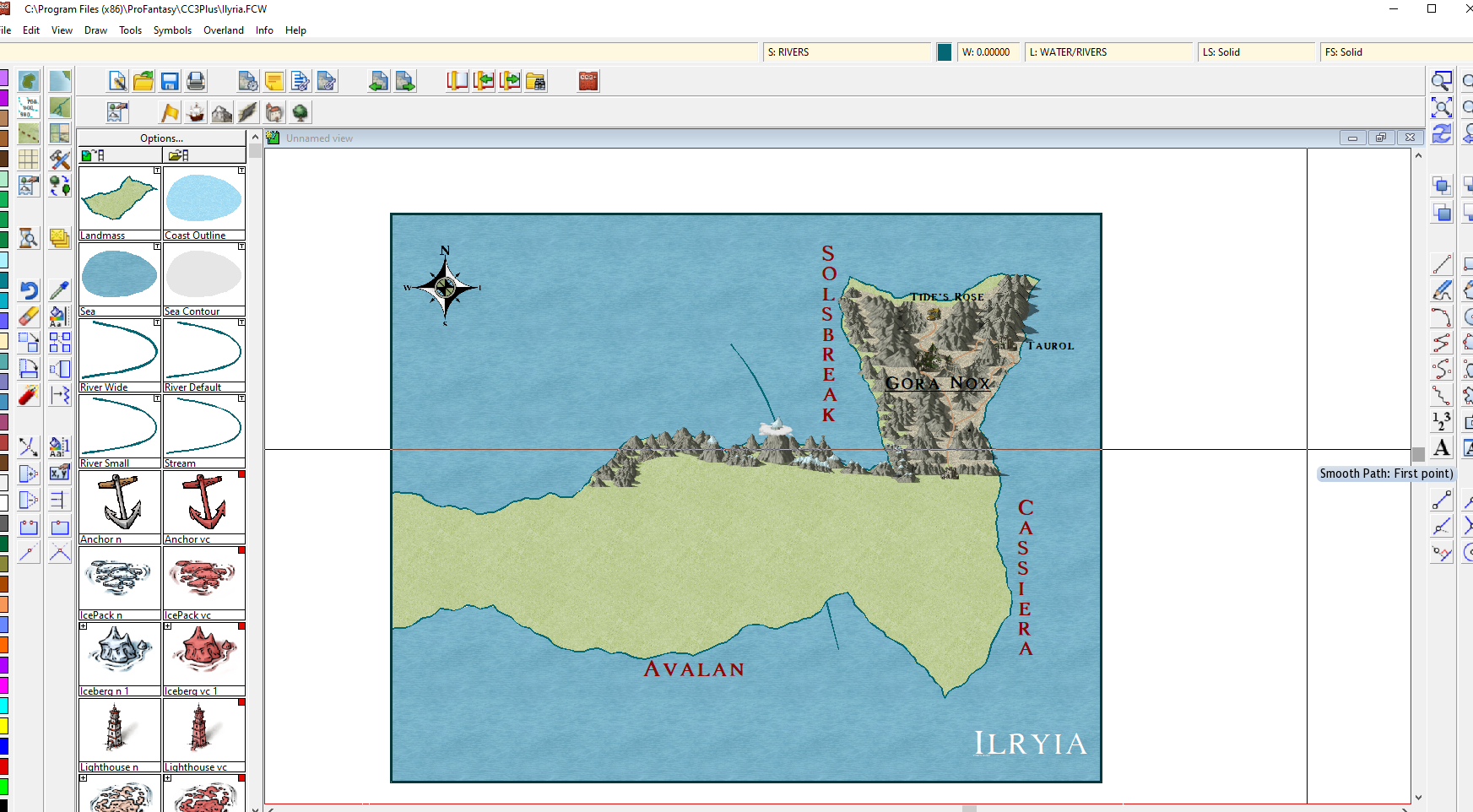
Comments
I still haven't had much luck with the desert and mountain back that disappeared in that same area though.
Revision:
I moved my land features all the way to the bottom and it appeared, after some testing if it is below symbols it'll be visible but then they cover my symbols so... Not sure what to do about that one. Doesn't work like the rivers, when I move it back into place it disappears again.
The sheets in the sheets and effects dialog are displayed in the order in which they are rendered, so the bottom-most level (the background ocean) is right at the very top of the list (under COMMON) because it is rendered first with everything else then being rendered on top of it - as per the listed order. Once this is grasped it is then easy to see if things on one sheet are hiding other things that are higher up in the list. The LAND sheet should usually be second from top so that the land is sitting on the ocean, and everything else is either sat on the land or the ocean depending on where it is on the map.
EDIT:
Okay... So now I feel dumb because yeah I went and selected "move to sheet" and selected the land mass and it already had "land" selected but I clicked it anyways and now things SEEM to be rendering properly. I'm not sure how I messed it up but I think I have it under control now. Thanks a lot for the help.
You can use the List command from the Info menu to find what sheet an object is on. Also, try hiding everything, then show one sheet at a time to see what is on it. Then use the change properties button to change the objects to their correct sheet.
Not actually that important so it all worked out but that seems to be why the landmass APPEARED uneven