Extra grid dots for hex grid
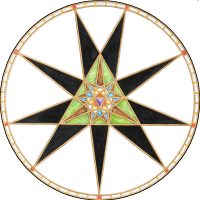 Fersus
🖼️ 11 images Surveyor
Fersus
🖼️ 11 images Surveyor
Hi folks!
I want to make a hex grid based battlemap that is still able to have nice rectangular buildings in it.
As you probably all know there is the following problem with that:
No matter how you go about mapping a rectangle on a hex grid, you will cut some hex tiles in half. for example like that:
I will adress the problem of half-hex tiles in another discussion. First I want to draw the walls exactly as shown in the picture. for that i would need some more grid points, so i can snap to the needed positions.
When i acivate all gridpoints in the overlay i get the black dots in the picture.
I also need the red dots, so i can align my rectangular buildings to the hex grid.
Is there any way to accomplish that?
I want to make a hex grid based battlemap that is still able to have nice rectangular buildings in it.
As you probably all know there is the following problem with that:
No matter how you go about mapping a rectangle on a hex grid, you will cut some hex tiles in half. for example like that:
I will adress the problem of half-hex tiles in another discussion. First I want to draw the walls exactly as shown in the picture. for that i would need some more grid points, so i can snap to the needed positions.
When i acivate all gridpoints in the overlay i get the black dots in the picture.
I also need the red dots, so i can align my rectangular buildings to the hex grid.
Is there any way to accomplish that?


Comments
You can draw the lines you have in your example using the existing snap points, and then use the intersection modifier to precisely place nodes at the red spots of course, that will accomplish getting a perfect precision, but it is a lot of work, because you'll have to do that for every hex that would contain a node.
That wouldn't give you spots, but it would give you a red hexagon that describes the position of the spots.
Or you could do that, then with the circle tool draw the spots on the corners of the offset hexagon using attach to attach them to the corners of the new hexagon, then copy the dots only and using the snap grid clone the set of spots to each grid hexagon.
(hope that makes sense)
But if you would prefer to have the spots instead of a second hexagon, you could draw the hexagon once, then place the spots on the corners of that hexagon, and copy only the spots and clone them instead, using the snap grid to position them quickly in each grid hexagon.
As my grid will be about 20x30 hexes: is there any way to automate that?
At least its not 200x300
Turns out, the solution is quite simple:
1) make your main grid with draw - add hex/square grid. Make this as big as you'll need it for your map.
[Image_14710]
2) make a smaller grid via right click on the grid button in the bottom right. this brings up the "Select Grid System" menu, where you can add a hex grid thats half as wide as the first one. Make sure you've got the same orientation (horizontally/vertically) as the first one. To align the small grid with the big grid in just the right way you have to move the origin of the small grid. You want the centers of the small hexes to be on the same positions as the centers of the big hexes. In my example I had to move it down by halfthe height of a small hex.
[Image_14711]
The result is a big grid with snap positions in all the right places (marked here with red circles).
[Image_14712]
The only downside is, that now we've got extra snap positions. they might be confusing if you are just working on walls, but they might come in handy when drawing smooth polys. Anyways to generate maps as described above we're all set now. Now we only need to find some more symbols that work well with hexes (a few of those I found in SS4 and made the quick example below)
[Image_14713]
I'll have to check that later. If the second drawn grid aligns with the first one perfectly it would definitely be faster :)
The snap grid (for the benefit of any newbies reading this) is the grid that appears as little dots on the screen but which isn't printed. The cursor snaps to it when you have SNAP turned on, which is why it is called the snap grid.