disappearing images
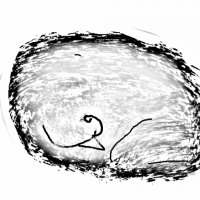 HelenAA
🖼️ 19 images Mapmaker
HelenAA
🖼️ 19 images Mapmaker
I'm confused... I'm doing a floorplan and use a lot of custom images as well as system images and carpets etc.
I have this dining room table on top of regular carpet. No matter what sheet is ticked/checked, I cannot get anything to stay on top of the table. It always goes under it when I refresh the display.
If anyone would like to have a look, I'd have to zip the whole thing to keep the paths showing what is where. Would that be a problem?
I have this dining room table on top of regular carpet. No matter what sheet is ticked/checked, I cannot get anything to stay on top of the table. It always goes under it when I refresh the display.
If anyone would like to have a look, I'd have to zip the whole thing to keep the paths showing what is where. Would that be a problem?


Comments
The other possibility is that there is a z-order to symbols on a given sheet. There's a "move to back" command on the Edit menu (I think) that can guarantee that the table is behind anything else on the same sheet.
But I'd check what sheet the tables is on first, and make sure it's before the symbols sheet.
Now there's another glitch - I can't ungroup the chairs and table! I go to Edit -> Change Properties and follow the commands and I've done this about 7 times but the group stays intact.
I can look at the map if you want to. Just post the map, doesn't matter if things turn up as red X'es, I can usually get the information I need anyways. Just zoom into the area with the table so I know where to look, and if you post a screenshot of the map along with the map file, that helps too.
As for ungrouping table and chairs, is this a predefined symbol you are working with? Most symbols are drawn with tables and chairs in a single image, and cannot be ungrouped, they are a single entity. Not sure why you are going to Edit -> Change properties either though. The proper way of ungrouping something is either Tools -> Groups -> Ungroup (If it is a simple group) or Edit -> Transform -> Explode (if it is a symbol).
floor
table
table items
the rug goes on the floor sheet, table on table sheet, and bowls, detc. go on the table items sheet. Easier to move them around.
SYMBOLS FLAT (for rugs etc)
SYMBOLS LOW (for symbols with a low Wall direction shadow)
SYMBOLS (for most symbols)
SYMBOLS LIGHT (for symbols with a light glow around them)
SYMBOLS TOP (for symbols on top of others, eg table settings etc)
I call each a variety of Symbols, because most symbols default to a sheet beginning with SYMBOLS, and if you choose the sheet you want before placing the symbols, they will go to the correct sheet.
And if you forget to do this, just change the properties in the change properties box.
The other advantage of this is so you can use different effects on each type of SYMBOL sheet - like glow, shadows etc.
And there is nothing to stop you adding more SYMBOL sheets to fit what you want.