using OneDrive or Dropbox as backup
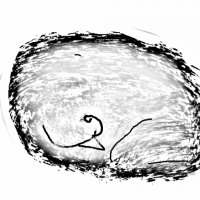 HelenAA
🖼️ 19 images Mapmaker
HelenAA
🖼️ 19 images Mapmaker
Anyone using Dropbox or OneDrive as backup for the .fcw files? I'm needing to have something as a backup but don't want to currupt the map files.
Helen
Helen


Comments
Its ok, even though its pretty sluggish to respond, and its well presented once you get used to the layout. The major problem I can see with OneDrive is that the free storage is limited to 5GB. This is completely inadequate if like me you wish to store all the new symbols and fills you are making as well as your maps, but if its only the FCW files and nothing else it would definitely last a lot longer. They are only a couple of MB at most.
I have never used Dropbox. But now that you mention it I have a request to make of people who provide links to Dropbox instead of uploading images here. Please can anyone who does that on a regular basis add a note under each link to say just how many MB the map is so that I can decide if I have enough broadband left to look at it? Thank you
Never encountered any kind of corruption with OneDrive, and it does revision history for your files for the last 30 days, as well as a recycle bin to restore deleted files (I think that is 30 days too).
I am a Microsoft Office subscriber though, and one of the perks is that I get 1TB of space on OneDrive, I am currently using 375GB of that.
You can get a portable external hard drive that plugs into your USB port. 1TB of storage is about $55. 5TB is about $120 USD. Most of them come with backup software you can install and run on schedule or manually. Speeds are better than most people's internet speeds. The are easy to use, cost effective, and they reliable. I've had one I used to travel with every week and has lasted more than 5 years. I suspect at some point of time it will fail (more likely due to damage), but they have been great for me.
Cloud storage is about sharing, even with yourself. I use it to access the same files from multiple locations. With Drive, if you install the desktop app, it's a local folder that works like any other - from wherever you are. I'm sure every other cloud storage system has similar capabilities. The only issue I've had is that when it's syncing, it locks the file, and if I save while it's locked (which isn't common with CC3, because the files are pretty small), I get an error message and Drive won't release the lock until I exit the service. A minor technical issue, and other cloud storage may not have similar issues.
But for real backups, yeah, a portable drive and proper imaging software (which has also saved my bacon more than once), or, if you're really intent on an online service, look at Carbonite or a similar service. Or do both.
The important thing no matter the solution chosen thpugh (cloud, server, nas, removable drive, etc) is having a proper backup regime though. Always consider how to retrieve earlier version of files (i.e. don't just copy the new backup over the old one, overwriting the files), how to retrieve deleted files (i.e. don't delete files from your backup even if removed from primary storage) and ideally, how to retrieve the a complete backup from any given date without having to sort through a complete mess because new and old and deleted files are mixed together in the same folder. Good backup software is very helpfull here though, and even comes with many drives.
I know plenty of people who owns exactly one removable drive, and then copies the files from their computer to it every week, overwriting everything on it, thereby loosing access to older versions. If the latest version of a file is corrupt, then so it is on their backup. And of course, in case of theft and fire, they keep the removable drive right next to their computer.
Also, for the online services, it is great that they retain file versions for 30 days, but you might need more than that, but remember, you can manually store multiple versions too, just like on a removable drive. (Or even use backup software)
Sounds like you are in a serious need of a computer upgrade
If interested and you need help, let me know and I can help.
When I do work on the travel laptop I leave it turned off until I manually copy those updated files back to the main workstation.
In the past, I've also scripted FTP transfers to upload my photography files to my web hosting provider; you can do this with PowerShell as well, I just never have.