Hex Map Larger and a Different File Format?
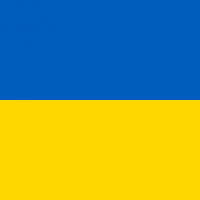 Blackadder23
Traveler
Blackadder23
Traveler
I ran into a new issue yesterday. This may be a known problem, but it's one I've never encountered before (possibly because I never added a hex grid to a map).
I created a map and exported it. Then yesterday I added a hex grid to the same map. Adding the hex grid (and changing the order of sheets a little) was the ONLY change I made to the map. I then exported it, using the EXACT same settings as before. It came out about one-third physically larger than the original in each dimension (by which I mean it went from a little under 7000 pixels wide to over 9000 pixels wide) and it also exported as a BMP rather than a PNG - meaning it was almost four times as large in terms of memory usage! I triple-checked, and I told it to export as a PNG.
Does anyone have an explanation for this? I've never encountered this issue before - the maps always came out the exact number of pixels I entered into the export options, in the exact file format I entered. Is this a known quirk with hex grid maps? Is there something I need to do to compensate for it?
ETA: I exported the non-hex version of the map several months ago. Could this maybe be a change caused by the latest update?
I created a map and exported it. Then yesterday I added a hex grid to the same map. Adding the hex grid (and changing the order of sheets a little) was the ONLY change I made to the map. I then exported it, using the EXACT same settings as before. It came out about one-third physically larger than the original in each dimension (by which I mean it went from a little under 7000 pixels wide to over 9000 pixels wide) and it also exported as a BMP rather than a PNG - meaning it was almost four times as large in terms of memory usage! I triple-checked, and I told it to export as a PNG.
Does anyone have an explanation for this? I've never encountered this issue before - the maps always came out the exact number of pixels I entered into the export options, in the exact file format I entered. Is this a known quirk with hex grid maps? Is there something I need to do to compensate for it?
ETA: I exported the non-hex version of the map several months ago. Could this maybe be a change caused by the latest update?


Comments
Did you export with anti-aliasing on?
If both those are true, what happened is that imagemagick failed to do the final conversion of the file. CC3+ always exports the file as a .bmp, and lets ImageMagick do the final conversion. Likewise, if antialiasing is on, the file is exported larger than the values specified (exact size dependant on antialiasing settings), and the image is then reduced to the correct size as part of the antialiasing process.
However, if ImageMagick fails for some reason (usually memory issues), this proces doesn't take place, and you'll be left with the raw export from CC3+ in BMP format.
When you say "memory issues" - would it likely be with my computer, or the program itself?
This SHOULD be fixed with the latest CC3+ update, since it does pass some parameters to imagemagick to have it limit memory usage to avoid this exact situation, which seems to work for me at least.
I do recommend you restart your computer before trying again, just to clean up memory and make sure as much as possible is available.
And you are running CC3+ V.3.80 right?
Yes, it is CC3+ V.3.80.
I would uninstall the last update, to see if that's the problem, except it doesn't show up on my "Programs and Files" list. To get rid of it, I would have to uninstall everything and reinstall (I still have updates 10 and 12). The prospect of doing that has got me pretty grouchy. This was a map that exported just fine a few months ago.
Doesn't anything appear after this message? This is the command line being sendt to imagemagick, and after this line, it would typically report the progress on various tasks, like loading and resizing the image. Normally, the export should continue working on the process for some time after diplaying this line.
Updates can't be uninstalled. They have replaced vital files in your CC3+ directory, so uninstalling an update would remove these files and cause CC3+ to stop working because it would be missing it's files. Uninstalling something under Windows doesn't mean to put things back that was there before, just to remove what was put in.
I will try a smaller export.
Sounds like it may have problems starting imagemagick or something. If you look at my attached screenshot, you see how it is supposed to look during the export. Right now, I am wondering if either ImageMagick is still working in the background, just not displaying progress, or if it really hung. You said you tried waiting for quite a while, how long is that? Depending on a lot of factors, the final part of the process (after it shows the command line) can easily take up to 20 minutes on some systems (or more for a low hdd or very large export). I am wondering if it is perhaps working in the background, because normally when this process fails, it just exists immediately, the export window doesn't stay on screen. Exporting using a smaller resolution should partially answer that.
It looks like even though I have turned off Defender, its still messing with things, and thats the problem. I have better anti-virus software.
It does leave a filename.png.bmp. 1200 pixels wide.
I can convert it to png using Irfanview. Its only done this today.
I did do a reboot, and it didn't work, then it started working correctly.
I probably need a way to delete or make helpless Defender.
Use at your own risk. These tenforums are run by people who are far more expert at Windows than I am.
https://www.tenforums.com/tutorials/3569-turn-off-windows-defender-real-time-protection-windows-10-a.html
My trust of MS has dropped almost to zero.
Now I'm going to try to export a full size version again, and leave it overnight (if necessary) to see if it ever completes.
Now to try the hexed version (although I see no reason to believe it will be any different).
Anyway, thanks for your help.