Drawing "Walls" - Connecting the end points
When drawing with walls, bulkhead, or other such tools. I lay out the walls in a polygon shape, but the end points don't "Connect" leaving odd drawing issues or shapes that aren't correct. I attached an image with a red box around the problem area to get an idea.
How do I "Connect" The end points?
How do I "Connect" The end points?


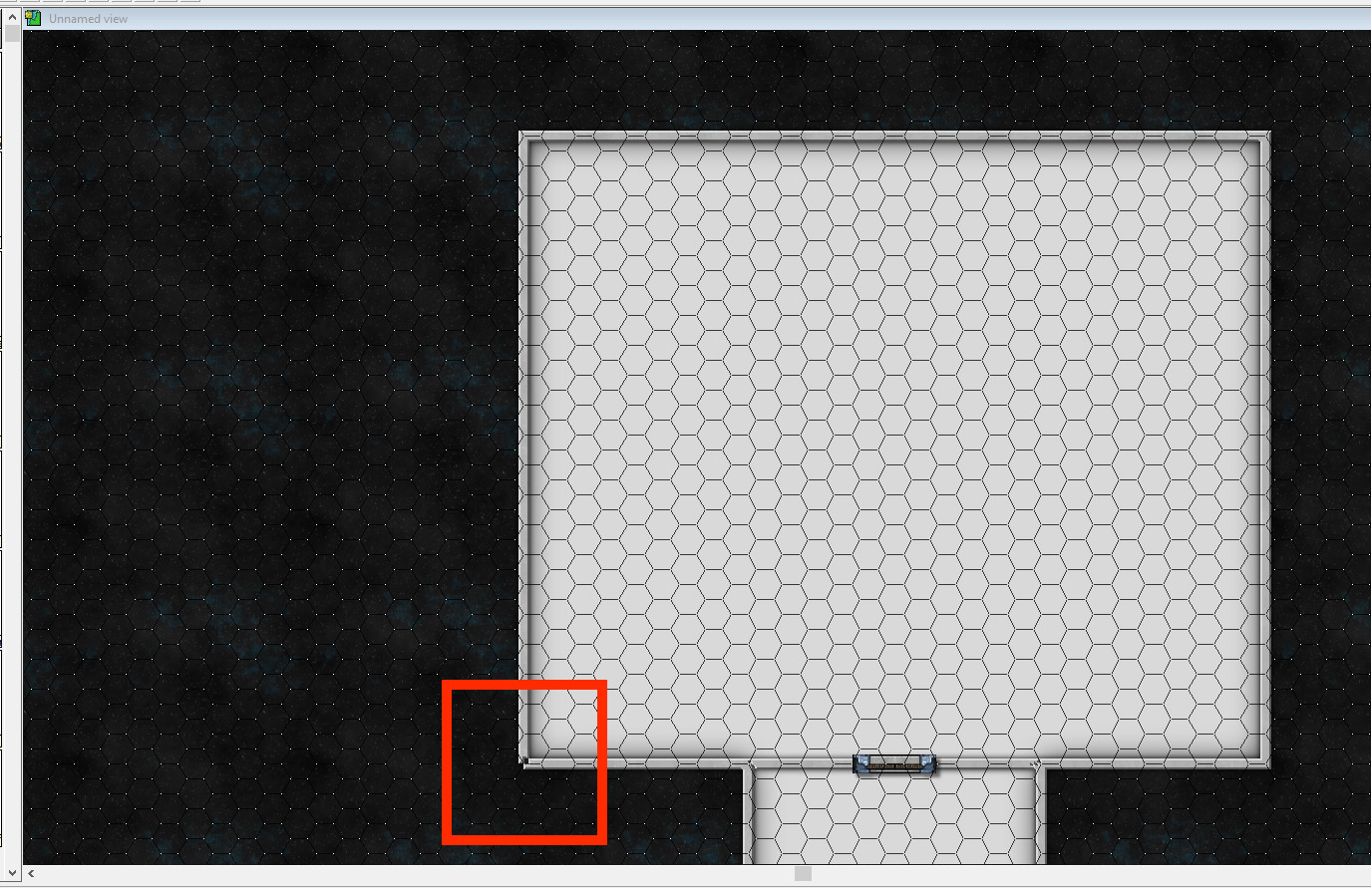
Comments
The effect you're seeing now is caused by having the endpoints of the walls at a corner. The endpoints do meet (you can see that in your screen capture) but the thickness of the walls extends out to the side a little, creating a sort of notch.
Cheers,
~Dogtag
A quick and easy, but less elegant way to fix those pesky corners could be the CORNER command. It's a little-known gem that doesn't seem to get a lot of press for some reason.
- Type CORNER in the command line (I don't know where it is in the menus, if anywhere).
- Click one wall.
- Click the other wall.
- Right-click and then select Do it from the pop-up menu.
Voila! Magic. If you have trouble, try changing the order in which you click the walls.I hope that helps.
Cheers,
~Dogtag
What if you happen to have two paths that intersect or overlap? Is there a way to "merge" them? Combine paths does funky things