Help with Annual 2009
I have used CC3 for a few years, but do not really understand how it all works. I have just purchased Annual 2009 because I want to be able to use the Napoleonic map tools.
Having downloaded and run the software I find myself with a black screen and a list of options which have changed slightly, but do not seem to include anything Napoleonic.
Is there a guide on how to use the Annual 2009?
Having downloaded and run the software I find myself with a black screen and a list of options which have changed slightly, but do not seem to include anything Napoleonic.
Is there a guide on how to use the Annual 2009?


Comments
A couple of questions:
Thanks for your help.
To answer your questions.
1. Using CC3
2. I dont think I selected "Run as administrator"
3. I did not deactivate my antivirus software, but it seemed to run ok
4. When I finished downloading I think it said something like "do you want to run as CC3". I did, and then the screen changed to the black screen. The centre, where you would normally see the map, was completely black. The options column on the right had a black background. Howevere when I ran CC3 tonight I got my usual map and options.
When I completed downloading I clicked on the instructions for the Napoleonic maps. The instruction to get started said "navigate to the subfolder/annual/issue 32 - Napoleonic Battle Maps/of your CC3 directory and open the included pdr mapping guide". Where to I find the subfolder?
I understand now that the annual is part of CC3, but how do I access it? I assume that there must be a link somewhere on the screen, but I could not see it
If you ran the installer from the ProFantasy site, I recommend you download it to your computer first. If you already did download it to your computer, then good.
Try this:
- If you have not already done so, download CC3 Update 11 from the CC3 link on the ProFantasy download page
- Disable your antivirus software.
- Right-click the 2009 Annual setup file that you downloaded from ProFantasy, and select Run as Administrator from the pop-up menu.
- When the repair/reinstall is complete, go ahead and start CC3.
- If everything starts clean, great. if not (black screen, etc.) then close CC3.
- Right-click the CC3 Update 11 installer and select Run as Administrator from the pop-up menu.
- When the update is done, open CC3 again.
- Select Help>About from the menu bar.
Hopefully that installed everything correctly for you. Either way, go ahead and re-enable your antivirus.Save it somewhere on your computer where you can find it easily.
Since you already installed it, you may get a screen asking if you want to uninstall or repair the installation (or re-install). Choose the repair (or reinstall) option.
As you mentioned, this may be done automatically for you if the checkbox at the end is checked.
The update will run. Give it a few minutes.
Hopefully everything will look okay.
CC3 should open an "About" dialog box. The version number should be 3.43.
You should find the mapping guides for the annuals in their respective issue folders. If you install to the default directory on Windows, the mapping guides should be in one of two places, depending on whether you have a 32-bit or 64-bit version of Windows.
32-bit Version of Windows
C:\Program Files\ProFantasy\CC3\Annual\, or
64-bit Version of Windows
C:\Program Files (x86)\ProFantasy\CC3\Annual\
I hope that helps. If not, I'm afraid I've hit the limit of my installation know-how but hopefully someone else can provide other info.
Good luck!
~Dogtag
Thanks for your suggestion. It all sounds rather complicated and I am not sure that I am competent to try what you suggest.
I have sent an email to the helpdesk to see if they have any easier solution
I had hoped, and expected, that I could just run the download and it would all work!
If it had worked ok where would I have found "The instruction to get started said "navigate to the subfolder/annual/issue 32 - Napoleonic Battle Maps/of your CC3 directory and open the included pdr mapping guide". Is that CC3 when I launch that programme, or it in a folder somewhere on my computer?
I tried the two links you suggested, but got no response on my computer.
If the annual had downloaded correctly how would I have used it to make maps. Would there be a new link on the CC3 screen?
Thanks again for your help
When you install an Annual issue, it goes into the Annual folder under CC3, where ever you installed CC3 on your computer.
Due to Windows versions starting with Vista, it is suggested that installs for this software go into a folder outside Program Files.
Mine, for example, is installed in C:/Profantasy/CC3/
The Annual folder is under that folder, the complete path is: C:/Profantasy/CC3/Annual/
32-bit Version of Windows (Try this location first)
C:\Program Files\ProFantasy\CC3\Annual\Issue 32 - Napoleonic Battle Maps\CA32 Mapping Guide - Napoleonic Battle Maps.pdf
or, if you don't find the file (or folder) in that path, try the one for 64-bit Windows:
64-bit Version of Windows
C:\Program Files (x86)\ProFantasy\CC3\Annual\Issue 32 - Napoleonic Battle Maps\CA32 Mapping Guide - Napoleonic Battle Maps.pdf
Open the file to read the instructions for making Napoleonic battle maps. If you cannot find the folders mentioned above, the installation may not have completed correctly. Try re-downloading the file and follow the instructions I listed before. If you break it down step-by-step I hope it will be fairly easy for you to do. The content from the annuals adds additional symbols, fills, templates and such to CC3. There is no new link on the CC3 screen. You create the Napoleonic Battle Maps as you would any other overland map.
To create Napoleonic Battle Maps with Cartographer's Annual 2009, Issue 32:
- Click the New map button
 .
.
- Select Overland Maps from the Map type list and make sure the Decide settings myself option is selected, and then click Next.
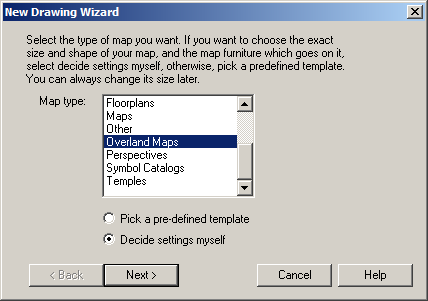
- Select Annual Napoleonic Battles from the Map Style list.
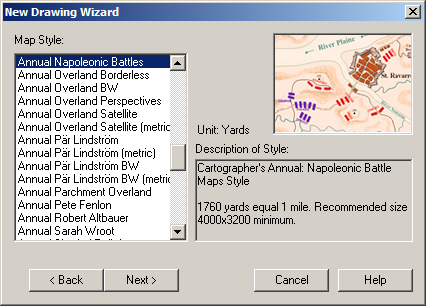
- Click Next and continue to follow the prompts.
The symbols, terrain tools, fill styles and so on for that map style should now be available to you in the normal CC3 interface. The mapping guide I pointed you to above has much more detail to help you create awesome Napoleonic maps.The New Map Wizard displays.
(Click the image to enlarge, if desired.)
Be sure to read the Description of Style under the sample thumbnail.
(Click the image to enlarge, if desired.)
CC3 creates a new, blank, map using the Napoleonic Battle Maps style.
I hope that helps,
~Dogtag