Roads!
Hello all.
I have been playing around with CC3 for a bit now. I have figured out how to use the sheets some what for effects. I can not however figure out two things when it comes to roads. I am trying to figure out how to they made the road leading to the little town dark brown, and the road by the inn how its split like that?
I can draw a road and have my effects apply to it. However if I change the color of the road the effects go away and the road leading away is no longer attached, its just laying over the top of the road.
So I am looking ho to change the color and how to attach the road so it looks right.
Thanks all!
I have been playing around with CC3 for a bit now. I have figured out how to use the sheets some what for effects. I can not however figure out two things when it comes to roads. I am trying to figure out how to they made the road leading to the little town dark brown, and the road by the inn how its split like that?
I can draw a road and have my effects apply to it. However if I change the color of the road the effects go away and the road leading away is no longer attached, its just laying over the top of the road.
So I am looking ho to change the color and how to attach the road so it looks right.
Thanks all!


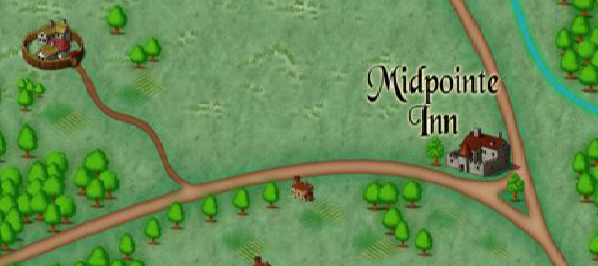
Comments
Its very difficult to see exactly how the brown road joins onto the fawn road on the picture, but I might be able to help you with the three way split.
The first image is a very quick simulation (its very crudely drawn and things don't quite match up)
In the second screen shot I have changed the colour of all the respective bits of road I had to draw to make that shape, just so you can see what you need to draw.
The third is a screen shot of the Edit menu, showing where you can find the change properties function to change the properties of the roads you have drawn.
Here is a picture of a similar drawing, and the drawing file itself is attached for you (even though its a really massive island blob with a tiny junction somewhere in the middle of it all).
If you set up a glow effect on the ROADS sheet, so there is a narrow band of a dark inner glow at the edges of the road, the narrower roads go completely dark because the glow meets itself in the middle. It helps if you have set your road colour to something fairly light first, though.
I hope that answers your question, but if it doesn't, don't be afraid to say so, and ask for more help. I am only a relative beginner myself, and have learned most of these tricks by trial and error. There are likely to be quite a few others on the forum who have better (less fiddly) methods for doing the same thing.
Just an idea, but you might want to tone down that green outer glow a bit to stop the road looking like its floating above the land... or maybe not. Its hard to tell. I definitely see things differently to other people, but that's just the way my brain is wired. It quite possibly looks fine to everyone else.
Enjoy your mapping :-)
(I have Asperger's syndrome, and my visual cortex is super-wired... and definitely rather deviant - hence "loopy")