'Point finalise' shadow problems
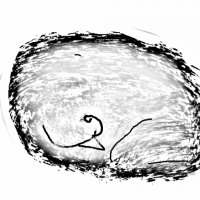 HelenAA
🖼️ 19 images Mapmaker
HelenAA
🖼️ 19 images Mapmaker
I've four questions about how to use the 'Point Finalise' settings in a floorplan, assumng you can.
Why are the filter settings uneditable?
What is a good shadow length?
Why whenever I try and click OK do I find the whole map flooded with whatever colour I've picked?
The attached compilation illustrates the first three questions but the final question is how did the lights, which were put onto the Symbols Lights sheet on top of things that had been on the Symbols sheets, pull whatever they had been put on top of to the Symbols Lights sheet?
Helen.
Why are the filter settings uneditable?
What is a good shadow length?
Why whenever I try and click OK do I find the whole map flooded with whatever colour I've picked?
The attached compilation illustrates the first three questions but the final question is how did the lights, which were put onto the Symbols Lights sheet on top of things that had been on the Symbols sheets, pull whatever they had been put on top of to the Symbols Lights sheet?
Helen.


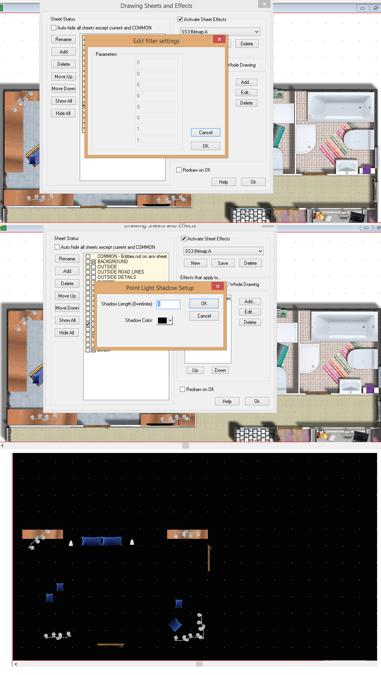
Comments
For walls, 0 (infinite), for other sheets, it depends on the height of the symbols there as well as the height of the light sources. Usually in the range of 1-10 feet.
This indicates that the light sources are not placed properly, so no light is cast to dispel the shadows.
If you could post your .fcw's it is easier to see what you have done and provide more detailed instructions, as well as answer #4.
A few notes:
- Make sure your entities are on appropriate sheets. While always important, this is even more important with lighting effects.
- You didn't have any light sources defined in the map. Without light sources it will always be completely dark. With the attached map, you can see how the entire map is dark except for the room with the light sources in it.
- Watch your scale. That room I lighted up measures in at 110'x70' which is HUGE. Keeping a correct scale makes it much easier to fit stuff and calculate light sizes and such.
- For practical reasons, I swapped the flat and SYMBOLS LIGHTS sheets.
The symbols were on the relevant sheets - it was only when I added the lights that whatever was below the light symbols got stuck to the Symbol Lights sheet
Helen
XPSYMCAT is just the command for placing a symbol from the symbol catalog. It is not a command meant to be used manually, so I don't think that one is documented in either of those sources. You'll see it pop up as the previous command on the command line each time you have placed a symbol.