Dungeon Designer Dimensions
I have just started using Dungeon Designer but can't seem to get anywhere. I have maps that I have hand drawn and would like to recreate them using the software but I can't seem to get my dimensions correct in Dungeon Designer.
Attached is a scan of my original sketch. Each square on my sketch is 1inch and represents 5ft.
I have tried using the automatic add room feature to create the circular towers but when I try to attach doors they don't work.
If I could get this base map done its just a case of cut and paste as I move up the floors.
Attached is a scan of my original sketch. Each square on my sketch is 1inch and represents 5ft.
I have tried using the automatic add room feature to create the circular towers but when I try to attach doors they don't work.
If I could get this base map done its just a case of cut and paste as I move up the floors.


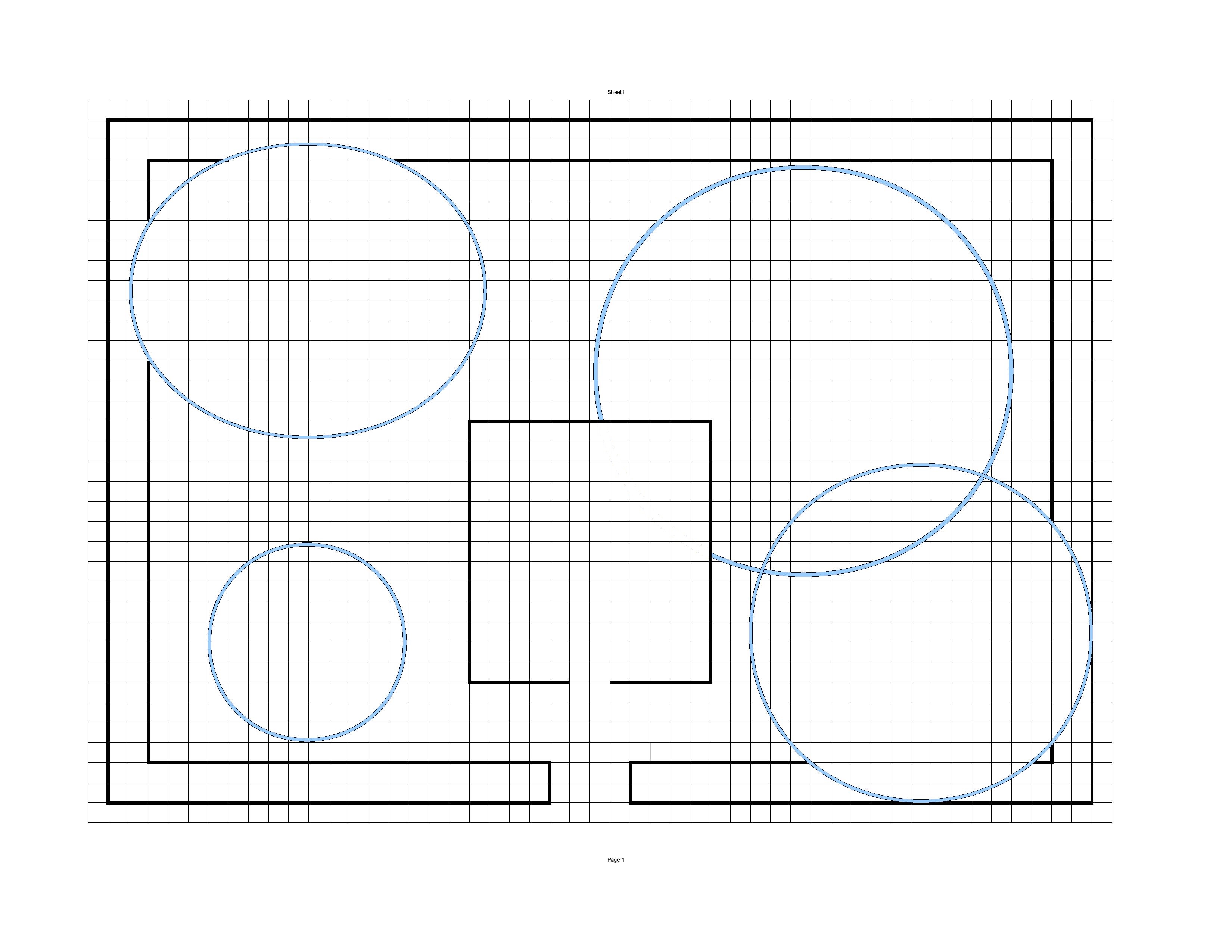
Comments
To fix hide all the sheets except the ones with the walls on them click the change properties icon select all the walls, right click do it, and in the popup box select the sheet and layer box's, select wall for both and the ok.
Also if you have two overlapping walls you have to cut both walls.
Hope this helps
Ken
Think I might just go back to basic pencil & paper. Dungeon Designer and Cartographer are just proving to cumbersome and complicated for what should be a quick and simple task.
In the lower right corner of the screen is a button called "snap"
Right click on it and select the 5 foot grid. Then turn on the grid button next to it.
That will place on the screen a series of dot to form a 5 foot grid. So you can easily draw to the scale you want.
Hope that helps.
It can be frustrating at times but don't give up. There are lots of great people here who will do what they can to help you out. If you don't have it yet I would also highly recommend the ultimate mapping guide. It is a great reference.
Ken
- Use Info > Distance to measure a known distance on the image, here the distance along a grid square (5'). Note down your result X.
- Now right-click the Scale button and choose Non-visual Scale. Select your inserted image. Right-click, "Do It".
- Now type in 5/X (where x is the value you measured)
- As the scale origin accept the default 0,0 by right-clicking.
That's all, your image is now exactly scaled with 1' equalling 1 drawing unit.