Annual O9 - Editing your coastline
All,
I'm sure many have figured this out by now, but thought i would share with anyone that didnt quite understand the details of how to edit the coastline to create wharfs/docks in Annual 09. I thought the guide was very well written and i simply love the style, but there were a few things that tripped me up in recreating it.
Here is what the text in the guide says this:
"The docks in the example to the left were actually added
after the coastline was drawn – with the help of the E –
Edit option of the drawing tool. That way you can draw the
coastline first and later decide where wharves and docks
should go."
What really threw me was that i couldn't quite figure out WHICH editing option could do what the author was suggesting. I tried just about every editing tool out there, but decided to half-bake it and try it another way. Whether it was the way the author intended, only he would know :-). I'm sure the author is probably going to cringe with my work around.
Anyway, on to the point. My workaround entailed using the "insert node" command. Basically every point required two nodes. One to set the turning point, and one to define the point at which the figure could be stretched without messing with the entire outline of the shape. You have to do that for each and every point, so it worked out that it was a total of 8 points to define a wharf/dock in my figures.
You can see what i did with on the attached figure. It's crude, and the background sea color is all wrong, but the colors i had before just didnt show it too well.
Again, hopefully this helps anyone who may be trying to figure this out.
Have a great week!
I'm sure many have figured this out by now, but thought i would share with anyone that didnt quite understand the details of how to edit the coastline to create wharfs/docks in Annual 09. I thought the guide was very well written and i simply love the style, but there were a few things that tripped me up in recreating it.
Here is what the text in the guide says this:
"The docks in the example to the left were actually added
after the coastline was drawn – with the help of the E –
Edit option of the drawing tool. That way you can draw the
coastline first and later decide where wharves and docks
should go."
What really threw me was that i couldn't quite figure out WHICH editing option could do what the author was suggesting. I tried just about every editing tool out there, but decided to half-bake it and try it another way. Whether it was the way the author intended, only he would know :-). I'm sure the author is probably going to cringe with my work around.
Anyway, on to the point. My workaround entailed using the "insert node" command. Basically every point required two nodes. One to set the turning point, and one to define the point at which the figure could be stretched without messing with the entire outline of the shape. You have to do that for each and every point, so it worked out that it was a total of 8 points to define a wharf/dock in my figures.
You can see what i did with on the attached figure. It's crude, and the background sea color is all wrong, but the colors i had before just didnt show it too well.
Again, hopefully this helps anyone who may be trying to figure this out.
Have a great week!


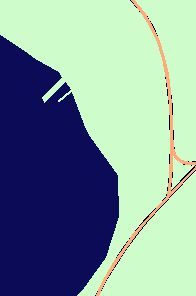
Comments
Just start the drawing tool you drew the land area/city background with and look at the command line. It tells you that you can press "E" for edit. Do so and click somewhere on your coastline. Draw the new section (the docks in this case), then right-click and click on the coastline again. Voila, you've edited the polygon.
Well, all i can say is... DOH! Thank you for pointing out my oversight.
I never thought of it in the context of the command line, which i must admit i am a bit shaky at still. I never really look in the command line unless there is a problem.
Lesson learned. Thank you for the tip!
I figured out how to highlight and edit, but what i now see is a dialog box that comes up that i have no earthly idea what to do with.
I've tried several different methods to try and get it to edit, but it simply doesnt move anything.
I understand that the numbers are nodes, but how do i actually change/ add/ delete them from this interface?
What am i missing? I'm sure it is something utterly simple :-)
The important thing is that you first need to start the drawing tool you used to draw the land or sea area. I'm not sure which template and drawing style you used, so this could be a number of things.
I'm referring to the edit function internal to the drawing tool, that allows you to edit entities you've previously drawn with that tool. See the attached screenshot as to how the command line looks after starting the drawing tool.
Hmm, i thought i was using the same tool but i will go back and check on it again. In this case the land is the background, and the sea is the overlay, so i used the smoothed polygon in order to make it. When i go back to that tool and select it, i dont get that command in the command line though.
I might end up just drawing the entire thing over again and see where exactly I went wrong.
As far as being the right place, mentally it has been a long time since i visited :-)
Again, thank you for all the help. I'll post later on once i figure out the error of my ways.
Sorry, but i just don't get it. The only thing that I "think" it could be is how i am selecting the tool.
To save you a lot of reading, i've decided to just go ahead and do a couple of screenshots of the process i use and maybe we can fill in what i am doing wrong from there.
Here is the first one.
Whenever i click back on it, it simply restarts the tool but does not give me the option to edit.