trace map aligning to grid
I have an image i want to trace (use as reference). It is from a 1st edition DnD adventure. I want to update it and practice.
How can I align the map to this grid so i get the right scaling?
I've watched alot of videos but no one talks about moving the image after inserting the file. How can I "nudge" the image to align?


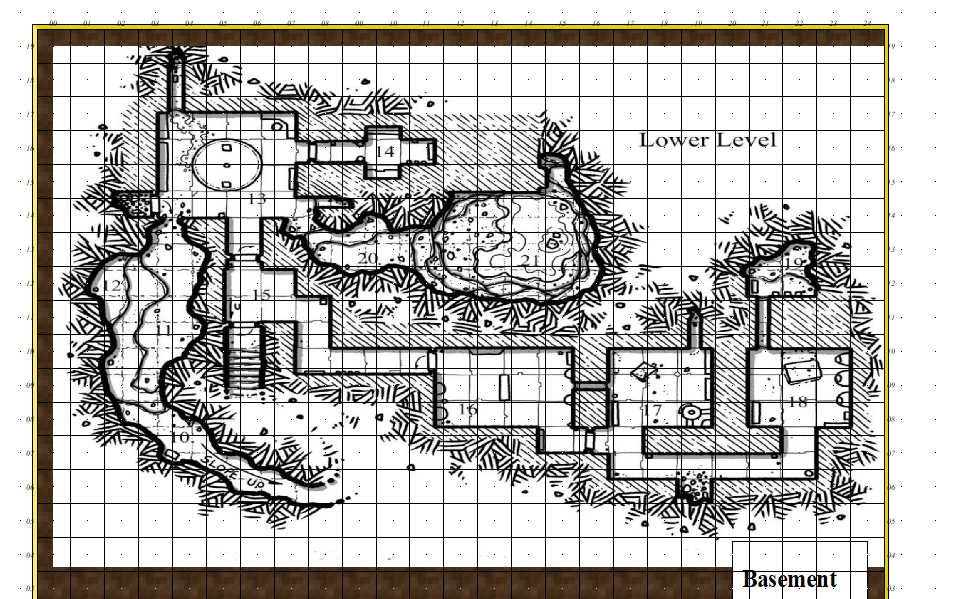
Comments
You can use the Move, Scale, Rotate tool to pick the image and move it. If you pick a key point in the image as your "move from point" (check the command line), and then use SNAP to place the map you should have perfect alignment on that one spot.
to pick the image and move it. If you pick a key point in the image as your "move from point" (check the command line), and then use SNAP to place the map you should have perfect alignment on that one spot.
As for scaling, it depends which videos you watched as to whether you got the information you wanted. There are about 200 of them.
Here's a quick explanation by Ralf
And here is a more detailed explanation of the whole process by Remy - conveniently split into chapters.
For scaling, the option I use is the drop-down menu command: Info => Distance. Make sure "Ortho" is active, but that "Snap" is off (buttons at the lower right of the CC3+ window), and zoom-in so you can see the grid squares on your image very clearly.
Then use the Distance command to measure the separation between the horizontal and vertical grid lines for a single square. "Ortho" will ensure you're only able to measure in the true vertical or true horizontal directions. (Although both should be the same, sometimes a minor distortion in the map image, especially if it's been scanned, means they're not exactly equal, and your own by-eye estimates can be a few pixels, or more if you're me, out as well.)
That will give you an overall value in map units (feet or metres for dungeon-scale maps, depending on which option you're mapping with) for the size of the grid squares on your image. If that doesn't match with the size of the snap-grid squares in your CC3+ map, then yes, you'll need to rescale the image.
To do this, use the Scale command (button to the mid-left side of the CC3+ window). Click the button, select the image using one edge of it that's free from other entities in your drawing, then click "Do it".
command (button to the mid-left side of the CC3+ window). Click the button, select the image using one edge of it that's free from other entities in your drawing, then click "Do it".
The Command Line will ask you to pick a scale origin (I often use the bottom left corner of the image, but pick whatever point seems best to you), and then it asks "Scale to" with a couple of further prompts. The easiest option here though, is simply to type in the value of the image's grid size, as just measured, and the size you need it to be, the two values separated by either the multiply or divide keyboard options, as appropriate. For example, if the image's grid is showing as 9.4 feet and it should be 10 feet, use 10/9.4 to make your image larger (if you get it wrong, just use the CC2UNDO command!).
command!).
Then check using the Distance command again, to see if this is now the correct size (or closer to it - sometimes, because of the decimal places involved, it won't be exact, but close enough is usually good enough, though you may need to adjust your CC3+ drawing in places to accommodate any differences). If it's still some way off, just use the Scale command again.
Good luck and good mapping!