how to create fills from square .pngs
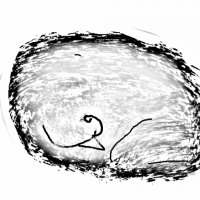 HelenAA
🖼️ 19 images Mapmaker
HelenAA
🖼️ 19 images Mapmaker
I've often wondered how to make a polygon tool from a square png file. This isn't to do with the competition, I've been looking for symbols in the /Features/ folder and spotted something I might use in a.n.other map and I thought I'd just ask.


Comments
What is the png like? Is it a seamless tile?
I'm sorry Sue but between me posting the question and me opening the PF notifying me that you'd answered I have got some STUPENDOUSLY good news and I can't find the png but it is a square image if that's any help.
No worries. Enjoy the news :)
I think you are talking about making a new texture fill, like the various grassland, marsh, desert, etc fills in an overland map?
If that's what you are doing you will first need to obtain or make a seamless fill. That's one where you can't see the joins if you match the png side to side or top to bottom.
Once you have a seamless fill save it in a folder in the C:\ProgramData\Profantasy\CC3Plus\Bitmaps folder, preferably in a subfolder there called User, where you can keep this fill and all others you may add in the future.
Then you can import the new fill using Import bitmap fill styles in the Tools menu.
That opens a dialog that in it's default form looks like this.
Browse to locate your new User folder and pick it as the source folder.
If you know how much area you want each square of fill to cover, check the Scaled box and give the scale in the Width and Height boxes.
Check the Create other resolutions box - but only do this the first time you ever import the fill (unless you have updated the png). It will create the 4 different resolutions of the fill for CC3.
So your dialog might look something like this (I have my USER folder inside the Tiles subfolder of Bitmaps), and the new fill is to cover 20 square map units:
Once you have done that, the new fill will be available for you to use from the FS:... dropdown, and can be used to create new drawing tools.
thanks Sue.
How do you make a seamless fill from an ordinary png, @Loopysue ?
You can do it using GIMP.
When you get to the point in the video half way through, you don't need to go any further saving it as a pattern in GIMP. Just export yourself a png file to your User folder.
It works better on some images than others. Try not to pick images that are vastly different on either side or top and bottom.
If you can draw your own pattern you could use Krita (another free bitmap editor), which has a wrap feature to give you an endlessly repeating canvas to draw on. This video talks about saving a pattern within Krita, but he does say about 90 seconds in that you can just export it to png the moment you're happy with the drawing. (this video does go a long way off track the further through you go)
Thanks for that, Sue