DD3 Room/Floor/Wall Drawing tools
 Viepyr79
Newcomer
Viepyr79
Newcomer
Greetings,
I am attempting to update a floor map for a game I'm running on Tuesday with a friend of mine and I don't like how the original map looks. However, I created a new map with DD3 that's 30 x 40 feet.
When I use the room drawing tool, whether it's just the floor command, add room, add corridor, walls the fill for the floor or walls is oversized.
I remember I changed the scale for an overland map like a long time ago to make some of the terrain fills more visible but I don't remember how I did it and what I look at in the context menus doesn't jog any bells.
Here's a screen shot of a floor for a 40 ft x 40 ft room with a 5 foot square grid. Snap is 10 feet, 2 snap.
Thanks for any help in resetting the fill size.
Viepyr


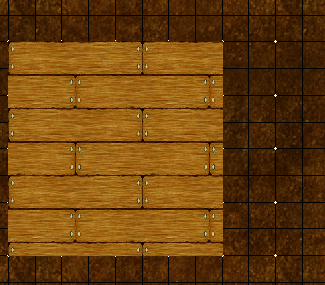
Comments
Hi Viepyr :)
Click the little window as the far right end of the Status Bar (top of the window) where "FS:...." appears.
Click the "Bitmap fills" tab in the dialog that appears, and select the fill you want to rescale from the Fill Style Name dropdown box.
In the "Specifications" sub-panel there is a checkbox called "Scaled" with a "Width" and "Height" specified next to it. Make sure that box is checked and scale the fill according to how many map units wide and high you want it to be.
Thanks, Sue. I'll give it a shot and see if it works.
This is what that menu is set to. When I initially bring the menu up, the Fill Style Name: is set to stone something. I changed it the wood floor pine horizontal fill. The This is the currently selected fill style initially didn't have the blue circle in it but appeared when I changed the fill style. I haven't touched anything else. What I see looks like what it is suppose to be. 5 feet by 5 feet (Map units, I assume).
Yes, in an imperial dungeon map a map unit is equivalent to 1 foot.
How does it look in your map now when you click OK?
Didn't change at all, it stayed the same :(.
This is after changing the scaled width to 1.0 and height to 1.0
How big is the snap grid square that you have on your screen? If it is only 5ft square (which is the default snap grid in an imperial dungeon map) the texture is now too small.
Most of the DD3 textures are created as seamless textures that usually cover 5 or 10 square feet on the map. So the default scale for most of them is either 10 x 10 or 5 x 5 map units where each map unit is equivalent to 1 foot. That should make them the right size for your dungeon map by default.
However...
The wooden floor textures are rectangular seamless tiles that are twice as long as they are wide (if horizontal floorboards are chosen) as you can see here in the folder
So the correct scale to set for that floor texture for your imperial map is 10 x 5.
If you don't like the boards that thick you can make them appear thinner and more numerous per 5ft square by adjusting the scale down from 10 x 5 to 8 x 4 like I have in this example below. That give you 5 boards in a 5ft square, making each floorboard 1ft wide.
As far as I can tell from your screen shots you have drawn a patch of floor that is only 5ft square, like the smallest patch of floor I have drawn to the left side in my map. So you would only expect to have a few floorboards in it.
Once you draw a larger more realistically sized floor area there will be more floorboards - as you can see from my drawing above. The scale of the texture determines how big it appears relative to the grid, and not to how big your room is.
Make sure that you are drawing your rooms to scale, so that a 20 x 20 ft room is 4 grid squares wide and tall.
So I have both the grid button and snap button in the bottom right at 10 foot grid, 2 snap.
The first image I shared the tile is 8 squares by 8 squares, 40 feet by 40 feet. Grid is 5 foot squares. The additional images are the same.
I was originally using the default DD3 style but have changed to a different style pictured here.
Same dimensions, 40 foot by 40 foot room with 5 foot grid.
So for clarification, sorry. I started a new map. DD3 style. 30 feet wide, 40 feet tall.
I placed 2 40 feet squares next to each other. On the Fill Styles option in the upper right corner I set the scale to 8 and 4.
This is the result.
Grid is
Snap grid is
I think I figured it out. :)
The map I'm attempting to pretty up is 26 squares by 36 squares at 5 feet a square. I was making my map dimensions 26 by 36, not 130 feet by 180 feet.
Watch those snap grid settings. You need the Cursor snap turned on to be able to use it when you are drawing things using the snap grid or the cursor won't snap to the grid.
You can have your visible grid at 1ft square if you wish, but most dungeon maps use 5ft squares or even 10ft squares if its a large battle map. Having lots of grid lines tends to distract from the map if you aren't careful.