ALBINO BEVEL
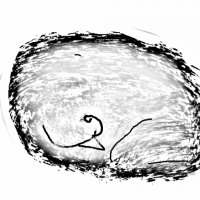 HelenAA
🖼️ 19 images Mapmaker
HelenAA
🖼️ 19 images Mapmaker
has anybody experienced a bevel that changed colour without being told to?
Bevel F 7 did that. Until about 4 yesterday afternoon was an ordinary bevel then suddenly it turned white. Nothing I do can do will do anything to change/add the colour back to the background colour: I tried deleting the bevel's settings and, wierdly, it stayed as it is in the screenshot until about 15 mins ago when it responded to Effects being turned off. Up to then it ignored whether effects being on or off.


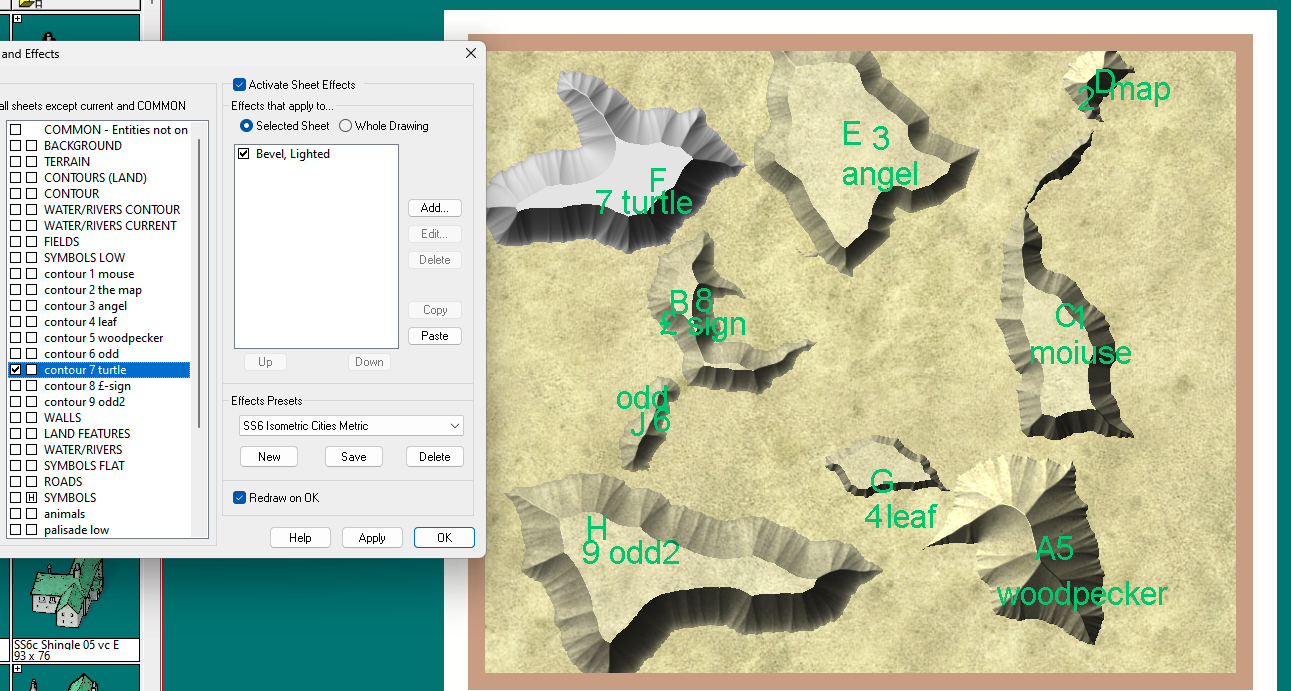
Comments
If you look at the fills for your polys, you'll notice that all of them (except "F") are filled with "Solid white 20". This is a partially transparent fill, that lets the background shine through.
"F" on the other hand is filled with a plain solid fill, set to white. This isn't transparent at all, and leads to the white appearance. This doesn't have anything to do with the effects at all. Change the fill to solid white 20, and you should see it appear as the rest of them.
On an unrelated note, I also noticed that while you do have a separate sheet for each of the polys, poly "F" is on the contour 4 sheet, NOT the sheet dedicated to it.
I'm oing to ask a real newbie question here. How do you select a poly and change the fill - presumaby at the same time?
If you know the name of the fill to change to, the quickest is to use the
CHANGEFScommand. Type in the command (followed by enter), pick the poly when CC3+ asks for selection, hitDfor Do it, and when it asks for the new fill, type insolid white 20and hit enter. Changing it via the command line do require that you spell the new fill 100% correct though.Of course, you can also use the more common GUI dialog through Change Properties . If you wish the correct fill style to be pre-filled in this dialog, first use the
. If you wish the correct fill style to be pre-filled in this dialog, first use the  ) command on another entity that has the correct fill, and when you then use change properties on the entity you want to change, the fill style you extracted from the other entity is already pre-filled, all you have to do is to check the check box in front to apply it.
) command on another entity that has the correct fill, and when you then use change properties on the entity you want to change, the fill style you extracted from the other entity is already pre-filled, all you have to do is to check the check box in front to apply it.
KEEP(Extract Propertiesthanks very much, I appreciate the command line versions - the less moving the mouse around is the easiest for me. Placing things is what my body calls "high precision" work, so command lines are an alternate way of getting to the placing of a poly or whatever it is, but I'd not thought of rolling two commands together like you illustrated above. I use mpedit to change properties, and drawtoolsp to pull up the panel with the fills a lot.
Note that even if you do not know the name of the fill, you can still use CHANGEFS, if you just let the fill name be blank when asked and just hit enter, you will get the fill style dialog where you can pick your fill. (But admittedly, picking through MPEDIT is probably easier as it is a single dropdown, not a dialog with 4 pages)