How to light caves without entire outside being dark
 Kit Flemons
🖼️ 4 images Traveler
Kit Flemons
🖼️ 4 images Traveler
Hello everybody!
I'm learning CC3+ and... I'm getting there.
I have a question about lighting though. I'm trying to create a caves map, with dynamic lights along the caves (so that there are dark corners, so that walls cast shadow, etc).
However, I want the area that isn't 'cut away' by the cave to be a generic background texture. At the moment it's coming out as pitch black.
I can sort-of-fix this by adding a global light... But then I get some weird shadow effects as this clashes with the light sources. Eg, a light casts a shadow on a wall, then the wall's shadow gets darker as it passes 'through' a second wall.
Can anybody help me?
Below is a photo of the outside of the caves being too dark.
Attached is also the problem with global light - the room behind the wall is light up too much and has some odd shadows.
Thanks for your help!


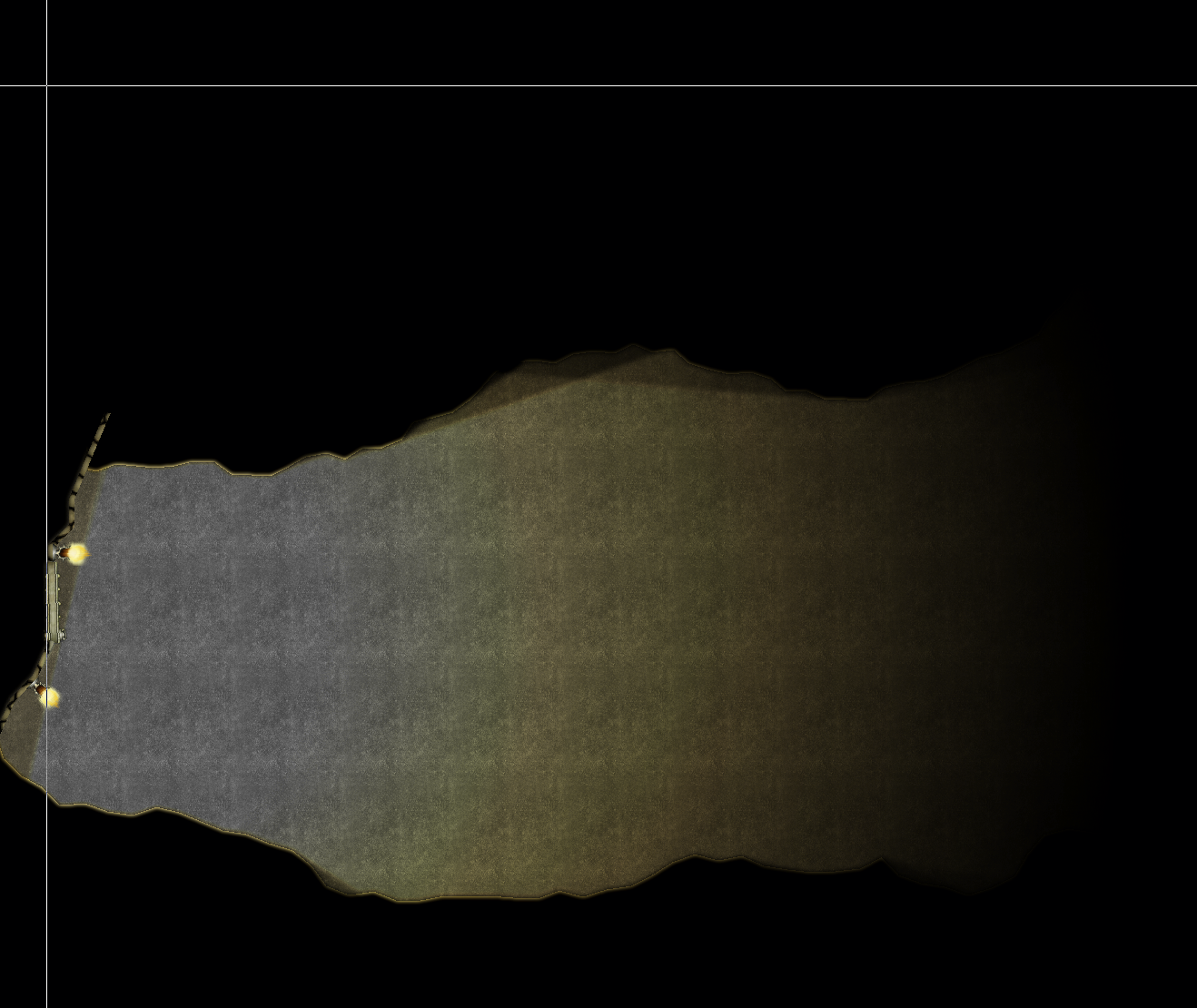
Comments
When you want the background to be above the lighting you need to move it above the lighting, or below all the lighting sheets in the sheets and effects list. It actually ceases to be a background and becomes a foreground of sorts.
To get it that way the 'background' has to be drawn as a polygon on a sheet above the rest of the map (but normally below the SCREEN and TEXT sheets). Basically it will be a polygon that covers everything that isn't part of the cave.
Thanks for the quick response!
The good news is, that's easy to do, and I thought that might be the solution.
The bad news is that I have a complex, fractal cave system and to draw the outline by hand will take hours.
Is there any way to 'cut' the caves out of the background, so that I have this outline I can move up?
Yes. There are 2 ways you can do it. One is to make your own drawing tool so you can use the trace function, and the other is to use a Color Key sheet effect. I prefer the drawing tool method.
If you have modified or made your own drawing tool before you will already know how to do this, but if you haven't it's not too difficult to do. Open the drawing tools dialog and click the advanced button. Pick a simple tool that draws a straight polygon from the list of those available. Although your cave has fractal edges a straight drawing tool will do the best job for tracing it. Then click New and give your new tool a name. Ok and then click the Options button. That will open the Custom tool properties dialog like this one below. The settings you make here are how you make your tool do what you want it to do. So pick the right fill, layer and sheet and ok the settings. (This is just a random drawing tool for illustration purposes and won't have the right settings for your tool)
The next thing you need to do is Save your new tool. Once that is done click Ok and you should be able to use it to draw the desired shape using the trace function of the drawing tool to trace around your cave in a few seconds.
Hi, sorry, but I keep running into new problems.
My cave is built out of several overlapping shapes built with the cave tool.
Is it possible to trace around them as one entity? I've been trying to merge them into one big path, but that's proving impossible...
Cthulhu Map is the Map that I was trying to light,
Test is the map where I've been trying out various attempts to join the paths.
You don't have to make them one. Trace the bit that you want for each one and then restart the trace for the next part on the next polygon.
Cool, thanks.
I actually got it working using your suggestion of Colour Key. Perhaps that made more sense from a Photoshop mindset!
I'm so new at this, tracing looks like another thing I'll have to learn. Thanks for your patience!
That's good, Kit. I'm glad it's working for you now. It's difficult to know which of the two ways will work best, but from a PS or Affinity user point of view masks are perhaps easier to understand.
Where can i read about adding dynamic lighting...though if I am going to use the map in roll20 setting perhaps I just trace walls and adding dynamic lighting there instead of worrying about it on the base map.. unless there is someway of transferring the settings to roll20
If you have the Tome of Ultimate Mapping, lighting is covered from page 279 under the title "Lighted Dungeons"
Alternatively, there are a couple of Live Mapping sessions you might be interested in here:
https://www.youtube.com/watch?v=XuzRZFJl53M
https://www.youtube.com/watch?v=TQKEswmn10A
At the present time there isn't a way of transferring the settings themselves to VTTs. Any lighting you add to your CC3 map will show in the exported image and be fixed as part of the image.
I do have the tome and will take a look thanks.