Reset Origin
 mike robel
🖼️ 15 images Surveyor
mike robel
🖼️ 15 images Surveyor
I just installed the Tactical Map Annual and am having all sorts of problems, but the specific issue right now is the origin. I tried to reset the origin because "Insert Drawing" was having all sorts of issues with how it imported the bmp file.
After setting the origin manually, I get the following whenever I try to import a drawing. Notice the big rectangle attached to it. How do I make it go away?
Update.
The frame seems to come from the picture I was previously trying to import. When I switched to a new picture, that frame went away, so I tried to insert the file.
I used the Tactical Map, setting the dimensions to 10000 x 10000. I then imported a drawing and when I set the origin for the first corner at 0,0 and then drag the mouse to the upper right, I get this:
I tried again to insert the new map and types the origin as 0,0, then set the 2nd point as 10000,10000 and I got the same result.
Does this map tool have some sort of maximum size.
It appears this product may not fit my needs.
Perhaps the problem is I did not update to the new build? I deinstalled the annual and then deinstalled the program update, restarted the computer, installed the program update, made a small map, then installed the map annual, and got the same result?
Must I remove CC3+ and all its components and reinstall the whole thing? I shudder to think what will happen to my previous work.
Thanks in advance.
Mike


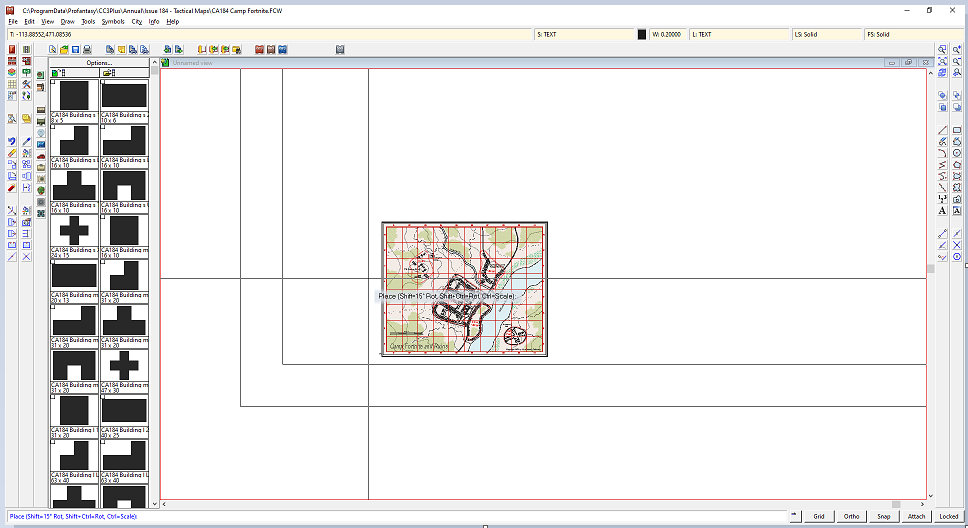
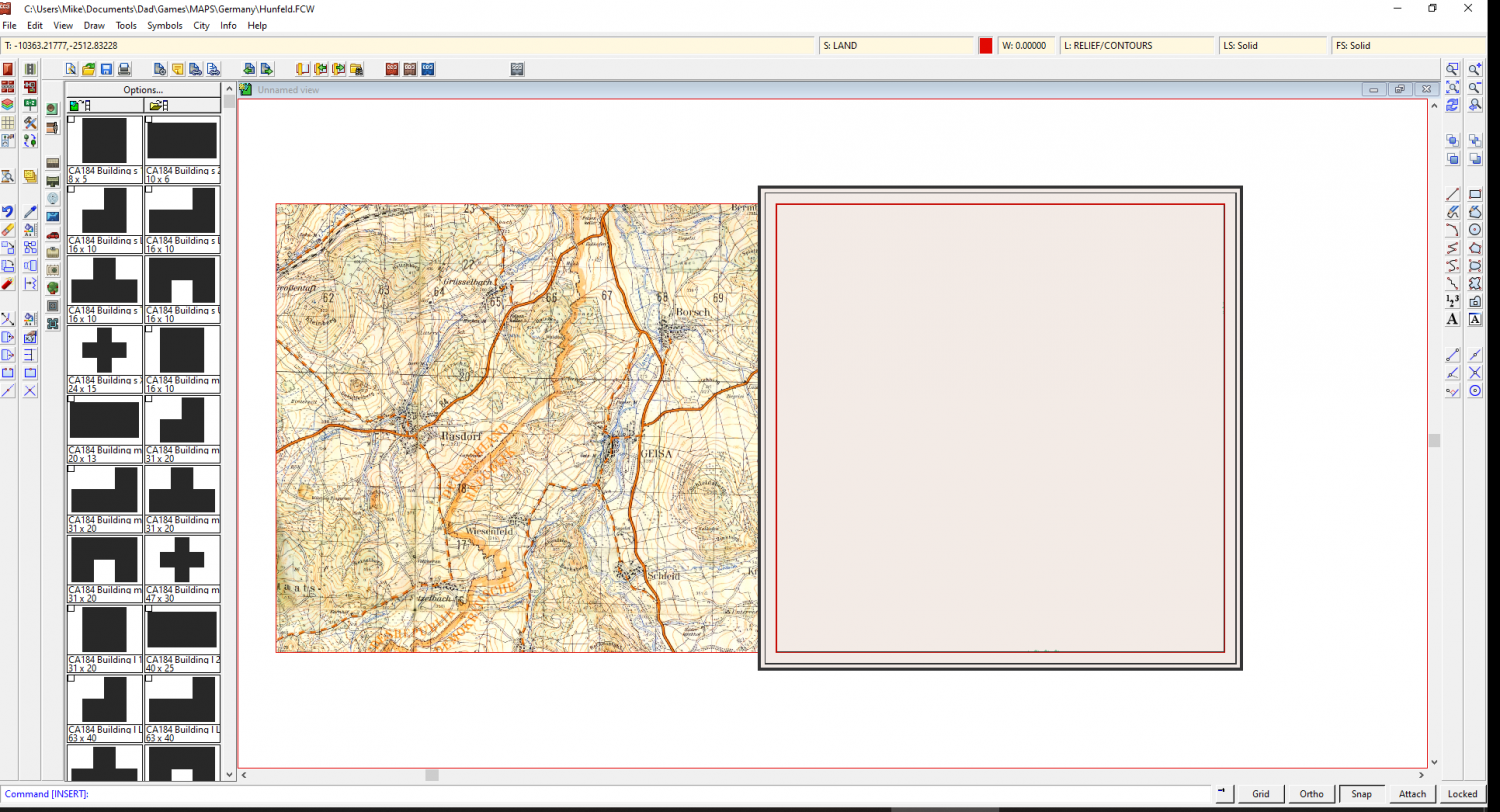
Comments
What are you importing? Is it just an image file, or an FCW file with the image in it?
Those rectangles look like a screen and/or a frame, since their corners lie directly SW of the cursor - just as you might expect a screen and/or frame from another FCW file to lie.
I was importing a image file. I actually now I think I tried to move the image file as well as set a new origin. I selected another image and the box went away, as you can see above.
Another update.
I find if I move the cursor just up the left hand side, the image goes inside the map rectangle instead of going the other direction so sort of draws correctly.
Placing images can be a bit of a fiddle. They do that flipping over to the left thing once you get the cursor relatively close to where the top right corner might me at the correct proportions for the image file. I tend to just let it happen and then move the image by grabbing the corner that should be at the origin and then typing the origin coordinates in as the paste point.
You can grab the exact left bottom corner of the image by using Attach as you pick the move from origin.
On the command line type the word origin
Then click where you want the 0,0 location to be.
One of those seldom mentioned commands.
@Loopysue Thanks. I'm mystified by that behavior. It doesn't seem to happen all the time.
@JimP Thanks, too. I tried that and it seemed to work, but then the Import File thing did its thing.
I have had this issue a couple of times. I have find doing the opposite works to get the image inside the drawing area. Also, just starting a new map can fix it.
@JulianDracos Thanks. I found it very disorienting.
Not sure why it happens, seems like it happens when the X-dimension gets too large. Since it preserves the aspect ratio of the image, try inserting it using 0,0 for the first corner and 10,10000 for the second corner. The 10 in the second coordinate is basically ignored because aspect ratio is kept. (But you need to use a number larger than 0, so 0,10000 doesn't work)
@Monsen Thanks for the helpful hit. Probably easier than trying to carefully move the cursor up vertically.