FT3+ how to import CC3+ Continent At the Correct Scale
 Calibre
🖼️ 39 images Mapmaker
Calibre
🖼️ 39 images Mapmaker
Hey all, Happy Holidays!
I've just recently gotten FT3+. I've searched the forums, started the process of the pdf Tutorial and have run into an issue demonstrating my ignorance:
Following the instructions for the size of this image, then importing, transforms it into a world sized continent. I cannot find a way to resize it. So,
How do I scale this correctly? The actual size of this continent is supposed to be 2252 by 1855.
thanks
Cal


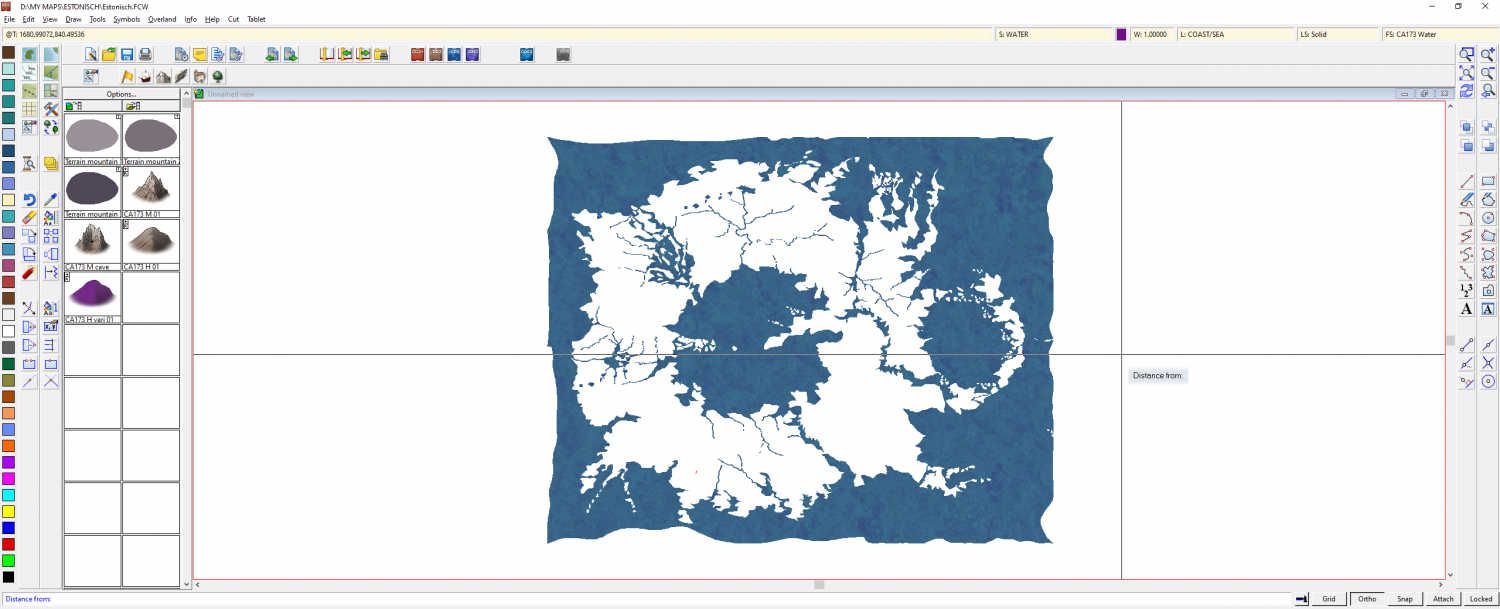
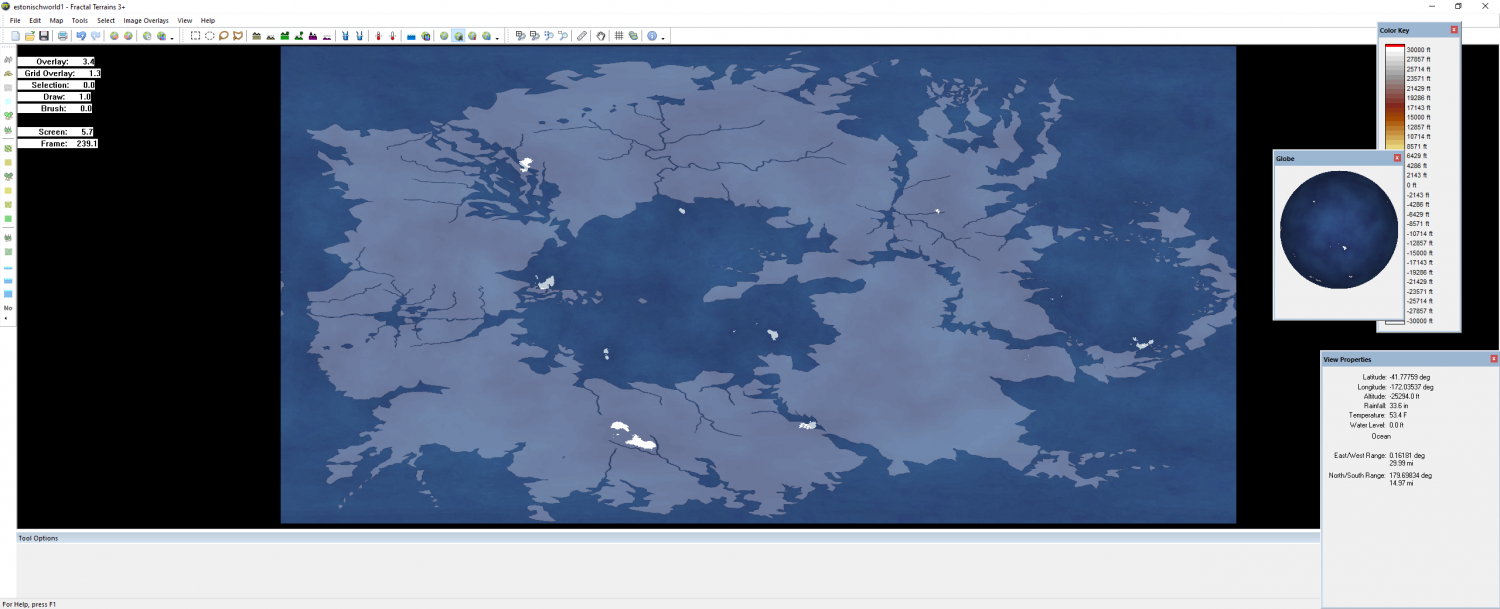
Comments
The easiest way is to position the map in an Equirectangular background in GIMP, or some other free bitmap app before you import it.
Equirectangular is a rectangle that is twice as long as it is tall.
Be careful you don't make it so large that it gets close to the top or the bottom, since those are the grossly distorted poles on an equirectangular map.
Thanks!
Will try.
Cal
Greets and Happy Holidays, my fellow Artists
Here's my recent most attempt to place Estonisch in FT3+
That is the correct scale/size. May I please ask:
How would I put a temp Equator line in there so I can properly set the continent location? Just for reference, you understand.
thanks
Cal
You could add a grid via Map -> Grid settings. Just set it up so it only displays the equatorial line.
Thanks, Monsen
But I'm running into problems here. Following instructions is not yielding the same results:
1: the brush at the indicated settings is huge! I can't get anywhere near the detail I'm seeing in the pdf
2: I cannot define the highest parts of the landmasses where I want them
3: the stroke of the brush and the 'raising' of the seabed are offset. I brushstroke on an area, and the land raises at point far above the brush and to the right, sometimes straight above.
Is there no way to trace the contour of my continent and place the highlands where I want? I'm sorry for levying criticism when I'm obviously not yet experienced with this program, but the pdf is not giving precise details on HOW any those shots in there were accomplished. Could it be that I need to use another manual to learn more basics? I'll check out the other pdf asap.
PS: I can't see how to set anything on the grid yet, but thanks.
Cal
I think a lot of the things you have said possibly relate or at least are affected by the Editing resolution. Try increasing it to whatever the example world is set at (I think I noted it in the guide near the beginning). Sorry about the lack of detail. I was trying to keep the sheer size of the guides down to as small as possible. It might help if you look through the main mapping guide.
Thanks!
Does this screenshot of a random generated world look 'right' to you? I'm seeing all kinds of graphic noise all over it.
No, it doesn't. What happens if you go to the next world and come back to it?
It looks even worse when I go next then back
Cal
Before being asked:
vid card RTX2060
32 GiG Ram
64 bit OS
Win10
😁
Cal
What if you go to Selection in the World Settings and pick one of the default settings?
And this:
Doing that now. Let's see...
Try what I suggested above.
I did:
this
That's on setting 'Earth'
Cal
I think you might need to contact Tech Support, as picking one of the presets should clear up any weird stuff like that. Link to this thread to save you any time recapturing the details.
You can link to a specific comment by clicking the comment's time stamp underneath the name, and then copying the address in the address bar.
Those lines look like the result of a using a plain Brownian Noise fractal function with a high roughness.
Tis done!
And, thanks, Ms. Sue
Cal
🙂
I just thought of something, Calibre.
When you tried one of the default settings, did you click apply?
If you didn't, then the setting won't have been applied, and Remy's suggestion of what those images might represent is probably true.
Yes indeed, I did.
Cal
Ok, just checking.
I typically put roughness all the way down to the right end of the slider. 1.49
Seems, to my eyes anyway, create much less noise like that in your map.
Percent sea and land size has less effect on noise, to my eyes.